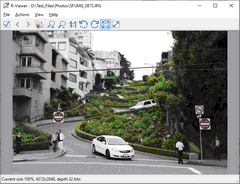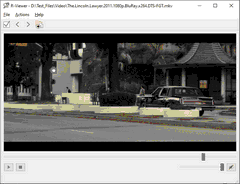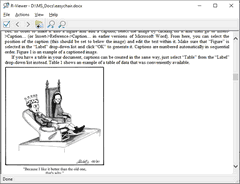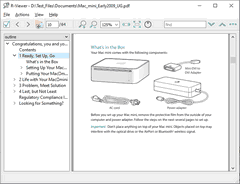- Contents
- Index
- A -
Apple CoreStorage/FileVault/Fusion Drive Volumes
- B -
Bad Sectors settings
Set default read retries count for all drives
Binary (byte to byte copy)
BitLocker System Drive Encryption
Broken File Name
Rename and change all invalid symbols to:
Broken File Name options
Button
Buttons
Create virtual volume sets or RAIDs
- C -
Connect to R-Studio settings
Allow connection from any address
Allow connection from the host
Connecting to DeepSpar Disk Imager™ manually
Contact information and technical support
Create menu
Create Virtual Block RAID & Autodetect
Creating and saving your own RAID configuration
Creating Startup Disks for Mac and Linux Computers
- D -
Data Copy in Text/hexadecimal editor
Data Recovery on HFS/HFS+ File System
Connect to the remote computer
Description Files for RAID Configuration
Devices to Store Recovered Files
Dialog box
Dialog boxes
Edit Block RAID Layout Presets
Please configure R-Studio Agent for Mac
Please configure R-Studio Agent for Windows
R-Studio Agent for Linux Configuration
There is not enough space on the disk
Drive menu
- E -
Edit menu
Find Template Signature Previous
Editor tabs
Exclusive Region options
- F -
Fast Search for Lost Partitions
File Already Exists
File Information (R-Studio Technician/T80+)
File mask options
File menu
File Systems settings
Default encoding for Ext2/Ext3/Ext4/UFS volumes
Default encoding for HFS volumes
File Type Signature Specification
File Types
Find options
Find/mark objects only in real paths, ignore links to folders
Find/Mark options
Finding Previous File Versions
Forensic Data Collection Audit Log
- H -
Help menu
Hidden Attribute
- I -
Image options
Image type:
Byte to byte image to a physical disk
Compressed image (R-Drive Image compatible)
VMDK (VmWare Virtual Machine Disk)
- K -
Known File Types settings
- L -
Log settings
Maximum messages in the Event Log
- M -
Main settings
Reset all hidden notifications
Limit usage of the process memory by
Messages
Double-click a logical disk...
Mount options
Mounting Virtual Objects in the System
- N -
Nested and Non-Standard RAID Levels
- O -
Opening several disks/partitions in one tab
Opening Virtual Disks from the Files Panel
- P -
Panels
Panes
Portable version of R-Studio Technician
Properties tab
- Q -
- R -
Recover options
Condense successful restoration events:
Do not recover duplicate files from Extra Found Files
Open local folder (folders) when done
Recover alternative data streams:
Recover real folders structure
Recovered only masked marked files
Region options
Contact information and technical support
Installing R-Studio Agent Emergency Startup Media Creator
Starting a Computer with the R-Studio Agent Emergency Startup Disk
R-Studio Agent for Mac main panel
R-Studio Agent for Windows main panel
Contact Informaiton and Technical Support
Installing R-Studio Emergency Startup Media Creator
Properties and Text/Hexadecimal Viewer
Starting a Computer with the R-Studio Emergency Startup Disks
R-Studio Emergency Startup Media Creator
- S -
Scan options
Search options
Settings
Shortcut menu
Find Previous Versions of the File
Find Template Signature Previous
Remove All Scanned Information
Smart drive copy
Copy all partitions onto original places
Expand/Shrink partition to whole drive
Smart partition copy
Startup Media Troubleshooting Options
Don't show symbolic links by default (Technician version)
Recovery as it is (Technician version)
Show folder symbolic links as links to their targets, without target content (Technician version)
Symbolic links display settings
Symbolic links recovery options
Syntaxis of a Description File for RAID Configurations
- T -
Tabs
Technical Information and Troubleshooting
Tools menu
- U -
- V -
View menu
Virtual Disk Formats
Volume Sets, Stripe Sets, and Mirrors
- W -
Window
Working with RAID 6 Presets
Previewing Files
R‑Studio has a built-in file previewer that allows you to preview both existing and deleted files. You may use this feature to estimate chances for successful file recovery or to find a file to recover.
While previewing a file in the external viewer, you may recover it or mark the file for recovery using Previewer buttons .
To preview a file
| 1 | Right-click a file to preview in the Files panel and select Preview on the shortcut menu |
 Other ways to preview the file
Other ways to preview the file
|
• Select the file in the Files panel and click the Preview button, or • Select the file in the Files panel and select Preview on the File menu |
| > | R‑Studio will show the content of the file |
If you have several files open in the previewer, you may instantly close all of them by selecting Close All Previews on the File menu.
File Previewer for Pictures:
Pictures can be previewed either as tiles within the main window of R‑Studio or in an external previewer.
Within the main window as tiles:
Tile size can be changed..
In the external viewer:
Picture files can be zoomed in/out and rotated.
File Previewer for Video and Audio files:
Video and audio files can be played even without their respective application installed.
File Previewer for Microsoft/Open/Libre Office Documents:
Documents can be shown (including embedded pictures) even without their respective applications installed. They can be zoomed in/out for better viewing.
File Previewer for Adobe Acrobat PDF Files:
Files can be shown even without Adobe Acrobat installed.
The previewer allows the users to jump to a required page, zoom the document, and search for a required text.
Supported File Types:
|
MS Office and Open/Libre Office files, even without the programs installed: • Word/Writer documents: docx; • Excel/Calc spreadsheets: xlsx; • PowerPoint presentation: pptx.
Office 97-2003 , without the program installed: • Word documents: doc; • Excel spreadsheets xls; • PowerPoint presentation ppt.
Adobe Acrobat document: pdf. |
|
Video formats: AIFF, ASF, AVI, BFI, CAF, FLV, GIF, GXF, HLS, QuickTime, 3GP, MP4, Matroska, Maxis XA, MPEG-DASH, MPEG program stream, MPEG transport stream (including AVCHD), MXF, Material eXchange Format, SMPTE, MSN Webcam stream, NUT, Ogg, OMA, RL2, TXD, WTV.
Audio formats: 8SVX, AAC, AAC+, AC-3, ADPCM, AMR-NB, AMR-WB, Amazing Studio PAF Audio, Apple lossless audio, QuickTime, ATRAC, CELT, DCA (DTS Coherent Acoustics), DPCM, DSD (Direct Stream Digitial), DSP Group TrueSpeech, DST (Direct Stream Transfer), DV audio, FLAC (Free Lossless Audio Codec), G.723.1, G.729, GSM, IAC (Indeo Audio Coder), iLBC (Internet Low Bitrate Codec), IMC (Intel Music Coder), Interplay ACM, MACE (Macintosh Audio Compression/Expansion), MACE (Macintosh Audio Compression/Expansion), MLP (Meridian Lossless Packing), Monkey’s Audio, MP1 (MPEG audio layer 1), MP2 (MPEG audio layer 2), MP3 (MPEG audio layer 3), MPEG-4 Audio Lossless Coding (ALS), Musepack SV7/SV8, Nellymoser Asao, AVC (Audio for Video Codec), PCM A-law/mu-law, QCELP/PureVoice, QDesign Music Codec, RealAudio, Vorbis, Voxware MetaSound, WavPack, Westwood Audio, Windows Media Audio, Xbox Media Audio |
|
3DS Max thumbnail (max), AAA logo (bpr), ACE texture (ace), ADEX (img, rle), AIM Grey Scale (ima, im), AIPD image (aipd), ARF (arf), AT&T Group 4 (att), AT&T multigen (icn), AVHRR Image (sst), AVT RAW (raw), AWD (awd), Ability Photopaint Image (apx), Access (g4, acc), Aces200 (ace), Acorn Sprite (acorn), AdTech perfectfax (adt), Adobe Illustrator (ai), Adobe PhotoParade(images) (php), Adobe Photoshop (psd), Advanced Art Studio (ocp, art, pic), AirNav (anv), Album bébé (frm), Alias Image File (pix, als, alias), Alpha Microsystems BMP (bmp), Amapi (2d), Amica Paint (ami, [b]), Amiga IFF (iff, blk), Amiga icon (info), Amstrad Cpc Screen (cpc), Analyze (avw), Analyze-7 (img), Andrew Toolkit raster object (atk), Apollo HDRU (hdru, hdr, gn), ArcInfo Binary (hdr), Art Director (art), Artisan (art), Artist 64 (a64), Artrage (ptg), Artweaver Document (awd), Astronomical Research Network (arn), Atari grafik (pcp), Aurora (sim), Auto F/X (afx), AutoCAD DWG (dwg, dwt), AutoCAD DXF (dxf), Autocad CAD-Camera (img), Autodesk Animator (fli, flc), Autodesk QuickCAD thumbnail (cad), Autodesk SKETCH thumbnail (skf), Autodesk SketchUp component (skp, skb), Autologic (gm, gm2, gm4), Award Bios Logo (epa), Axialis Screensaver(images) (ssp), B3D(images) (b3d), BFLI (bfl, bfli, fli, flp, afl), BIAS FringeProcessor (msk, img, raw, flt), BLP textures (blp), BMF (bmf), BSB/KAP (kap), BYU SIR (sir), Bert's Coloring (bmg, ibg), Bfx Bitware (bfx), Bio-Rad confocal (pic), Blazing Paddles (pi), Bob Raytracer (bob), Brender (pix), Brooktrout 301 (brk, 301, brt), Brother Fax (uni), Buttonz & Tilez texture (til), CALS Raster (cal, cals, gp4, mil), CDU Paint (cdu), CGM (cgm), CImage (dsi), CMU Window Manager (cmu), CP8 256 Gray Scale (cp8), CSV (csv), Calamus (cpi, crg), Camera RAW (raw), Canon EOS-1D Mark II RAW (cr2), Canon Navigator Fax (can), Canon PowerShot (crw), Cartes Michelin (big), Casio QV-10/100 Camera (cam), Casio RAW (bay, raw), Chinon ES-1000 digital camera (cmt), Cisco IP Phone (cip), Cloe Ray-Tracer (clo, cloe), ColoRIX (rix, sci, scx, sc?), CompW (wlm), CompuServe GIF (gif, giff), Computer Eyes, Digital Vision (ce), ComputerEyes Raw (ce1, ce2), Contax RAW (bay, raw), Core IDC (idc), Corel Draw Bitmap(preview) (cdr), Corel Draw Pattern(preview) (pat), Corel Flow(preview) (bmf), Corel Metafile Exchange(preview) (cmx), Corel PhotoPaint 6.0 (cpt), CoverDesigner(images) (ncd), CoverDesigner Template(images) (nct), Crayola (art), Creative PC-CAM RAW (bay, raw), DBW Render (), DIV Game Studio Map (map), DIV Game Studio Multi Map (fpg), DKB Ray-Tracer (dis), DNG (dng), DPX (dpx), Dali Raw (sd0, sd1, sd2), Datacopy (img), Degas & Degas Elite (pi1, pc1, pi2, pc2, pi3, pc3, pi4, pi5, pi6), Deluxe Paint, Electronic Arts (lbm, ilbm), Dicom (dcm, acr, dic, dicom, dc3), Digital F/X (tdim), Digital Research(GEM Paint) (img, gem), Direct Draw Surface (dds), Discorp CMP Image (cmp), DjVu (djvu, djv, iw4), DolphinEd (dol), Doodle Atari (doo), Doodle C64 (dd), Doodle C64(Compressed) (jj), Dr Halo (cut), Draz Paint (drz), EA Sports FSH (fsh), EPS Interchange Format (epi, ept), ERI-chan(Entis Rasterized Image) (eri), ESM Software Pix (pix), Ecchi (ecc), Eclipse (tile), Edmics (c4), Egg Paint (trp), Electric Image (ei, eidi), Embroidery (bmc), Encapsulated Postscript (ps, eps), Encapsulated Postscript (Preview) (eps), Enhance Simplex (esm), Enhanced Compressed Wavelet (ecw), Epson RAW (erf), Eroiica (eif), Everex Everfax (efx, ef3), Explore(TDI) & Maya (iff, tdi), FIF(Iterated System) (fif), FIT (fit), Face Painter (fpt), Fast Piecewise-constant (pwc), Fax Group 3 (g3, fax), Fax man (fmf), Faxable PCX (fcx), Faxable TIFF (ftf), Fenix Map (map), Fenix Multi Map (fpg), FileMagic (mag), Flash Image (fi), FlashCam Frame (ncy), FlashPix Format (fpx), Flexible Image Transport System (fts, fits, fit), Foculus RAW (bay, raw), Fontasy Grafik (bsg), Fremont Fax96 (f96), Fugawi Map (fx3), Fuji S2 RAW (raf), Fun Painter II (fp2, fun), Fun Photor (fpr), Fuzzy bitmap (fbm, cbm), GRS16 (g16), Gamma Fax (gmf), GeoPaint (geo), Gfa Raytrace (sul), GigaPaint Hi-res (gih), GigaPaint Multi (gig), Gimp Bitmap (xcf), Gimp Brush (gbr), Gimp Icon (ico), Gimp Pattern (pat), GoDot (4bt, 4bit, clp), GunPaint (gun, ifl), HD Photo (wdp, hdp), HDRI (hdr, hdri), HF (hf), HP-48/49 GROB (gro, grb), HP-49 OpenFire (gro2, gro4), HPGL-2 (hp, hpg, hgl, plt, hpgl, hpgl2, gl2, prn, prt, spl), HRU (hru), HSI Raw (raw), Half-Life Model (mdl), Hasselblad RAW (3fr), Hayes JTFax (jtf), Hemera Photo Image (hpi), Hemera Thumbs (hta), Heretic II MipMap (m8), Hi-Eddi (hed), Hires C64 (hir, hbm), Homeworld Texture (lif), IBM Kips (kps), IBM Printer Page Segment (pse), IM5(Visilog) (im5), IMNET Image (imt), IOCA (ica, ioca, mod), IPLab (ipl), IPod thumb (ithmb), ISS (iss), IcoFX (ifx), Icon Library (icl), Imacon/Hasselblad RAW (fff), Image Capture Board (icb), Image Magick file (mif, miff), Image Speeder (ish), Image System(Hires) (ish), Image System(Multicolor) (ism), Image Systems RLC2 Graphic (rlc), ImageLab (b&w, b_w), ImagePro Sequence (seq), Imaging Fax (g3n), Imaging Technology (img), Img Software Set (img), Inshape (iim), InterPaint(Hires) (iph), InterPaint(Multicolor) (ipt), Intergraph Format (itg, cit, rle), Interleaf (iimg), Iris CT (ct), Iris Graphics (iris), J Wavelet Image Codec (wic), JBIG (jbg, bie, jbig), JBIG-2 (jb2), JFIF based file (jb2), JPEG/JFIF (jpg, jpeg, jif, jfif, J, jpe), JPEG 8BIM header(Mac) (jpg, jpeg, jif, jfif, J, jpe), JPEG XR (jxr), JPEG-2000 Code Stream (jpc), JPEG-2000 JP2 File Format (jp2, j2k, jpx, jpf), JPEG-LS (jls), Jeff's Image Format (jif), Jigsaw (jig), Jovian VI (vi), Jpeg Network Graphics (jng), JustButtons animated bitmap (btn), KONTRON (img), Khoros Visualization Image file (vif, viff, xv), KinuPix Skin (thb), Kiss Cel (cel), Koala Paint (koa, kla), Koala Paint(Compressed) (gg), Kodak Cineon (cin), Kodak DC120 Digital Camera (kdc), Kodak DC25 Camera (k25), Kodak Photo CD (pcd), Kodak Pro Digital RAW (dcr), Kofax Group 4 (kfx), Kolor Raw Format (kro), Konica Camera File (kqp), LSS16 (lss, 16), LView Pro (lvp), LaserData (lda), Leaf RAW (mos), Leica RAW (bay, raw), Light Work Image (lwi), LucasFilm Format (lff), Lumena CEL (cel), LuraDocument Format (ldf), LuraDocument.jpm Format (jpm), LuraWave Format (lwf), LuraWave JPEG-2000 Code Stream (jpc), LuraWave JPEG-2000 Format (jp2, j2k, jpx, jpf), MAKIchan Graphics (mag), MGI Photosuite Project(images) (pzp), MGR bitmap (mgr), MRC(Medical Research Council) (mrc), MTV Ray-Tracer (mtv), Mac Paint (mac, mpnt, macp, pntg, pnt, paint), Mac icon (icns), Macintosh Quickdraw/Pict (pic, pict, pict2, pct), Mac OSX Resource (rsc, rsrc), Maggi Hairstyles & Cosmetics (fff), Male MRI (pd, t1, t2), Male Normal CT (fre), Mamiya RAW (mef), Marks Russel File (mrf), Mavica (411), Maw-Ware Textures (mtx), Mayura Draw (pdx), MegaPaint (bld), Megalux Frame (frm), Micro Dynamics MARS (pbt), Micro Illustrator Uncompressed (mil), Micrografx Picture Publisher 4.0 (pp4), Micrografx Picture Publisher 5.0 (pp5), Micron RAW (bay, raw), Microsoft Image Composer (mic), Microsoft Paint (msp), Microtek Eyestar (img), Mindjongg Format (ipg), Minolta DiMAGE RAW (mrw), Mobile FAX (rfa), MonkeyCard (pdb), MonkeyLogo (pdb), MonkeyPhoto (mph), MrSid (sid), Msx 2 Screen (sc2), Multiple Network Graphics (mng), NCR Image (ncr), NIST ihdr (pct), National Imagery Transmission F. (ntf, nitf), NeoBook Cartoon (car), Neochrome(ST & TT) (neo), Neopaint Mask (npm), Neopaint Stamp (stw), NewsRoom (nsr, ph, bn), Nifti (img), Nikon RAW (nef), Nokia Group Graphics (ngg), Nokia Logo File (nlm), Nokia OTA bitmap (otb), Nokia Operator Logo (nol), OAZ Fax (oaz, xfx), OS/2 Bitmap (bmp, bga), Olicom Fax (ofx), Olympus RAW (orf), Open Image Library Format (oil), OpenEXR (exr), Optigraphics (ctf), Optigraphics Tiled (ttf), Optocat (abs), Oric Hires (hir), Oric TAP (tap), OS/2 Warp (bga), PABX background (pix), PAX (pax), PC Paint/Pictor Page (pic, clp), PCO (b16), PM (pm), Page Control Language (pcl), Paint Magic (pmg), PaintShopPro Browser Cache File (jbf), PaintShopPro Brush (pspbrush), PaintShopPro Brush (jbr), PaintShopPro Frame (pfr, pspframe), PaintShopPro Image (psp, pspimage), PaintShopPro Mask (pspmask), PaintShopPro Mask (msk), PaintShopPro Pattern (pat), PaintShopPro Picture Tube (tub, psptube), PaintShopPro Texture (tex), Palm Pilot (pdb), Panasonic DMC-LC1 RAW (srf), Panasonic LX3 RAW (rw2), Panasonic RAW (bay, raw), Pegs (pxs, pxa), Pentax *ist D (pef), Pfs Art Publisher (art), Photo Deluxe (pdd, pdb), Photo Filtre Studio (pfi), PhotoFantasy Image (fsy), PhotoFrame (frm), PhotoStudio File (psf), PhotoStudio Stamp (stm), Photomatrix (cat), Pic2 (p2), Picasso 64 (p64), Picture Gear Pocket (prc), Picture It! (mix), Pixar picture file (pic, pxr, picio, pixar), Pixel Power Collage (ib7, i17, i18, if9), Pixia (pxa), Pixibox (pxb), Planetary Data System (pds, img), Playback Bitmap Sequence (bms), Pocket PC Bitmap (2bp), Pocket PC Themes(images) (tsk), Polychrome Recursive Format (prf), Portable Bitmap (pbm, rpbm, ppma), Portable Document Format (pdf), Portable Greyscale (pgm, rpgm), Portable Image (pnm, rpnm, pbm, rpbm, pgm, rpgm, ppm, rppm), Portable Network Graphics (png, apng), Portable Pixmap (ppm, rppm), Portfolio Graphics (pgf), Portfolio Graphics Compressed (pgc), Portrait (cvp), Poser Bump (bum), Postscript (ps, ps1, ps2, ps3, eps, prn), PowerCard maker (crd), PowerPoint(images) (pps), PowerPoint Presentation(images) (ppt), Print Master (pm), Print Shop (psa, psb), Printfox/Pagefox (bs, pg, gb), Prism (cpa), Prisms (pri), Psion Series 3 Bitmap (pic), Psion Series 5 Bitmap (mbm), Punk Productions Picture (ppp), Puzzle (pzl), Q0 (q0, rgb), Qdv(Random Dot Software) (qdv), Qrt Ray-Tracer (qrt), Quake Texture (wal), Quantel VPB (vpb), QuickTime Image Format (qtif, qti), RAW DVR (raw), RIPTerm Image (icn), Radiance (rad, img, pic), Rainbow Painter (rp), Raw (raw, gry, grey), Rawzor (rwz), Rayshade (pic), Red Storm File Format (rsb), Ricoh Digital Camera (j6i), Ricoh Fax (001, ric), Ricoh IS30 (pig), Rm2K XYZ (xyz), Rollei RAW (rdc, ia), RoverShot RAW (bay, raw), RunPaint(Multicolor) (rpm), Saracen Paint (sar), SBIG CCD camera ST-4 (st4), SBIG CCD camera ST-X (stx, st4, st5, st6, st7, st8), SciFax (sci), SciTex Continuous Tone (sct, ct, ch), Seattle Film Works (sfw), Seattle Film Works multi-image (pwp, sfw), SecretPhotos puzzle (xp0), Sega SJ-1 DIGIO (sj1), Sharp GPB (img), Siemens Mobile (bmx), SIF MICHEL-Soft (sif), Sigma RAW (x3f), Silicon Graphics RGB (rgb, rgba, bw, iris, sgi, int, inta), Sinar RAW (cs1, sti), Skantek (skn), Slow Scan Television (hrz), SmartDraw 6 template (sdt), SmartFax (1), SmoothMove Pan Viewer (pan), Softimage (pic, si), Solitaire Image Recorder (sir), Sony DSC-F1 Cyber-shot (pmp), Sony DSC-F828 RAW (srf), Sony PS2 TIM (tm2), Sony Playstation TIM (tim), Sony RAW (sr2, arw), Spectrum 512 (spu), Spectrum 512(Compressed) (spc), Spectrum 512(Smooshed) (sps), SPOT (dat), SriSun (ssi), Stad (pic, pac, seq), Star Office Gallery (sdg), Starbase (img), Stardent AVS X (x, avs, mbfs, mbfavs), Starlight Xpress SX (RAW), Stereo Image (jps), ST Micro RAW (bay, raw), Structured Fax Format (sff), Sun Icon/Cursor (icon, cursor, ico, pr), Sun Rasterfile (ras, rast, sun, sr, scr, rs), Sun TAAC file (iff, vff, suniff, taac), Syberia texture (syj), Synthetic Universe (syn, synu), SVG (svg), TG4 (tg4), TI Bitmap (92i, 73i, 82i, 83i, 85i, 86i, 89i), TIFF Revision 6 (tif, tim, tiff), TMSat image (imi), TRS 80 (hr), TealPaint (pdb), Teli Fax (mh), Thumbnail (tnl), TilePic (tjp), Tiny (tny, tn1, tn2, tn3), TopDesign Thumbnail (b3d, b2d), Total Annihilation (gaf), Truevision Targa (tga, targa, pix, bpx, ivb), Ulead Pattern (pst), Ulead PhotoImpact (upi), Ulead Texture(images) (pe4), Usenix FaceServer (fac, face), Utah raster image (rle, urt), VIPS Image (v), VITec (vit), VRML2 (wrl), Venta Fax (vfx), Verity (vif), Vicar (vic, vicar, img), Vidcom 64 (vid), Video Display Adapter (vda), Vista (vst), Vivid Ray-Tracer (img), Vort (pix), Vue d'esprit (vob), WAD(Half life) (wad), WSQ (wsq), WaveL (iwc), Wavefront Raster file (rla, rlb, rpf), WebShots(images) (wb1, wbc, wbp, wbz), Weekly Puzzle (jig), WebP (webp, wep), Whypic (ypc), WinFAX (fxs, fxo, wfx, fxr, fxd, fxm), WinMIPS (pic), Windows & Aldus Metafile (wmf), Windows Animated Cursor (ani), Windows Bitmap (bmp, rle, vga, rl4, rl8, sys), Windows Clipboard (clp), Windows Comp. Enhanced Metafile (emz), Windows Compressed Metafile (wmz), Windows Cursor (cur), Windows DIB (dib), Windows Enhanced Metafile (emf), Windows Icon (ico), Winzle Puzzle (wzl), Wireless Bitmap(level 0) (wbmp, wbm, wap), Word Perfect Graphics(images) (wpg), Worldport Fax (wfx), X Windows System dump (xwd, x11), X11 Bitmap (xbm, bm), X11 Pixmap (xpm, pm), XV Visual Schnauzer (p7), Xara(images) (xar), Xerox DIFF (xif), Ximage (xim), Xionics SMP (smp), YUV 16Bits (yuv, qtl, uyvy), YUV 16Bits Interleaved (yuv, qtl, uyvy), YUV 4:1:1 (yuv, qtl), YUV 4:2:2 (yuv, qtl), YUV 4:4:4 (yuv, qtl), ZX Spectrum Hobetta ($s, $c, !s), ZX Spectrum Snapshot(sna), ZX Spectrum standard (screen scr), ZZ Rough (rgh), Zeiss BIVAS (dta), Zeiss LSM (lsm), Zoner Callisto Metafile(zmf), Zoner Zebra Metafile (zbr), Zsoft Multi-page Paintbrush (dcx), Zsoft Publisher's Paintbrush (pcx, pcc, dcx), byLight (bif) |
- R-Studio Technician: activation using a USB stick
- Data Recovery Guide
- Why R-Studio?
- R-Studio for Forensic and Data Recovery Business
- R-STUDIO Review on TopTenReviews
- File Recovery Specifics for SSD devices
- How to recover data from NVMe devices
- Predicting Success of Common Data Recovery Cases
- Recovery of Overwritten Data
- Emergency File Recovery Using R-Studio Emergency
- RAID Recovery Presentation
- R-Studio: Data recovery from a non-functional computer
- File Recovery from a Computer that Won't Boot
- Clone Disks Before File Recovery
- HD Video Recovery from SD cards
- File Recovery from an Unbootable Mac Computer
- The best way to recover files from a Mac system disk
- Data Recovery from an Encrypted Linux Disk after a System Crash
- Data Recovery from Apple Disk Images (.DMG files)
- File Recovery after Re-installing Windows
- R-Studio: Data Recovery over Network
- How To Use R-Studio Corporate Package
- Data Recovery from a Re-Formatted NTFS Disk
- Data Recovery from an ReFS disk
- Data Recovery from a Re-Formatted exFAT/FAT Disk
- Data Recovery from an Erased HFS Disk
- Data Recovery from an Erased APFS Disk
- Data Recovery from a Re-Formatted Ext2/3/4FS Disk
- Data Recovery from an XFS Disk
- Data Recovery from a Simple NAS
- How to connect virtual RAID and LVM/LDM volumes to the operating system
- Specifics of File Recovery After a Quick Format
- Data Recovery After Partition Manager Crash
- File Recovery vs. File Repair
- Data Recovery from Virtual Machines
- How to Recover Files from a Remote Computer Using R-Studio Standalone License and Its Network Capabilities in Demo Mode
- How to Connect Disks to a Computer
- Emergency Data Recovery over Network
- Data Recovery over the Internet
- Creating a Custom Known File Type for R-Studio
- Finding RAID parameters
- Recovering Partitions on a Damaged Disk
- NAT and Firewall Traversal for Remote Data Recovery
- Data Recovery from an External Disk with a Damaged File System
- File Recovery Basics
- Default Parameters of Software Stripe Sets (RAID 0) in Mac OS X
- Data Recovery from Virtual Hard Disk (VHD/VHDX) Files
- Data Recovery from Various File Container Formats and Encrypted Disks
- Automatic RAID Parameter Detection
- IntelligentScan Data Recovery Technology
- Multi-pass imaging in R-Studio
- Runtime Imaging in R-Studio
- Linear Imaging vs Runtime Imaging vs Multi-Pass Imaging
- USB Stabilizer Tech for unstable USB devices
- Joint work of R-Studio and PC-3000 UDMA hardware
- Joint work of R-Studio and HDDSuperClone
- R-Studio T80+ - A Professional Data Recovery and Forensic Solution for Small Business and Individuals Just for 1 USD/day
- Backup Articles
- R-Drive Image Standalone and Corporate license transferring
- Fixing Windows update error 0x80070643 with R-Drive Image
- Backup with Confidence
- R-Drive Image as a free powerful partition manager
- Computer Recovery and System Restore
- Disk Cloning and Mass System Deployment
- Accessing Individual Files or Folders on a Backed Up Disk Image
- R-Drive Image startup / bootable version
- File Backup for Personal Computers and Laptops of Home and Self-Employed Users
- Creating a Data Consistent, Space Efficient Data Backup Plan for a Small Business Server
- How to Move the Already Installed Windows from an Old HDD to a New SSD Device and Create a Hybrid Data Storage System
- How to Move an Installed Windows to a Larger Disk
- How to Move a BitLocker-Encrypted System Disk to a New Storage Device
- How to backup and restore disks on Linux and Mac computers using R-Drive Image
- Undelete Articles
- Get Deleted Files Back
- Free Recovery from SD and Memory cards
- R-Undelete: Video Recovery
- Recovery from an External Device with a Damaged File System
- File recovery from a non-functional computer
- Free File Recovery from an Android Phone Memory Card
- Free Photo and Video File Recovery Tutorial
- Easy file recovery in three steps