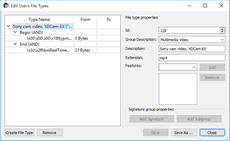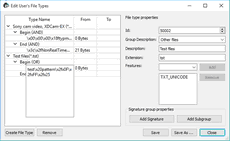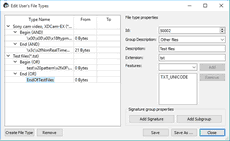- Contents
- Index
- Introduction to R-Studio
-
Data Recovery Using R-Studio
- Basic File Recovery
- Advanced Data Recovery
- Mass File Recovery
-
Volume Sets and RAIDs
- Volume Sets, Stripe Sets, and Mirrors
- Basic RAID 4 and RAID 5 Operations
- Working with RAID6 (Double Xor) Presets
- Working with RAID 6 Presets
- Working with RAIDs with Parity Delays
- Working with Advanced RAID Layouts
- Nested and Non-Standard RAID Levels
- Finding RAID Parameters
- Checking RAID Consistency
- Syntax of a Description File for RAID Configurations
- Description Files for RAID Configurations
- Various Disk and Volume Managers
- Data Recovery over Network
-
R-Studio Technician/T80+
- USB Activation
- Portable version
- Show Files (Advanced)
- Multitasking
- Additional Recovery Options
- Mounting Virtual Objects in the System as Virtual Drives
- Opening Virtual Disks from the Files Panel
- Hidden Devices
- File Information
- Symbolic Link Processing
- Custom Recovery Lists
- Drive Copy Wizard
- File Maps
- I/O Monitor and Sector Map Files
- Runtime Imaging
- Multi-pass Imaging
- Reverse RAIDs
- Working with Third-Party Hardware
- Forensic Mode
- Text/hexadecimal Editor
- Technical Information and Troubleshooting
- R-Studio Emergency
- R-Studio Agent Emergency
© 2026 R-Tools Technology Inc.
All rights reserved.
Customizing File Types
You may create your own known file types and add their file signatures for scanning in Known File Types. They will appear in their respective folders on the File Types dialog box.
You can do that either by using the R‑Studio's graphic interface or by direct editing the known file description file specified on the R‑Studio Main settings dialog box.
Creating a Known File Types using a Graphic User's Interface
The easiest way to add your own is to use the R‑Studio's graphic interface.
To create a Known File Type,
| 1 | On the Known File Types settings dialog box, click the Edit User's File Types... button |
| > | The Edit User's File Types dialog box will appear |
| 2 | Click the Create File Types button and specify File type properties |
 File Types properties
File Types properties
|
id |
digit |
Required |
Digital file type identifier. Should be unique for each custom file type. |
|
group |
string |
Optional |
Specifies a file type group in which found files will appear. You may specify either your own groups or select those predefined on the File Types dialog box. |
|
description |
string |
Optional |
Brief file description |
|
features |
NO_SCAN TXT_ANSI TXT_UNICODE |
Optional |
Additional properties of the file type. If you want to specify several properties, they should be separated by a space. NO_SCAN : Not to be scanned for. If this flag is used, R‑Studio will not search for such file type. Such files will be shown when sorting files by their extensions. TXT_ANSI : The file can be viewed as ANSI text. If this flag is specified, the file can be correctly represented as an ANSI text. When previewing, this file will be immediately sent to Text/hexadecimal editor . TXT_UNICODE : The file can be viewed as UNICODE text. If this flag is specified, the file can be correctly represented as a UNICODE text. When previewing, this file will be immediately sent to Text/hexadecimal editor . |
|
extension |
<string> |
Optional |
File extension. |
| 3 | Click the Add Signature button, specify the signature parameters, and click the Save button |
 File signature properties
File signature properties
|
Begin End |
Specifies from where the signature begins. If End , the offset is from the end of file to the first byte of the signature. That is, if the signature is two bytes long, the offset value should be 2 . |
|
AND OR |
Shows the order of the logical operation (union or intersection) |
|
From |
A decimal number specifying the leftmost possible offset for the file signature. |
|
To |
A decimal number specifying the rightmost possible offset for the file signature. |
You may specify as many signatures as you need. Moreover, you may specify subgroups within a signature using the Add Subgroup button. The structure of such possible subgroups is described on the Customizing File Types-II help page.
| > | The newly specified file type will appear on the Edit User's File Types dialog box and the File Types dialog box |
- R-Studio Technician: activation using a USB stick
- Data Recovery Guide
- Why R-Studio?
- R-Studio for Forensic and Data Recovery Business
- R-STUDIO Review on TopTenReviews
- File Recovery Specifics for SSD devices
- How to recover data from NVMe devices
- Predicting Success of Common Data Recovery Cases
- Recovery of Overwritten Data
- Emergency File Recovery Using R-Studio Emergency
- RAID Recovery Presentation
- R-Studio: Data recovery from a non-functional computer
- File Recovery from a Computer that Won't Boot
- Clone Disks Before File Recovery
- HD Video Recovery from SD cards
- File Recovery from an Unbootable Mac Computer
- The best way to recover files from a Mac system disk
- Data Recovery from an Encrypted Linux Disk after a System Crash
- Data Recovery from Apple Disk Images (.DMG files)
- File Recovery after Re-installing Windows
- R-Studio: Data Recovery over Network
- How To Use R-Studio Corporate Package
- Data Recovery from a Re-Formatted NTFS Disk
- Data Recovery from an ReFS disk
- Data Recovery from a Re-Formatted exFAT/FAT Disk
- Data Recovery from an Erased HFS Disk
- Data Recovery from an Erased APFS Disk
- Data Recovery from a Re-Formatted Ext2/3/4FS Disk
- Data Recovery from an XFS Disk
- Data Recovery from a Simple NAS
- How to connect virtual RAID and LVM/LDM volumes to the operating system
- Specifics of File Recovery After a Quick Format
- Data Recovery After Partition Manager Crash
- File Recovery vs. File Repair
- Data Recovery from Virtual Machines
- How to Recover Files from a Remote Computer Using R-Studio Standalone License and Its Network Capabilities in Demo Mode
- How to Connect Disks to a Computer
- Emergency Data Recovery over Network
- Data Recovery over the Internet
- Creating a Custom Known File Type for R-Studio
- Finding RAID parameters
- Recovering Partitions on a Damaged Disk
- NAT and Firewall Traversal for Remote Data Recovery
- Data Recovery from an External Disk with a Damaged File System
- File Recovery Basics
- Default Parameters of Software Stripe Sets (RAID 0) in Mac OS X
- Data Recovery from Virtual Hard Disk (VHD/VHDX) Files
- Data Recovery from Various File Container Formats and Encrypted Disks
- Automatic RAID Parameter Detection
- IntelligentScan Data Recovery Technology
- Multi-pass imaging in R-Studio
- Runtime Imaging in R-Studio
- Linear Imaging vs Runtime Imaging vs Multi-Pass Imaging
- USB Stabilizer Tech for unstable USB devices
- Joint work of R-Studio and PC-3000 UDMA hardware
- Joint work of R-Studio and HDDSuperClone
- R-Studio T80+ - A Professional Data Recovery and Forensic Solution for Small Business and Individuals Just for 1 USD/day
- Backup Articles
- R-Drive Image Standalone and Corporate license transferring
- Fixing Windows update error 0x80070643 with R-Drive Image
- Backup with Confidence
- R-Drive Image as a free powerful partition manager
- Computer Recovery and System Restore
- Disk Cloning and Mass System Deployment
- Accessing Individual Files or Folders on a Backed Up Disk Image
- R-Drive Image startup / bootable version
- File Backup for Personal Computers and Laptops of Home and Self-Employed Users
- Creating a Data Consistent, Space Efficient Data Backup Plan for a Small Business Server
- How to Move the Already Installed Windows from an Old HDD to a New SSD Device and Create a Hybrid Data Storage System
- How to Move an Installed Windows to a Larger Disk
- How to Move a BitLocker-Encrypted System Disk to a New Storage Device
- How to backup and restore disks on Linux and Mac computers using R-Drive Image
- Undelete Articles
- Get Deleted Files Back
- Free Recovery from SD and Memory cards
- R-Undelete: Video Recovery
- Recovery from an External Device with a Damaged File System
- File recovery from a non-functional computer
- Free File Recovery from an Android Phone Memory Card
- Free Photo and Video File Recovery Tutorial
- Easy file recovery in three steps