-
R-Studio: Data Recovery over Network
Data recovery over network is one of R-Studio's most powerful and useful features. Typically, data recovery requires physical removal of hardware or local installation of a registered data recovery software package. With R-Studio network data recovery, you can forgo both of these requirements. Using a local computer with R-Studio installed and a remote computer with R-Studio Agent installed, you can perform a full data recovery on the target computer over a network connection.
The two programs interact over any network connection - be it a global corporate network, a small local area network, or simply an Ethernet cable connecting the two computers directly. Once connected, data from the remote computer can be recovered as if the disks were directly connected to the local machine. You can perform file recovery, disk imaging, and even data editing on the remote computer. Processing of large file sets of data can be done entirely on the remote computer, without pumping it through the network. For example, recovered files and disk images can be saved to a disk on the remote computer without transferring them to the local machine.
The R-Studio Corporate package was designed for frequent use of the data recovery over network feature set in corporate environments. But some degree of network data recovery capabilities can be used in the Demo version and with a single R-Studio license as well. The value of upgrading to an R-Studio Corporate license depends on your particular needs.
Data recovery over network is most effective in the following scenarios:
- When a computer is located in a remote or hard-to-access place, and the only way to access its files is to connect to it through a network.
- When a local computer has an uncommon hardware or software configuration, and it's hard or impossible to install R-Studio or to use R-Studio Emergency locally.
- When it's hard or impossible to remove a disk from a computer and connect it directly to a computer with R-Studio installed.
In all cases, the hardware of the target computer should be operational, and the operating system should be functioning and bootable. In cases where the computer isn't bootable, but the hardware is undamaged, R-Studio Agent Emergency can be used. R-Studio Agent Emergency allows you to access the hard drive of an unbootable computer, provided that there are no underlying physical hardware issues. For more information on performing network data recovery on an unbootable computer, see our article "Emergency Data Recovery over Network."; (For local emergency recovery, please read our article "Emergency File Recovery Using R-Studio Emergency").
Getting the Most Out of Your R-Studio Licenses
R-Studio and R-Studio Agent are available in several different licensing packages: R-Studio Corporate, R-Studio Technician and R-Studio T80+. These packages are designed to provide you with the proper number of R-Studio licenses while remaining affordable. For any of the R-Studio packages, you can apply your initial license fee toward an R-Studio Corporate or R-Studio Technician License if you decide to upgrade later.
R-Studio and R-Studio Agent are available for all major operating systems: Windows, Mac OS X, and Linux. R-Studio Agent Emergency works in a preboot environment regardless of the installed operating system.
| Create Image Files | Scan Disks and Preview Files | Save Recovered Files | Data Recovery over Network | Transferable Licenses and Commercial Use | |
| R-Studio Demo Version | Yes | Yes | No | No | No |
| R-Studio Standalone | Yes | Yes | Yes | No | No |
| R-Studio Corporate | Yes | Yes | Yes | Yes | No |
| R-Studio Technician | Yes | Yes | Yes | Yes | Yes |
R-STUDIO STANDALONE
The basic and most affordable R-Studio package is for a single, local copy of R-Studio Standalone.
The R-Studio Standalone license makes the most financial sense for home users, one-off data recovery scenarios, or small businesses. Typically, the single R-Studio Standalone license is purchased to perform local data recovery operations on one machine. But if used in conjunction with a demo version of R-Studio Agent, you can perform a data recovery over network even if you haven't purchased an R-Studio Corporate license.
In demo mode, both R-Studio Standalone and R-Studio Agent allow you to perform all of the data recovery operations; the only limitation is that files over the size of 256KB cannot be saved over the network. To perform a complete data recovery, you can use your registered copy of R-Studio Standalone in conjunction with a demo version of R-Studio Agent installed on a remote computer. Using R-Studio Standalone, you can connect to the remote computer running R-Studio Agent in Demo mode and create a disk image of the remote computer and save it to an external drive attached to the remote computer. Then, you can transfer the disk image to the computer with the registered copy of R-Studio installed and perform a full data recovery on the disk image.
While this is not a true data recovery over network, this will allow you to recover data from a networked computer without purchasing an R-Studio Corporate license. Although creating and transferring a disk image is less convenient than recovering the files over the network, this approach is sufficient for occasional or isolated data recovery scenarios.
Note that the single R-Studio Standalone license does not allow you to perform commercial data recovery services using this method. You may only use R-Studio Standalone for your own home or business.
R-STUDIO Corporate
The R-Studio Corporate license package is most beneficial in a corporate or enterprise environment. First, enterprise-level IT systems have more computers and servers, and therefore the risks of data loss are higher. Second, larger corporations often have computers and systems with uncommon hardware configurations or service agreements that make it technically or logistically difficult to access the hard drive inside the case. Third, corporate IT departments often administrate computers in multiple geographic locations, and data recovery may be required for machines in distant office locations.
These factors combined justify the additional investment in an R-Studio Corporate license. R-Studio Corporate will allow you to have a data recovery strategy in place before data loss occurs and will allow you to respond to each event quickly and effectively while minimizing (or eliminating) the amount of travel from site-to-site.
With the R-Studio Corporate package, you get one licenses for R-Studio Agent or R-Studio Agent Emergency in addition to the license for R-Studio. Unlike the R-Studio Network package that we previously offered to our customers, the R-Studio Agent and R-Studio Agent Emergency licenses included in the Corporate package can be transferred between the licensee's machines, provided that the Agent is not used on more than one computer simultaneously. R-Studio Agent must be uninstalled from the remote computer before you transfer it to another machine.
Here are two examples of how the R-Studio Corporate licenses can be deployed:
Example 1. R-Studio Agent Portable in a corporate network..
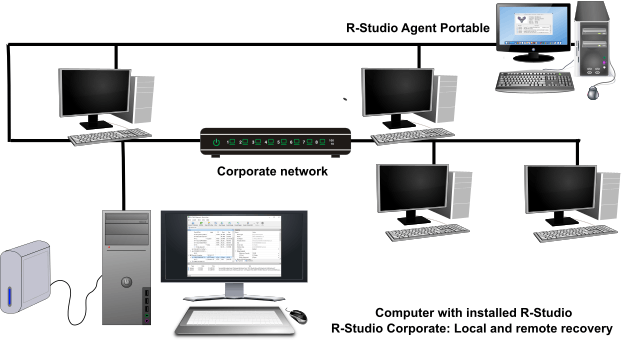
R-Studio is installed on the system administrator's workstation and can be launched at any time. Data loss occurs on the remote computer. A flash drive with R-Studio Agent Portable is immediately connected to the problem computer and starts up. Then R-Studio connects to the Agent and the data recovery process starts. There is no need to install any software (write data to a problem disk), restart computers, etc., which means that the risk of overwriting lost data is minimal.
Example 2. Network data recovery from a hard-to-access computer (regular and emergency recovery)
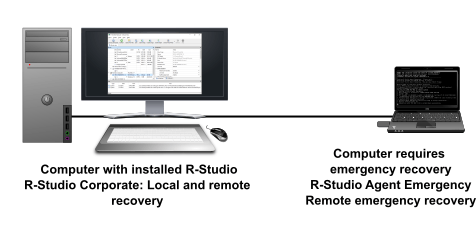
In some cases, the computer's hard drive cannot be removed due to difficult physical access to the hardware, or the computer may be under a service agreement when the PC case is sealed and the user cannot access it. You can perform emergency recovery on such a computer by running R-Studio Agent Emergency on it from a bootable USB drive and connecting it to a host computer with R-Studio Corporate installed. You can read more about emergency recovery in our article Emergency Data Recovery over the Network.
Please note that although R-Studio Corporate includes R-Studio Agent license that can be transferred between different computers, it still cannot be used to perform commercial data recovery or forensic services. R-Studio Corporate may only be used to serve Licensee's computers and storage devices.
R-STUDIO TECHNICIAN
R-Studio Technician is designed for professional data recovery companies offering services to third-party clients. However, an R-Studio Technician license package can be beneficial for internal use as well. Unlike with R-Studio Corporate, R-Studio Technician licenses are transferrable among the computers within your organization, as long as the number of computers with registered copies installed simultaneously does not exceed the number of licenses purchased. This allows you to temporarily install registered copies on any machine inside or outside of your organization. This is particularly useful if you service a large number of computers or if you need to perform a data recovery over the Internet.
How Data Recovery over Network Works
To understand how data recovery network works in conjunction with the allowable licenses for each package, it helps to understand the overall process.
Data recovery over network using R-Studio is a three-step process:
- Start and configure R-Studio Agent on the remote computer.
- Establish a connection over the network between R-Studio and R-Studio Agent.
- Recover data from the remote computer as if R-Studio was installed on that computer.
Let's take a look at how this process actually works with R-Studio/R-Studio Agent. Throughout this process, you can use R-Studio Agent, R-Studio Agent Portable, or R-Studio Agent Emergency. We'll provide details for each application.
1. Start and configure R-Studio Agent on the remote computer.
Start R-Studio Agent, R-Studio Agent Portable, or R-Studio Agent Emergency
If you are using R-Studio Agent, do the following:
Install and run R-Studio Agent on the remote computer. When R-Studio Agent starts, its icon appears in the system tray:
![]()
When R-Studio Agent starts, it first asks you to enter a registration number. You may enter it or click the Demo button to continue. If you select the Demo mode, you can enter the registration number later from the computer that has R-Studio installed on it.
If you are using R-Studio Agent Portable, you will copy the executable to a flash memory device and run it on the remote computer. No installation is required. If the remote computer is unbootable, create an R-Studio Agent startup disk and start your computer with R-Studio Agent Emergency. (See R-Studio Help for more details: Starting a Computer with the R-Studio Agent Emergency Startup Disk).
Configure R-Studio Agent/R-Studio Agent Portable
If you are using R-Studio Agent or R-Studio Agent Portable:
Right-click the R-Studio Agent system tray icon and select Configure. Enter the password for this R-Studio Agent and the IP address of the computer on which R-Studio is installed:
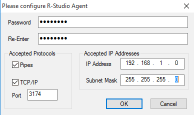
Click image to enlarge
Then R-Studio Agent displays its main panel:
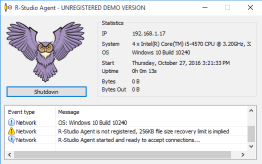
Click image to enlarge
Configure R-Studio Agent Emergency:
If you are using R-Studio Agent Emergency, you may need to enter the IP address and network mask.
If you use DHCP on your network, R-Studio Agent Emergency receives its IP address automatically. You will need this address to connect R-Studio to R-Studio Agent Emergency. If there is no DHCP, you must enter the IP address and network mask manually.
2. Establish a connection between R-Studio and R-Studio Agent over the network.
On the R-Studio main panel, click the Connect to Remote button. Select the computer on the network where R-Studio Agent is running:
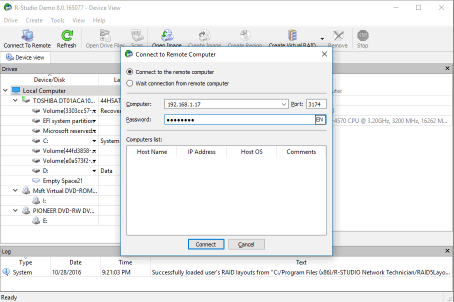
Click image to enlarge
If you are connecting to R-Studio Agent Emergency, you must enter the IP address of that computer into the Computer field, leaving the Password field blank. If R-Studio Agent on the remote computer is running in Demo mode, a dialog box will appear asking you to enter a registration code for R-Studio Agent. You may enter the registration code to access the full data recovery feature set, or click the Demo button to continue running R-Studio Agent in Demo mode. In this mode, R-Studio can perform any action (file enumeration and preview, disk scanning, and so forth) except actual data recovery; the recovered files cannot be saved to a disk.
When R-Studio and R-Studio Agent are connected, the drives and disks of the remote computer appear on the R-Studio Drives panel:
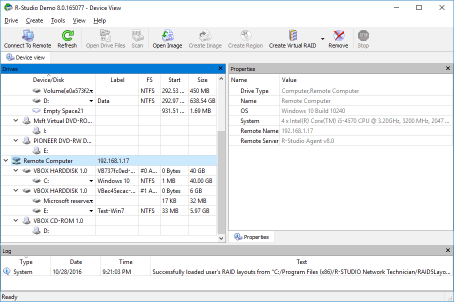
Click image to enlarge
Note: If you are connecting R-Studio to R-Studio Agent Emergency, the Drives panel will have a different look:
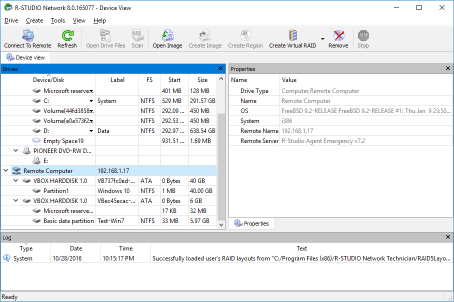
Click image to enlarge
3. Recover data from the remote computer as if R-Studio was installed on that computer.
From the R-Studio computer, you can perform all hard disk recovery operations, such as file enumeration and file recovery:
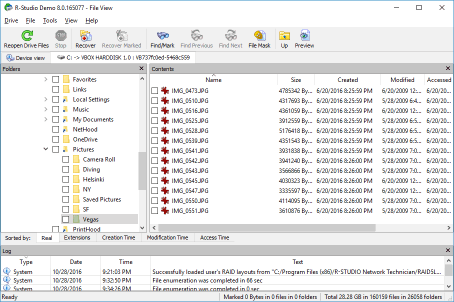
Click image to enlarge
When the Recover dialog box appears, you may select whether you want to save recovered files on the local or remote computer. As a rule, you should never save recovered data to the same disk that the data is being recovered from. Writing new data to a disk risks overwriting files before they are recovered. However, if you have another healthy disk that is connected to the remote computer (for example, an external USB hard drive), saving recovered files to that disk can be very useful. Saving recovered files to a disk on the remote computer saves you from having to transfer large file sets over the network. It also helps protect personal information, since the data never has to leave the user's computer.
Preview files to estimate file recovery chances:
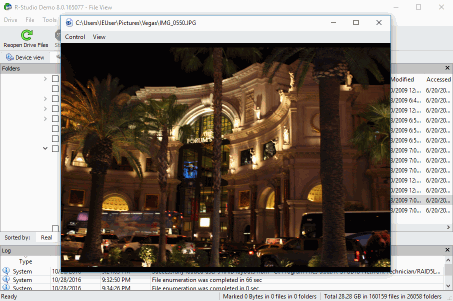
Click image to enlarge
Scan disks on the remote computer:
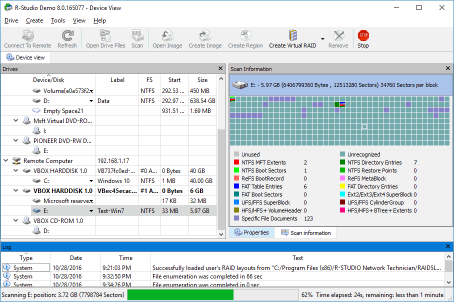
Click image to enlarge
View/edit objects, in case of disaster recovery, for example:
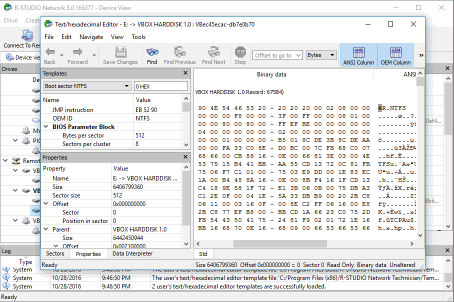
Click image to enlarge
To disconnect from the remote computer, select the remote computer on the Drives panel and click the Delete button.
Conclusion
Data recovery over network is one of R-Studio's most unique and most powerful features. The license packages that we offer are designed to provide the most affordable solution depending on the needs of your organization. While the R-Studio Corporate package was designed with data recovery over network in mind, the R-Studio Standalone license can also be used in conjunction with the disk imaging capabilities of an R-Studio Agent installed in demo mode to perform a network data recovery. This lets organizations or individuals use R-Studio's to economically recover data on remote computers without upgrading to the R-Studio Corporate package. On the other end of the spectrum, the R-Studio Technician license can be useful for large corporations that need more flexibility when deploying R-Studio licenses for network data recovery.
We hope that this article helps you understand how you can use each license package to meet your needs. For more details on deploying R-Studio Corporate licenses, see our article How to Use R-Studio Corporate Package
Tips and Notes
- R-Studio can simultaneously create a disk image and scan it, greatly reducing the time required for the following data recovery. R-Studio writes files with the disk image and its scan info to the same place, and they can be loaded simultaneously. This means that once you've imaged a disk, you don't have to scan it again, even if you open it on another computer. This saves you a significant amount of time, especially with larger disks.
- Note that saving a disk image can require a large amount of storage space. When performing a data recovery over network, it may not be practical to save the disk image to the hard drive on the target machine. Not only is it likely that there won't be sufficient space, it's also bad practice to save recovered data onto the same disk that it's being recovered from, since it risks overwriting unrecovered data. For data recovery purposes, it's a good idea to invest in an external hard drive. You can connect the drive to the remote computer and save the disk image to it. You can even do this using the Demo mode of R-Studio Agent, allowing you to transfer the image to another computer with a registered copy of R-Studio for further analysis and data recovery.
- Data recovery over network can be performed on practically any type of network. Network data recovery with R-Studio and R-Studio Agent works on complex global networks that utilize the internet or a VPN as well as simple setups, like connecting two computers via an Ethernet cable. As long as both machines can see each other on the network, remote data recovery is possible.
- R-Studio Technician: activation using a USB stick
- Data Recovery Guide
- Why R-Studio?
- R-Studio for Forensic and Data Recovery Business
- R-STUDIO Review on TopTenReviews
- File Recovery Specifics for SSD devices
- How to recover data from NVMe devices
- Predicting Success of Common Data Recovery Cases
- Recovery of Overwritten Data
- Emergency File Recovery Using R-Studio Emergency
- RAID Recovery Presentation
- R-Studio: Data recovery from a non-functional computer
- File Recovery from a Computer that Won't Boot
- Clone Disks Before File Recovery
- HD Video Recovery from SD cards
- File Recovery from an Unbootable Mac Computer
- The best way to recover files from a Mac system disk
- Data Recovery from an Encrypted Linux Disk after a System Crash
- Data Recovery from Apple Disk Images (.DMG files)
- File Recovery after Re-installing Windows
- R-Studio: Data Recovery over Network
- How To Use R-Studio Corporate Package
- Data Recovery from a Re-Formatted NTFS Disk
- Data Recovery from an ReFS disk
- Data Recovery from a Re-Formatted exFAT/FAT Disk
- Data Recovery from an Erased HFS Disk
- Data Recovery from an Erased APFS Disk
- Data Recovery from a Re-Formatted Ext2/3/4FS Disk
- Data Recovery from an XFS Disk
- Data Recovery from a Simple NAS
- How to connect virtual RAID and LVM/LDM volumes to the operating system
- Specifics of File Recovery After a Quick Format
- Data Recovery After Partition Manager Crash
- File Recovery vs. File Repair
- Data Recovery from Virtual Machines
- How to Connect Disks to a Computer
- Emergency Data Recovery over Network
- Data Recovery over the Internet
- Creating a Custom Known File Type for R-Studio
- Finding RAID parameters
- Recovering Partitions on a Damaged Disk
- NAT and Firewall Traversal for Remote Data Recovery
- Data Recovery from an External Disk with a Damaged File System
- File Recovery Basics
- Default Parameters of Software Stripe Sets (RAID 0) in Mac OS X
- Data Recovery from Virtual Hard Disk (VHD/VHDX) Files
- Data Recovery from Various File Container Formats and Encrypted Disks
- Automatic RAID Parameter Detection
- IntelligentScan Data Recovery Technology
- Multi-pass imaging in R-Studio
- Runtime Imaging in R-Studio
- Linear Imaging vs Runtime Imaging vs Multi-Pass Imaging
- USB Stabilizer Tech for unstable USB devices
- Joint work of R-Studio and PC-3000 UDMA hardware
- Joint work of R-Studio and HDDSuperClone
- R-Studio T80+ - A Professional Data Recovery and Forensic Solution for Small Business and Individuals Just for 1 USD/day
- Backup Articles
- R-Drive Image Standalone and Corporate license transferring
- Fixing Windows update error 0x80070643 with R-Drive Image
- Backup with Confidence
- R-Drive Image as a free powerful partition manager
- Computer Recovery and System Restore
- Disk Cloning and Mass System Deployment
- Accessing Individual Files or Folders on a Backed Up Disk Image
- R-Drive Image startup / bootable version
- File Backup for Personal Computers and Laptops of Home and Self-Employed Users
- Creating a Data Consistent, Space Efficient Data Backup Plan for a Small Business Server
- How to Move the Already Installed Windows from an Old HDD to a New SSD Device and Create a Hybrid Data Storage System
- How to Move an Installed Windows to a Larger Disk
- How to Move a BitLocker-Encrypted System Disk to a New Storage Device
- How to backup and restore disks on Linux and Mac computers using R-Drive Image
- Undelete Articles
- Get Deleted Files Back
- Free Recovery from SD and Memory cards
- R-Undelete: Video Recovery
- Recovery from an External Device with a Damaged File System
- File recovery from a non-functional computer
- Free File Recovery from an Android Phone Memory Card
- Free Photo and Video File Recovery Tutorial
- Easy file recovery in three steps
Rating: 4.8 / 5
R-TT may not be the easiest or most user-friendly solution, but the algorithm used for the renaming saved me THOUSAND of hours of opening ...




