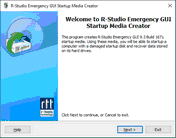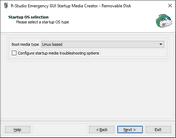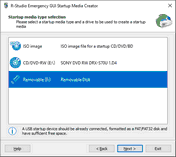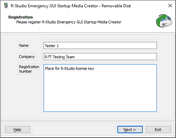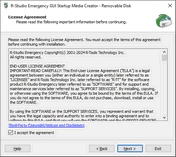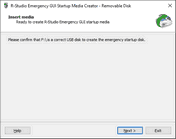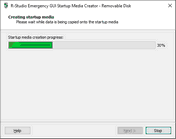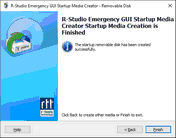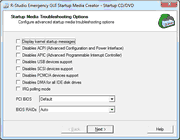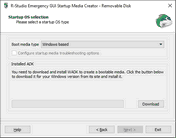- Contents
- Index
- Introduction to R-Studio
-
Data Recovery Using R-Studio
- Basic File Recovery
- Advanced Data Recovery
- Mass File Recovery
-
Volume Sets and RAIDs
- Volume Sets, Stripe Sets, and Mirrors
- Basic RAID 4 and RAID 5 Operations
- Working with RAID6 (Double Xor) Presets
- Working with RAID 6 Presets
- Working with RAIDs with Parity Delays
- Working with Advanced RAID Layouts
- Nested and Non-Standard RAID Levels
- Finding RAID Parameters
- Checking RAID Consistency
- Syntax of a Description File for RAID Configurations
- Description Files for RAID Configurations
- Various Disk and Volume Managers
- Data Recovery over Network
-
R-Studio Technician/T80+
- USB Activation
- Portable version
- Show Files (Advanced)
- Multitasking
- Additional Recovery Options
- Mounting Virtual Objects in the System as Virtual Drives
- Opening Virtual Disks from the Files Panel
- Hidden Devices
- File Information
- Symbolic Link Processing
- Custom Recovery Lists
- Drive Copy Wizard
- File Maps
- I/O Monitor and Sector Map Files
- Runtime Imaging
- Multi-pass Imaging
- Reverse RAIDs
- Working with Third-Party Hardware
- Forensic Mode
- Text/hexadecimal Editor
- Technical Information and Troubleshooting
- R-Studio Emergency
- R-Studio Agent Emergency
© 2025 R-Tools Technology Inc.
All rights reserved.
Home > R-Studio Emergency > Creating Startup Disks > Creating Startup Disks Using R-Studio Emergency Startup Media Creator
Creating Startup Disks Using R-Studio Emergency Startup Media Creator
You need to create either
•
A startup FAT/FAT32 removable device recognized by your system as a bootable one. The total available size of the device should be more than 50 MB. You may use this device to start both UEFI computers (modern Windows/Mac/Linux systems) and old Windows/Mac/Linux machines.
or
• A startup CD/DVD disc. You may create an ISO image, or write the disc directly from R-Studio Emergency Startup Media Creator , if there is a CD/DVD recorder in your system. You may use this disc to start both UEFI computers (modern Windows/Mac/Linux systems) and old Windows/Mac/Linux machines.
• An ISO image to start up a virtual machine, to create a USB device using other software, or to burn it to a CD/DVD disc using your favorite CD/DVD writing software.
You may create a Linux-based or WinPE based startup disk.
Note: R-Studio Emergency Startup Media Creator supports creating WindowsPE startup disks starting from Windows 8.1. It's possible to create such disk from R-Studio Emergency Startup Media Creator on earlier Windows versions if you yourself correctly install a workable copy of WindowsPE Assessment and Deployment Kit (Windows ADK). Microsoft recommends Windows ADK from Windows 10 version 2004 (20H1) for versions prior to Windows 10.
You may create the R-Studio Emergency on a USB Activation Stick .
| 1 | Run R-Studio Emergency |
click the Next button to select the base for the startup disk.
Check the Hardware Compatibility List .
If you have problems with starting you computer up from the R-Studio Emergency startup disks, select Configure startup media troubleshooting options on the Startup media type selection dialog box. Then the Startup Media Troubleshooting Options dialog box will appear. You may configure these options to eliminate those problems.
| 2 | Select Linux based on the Startup OS selection and click the Next button. |
| 3 | Select the device on which you want to create the startup disk. |
| 3 | Enter your license key to register your copy of the R-Studio Emergency Startup Media Creator and click the Next button. |
| 3 | Read and accept the License Agreement and click the Next button. |
| 4 | Specify the path and name for the ISO file or verify that you've select the correct USB device and click the Next button. |
| > | R-Studio Emergency Startup Media Creator will start creating the startup USB disk showing the progress on the Creating startup media dialog box |
Startup Media Troubleshooting Options
Those options will help you if you have problems with starting you computer up from the R-Studio startup disks. Please, contact the R-Studio Technical Support Team for more information.
| 2 | Select Windows based on the Startup OS selection and click the Next button. |
If you select this option for the first time, you'll need to download and install some extra Windows components. Click the Download button and follow the on-screen instructions. When the process is finished, you'll be able to continue creating the startup disk. You don't have to perform these steps next times.
You may also add hardware drivers at this stage.
| 3 | Select the device on which you want to create the startup disk. |
| 3 | Enter your license key to register your copy of the R-Studio Emergency Startup Media Creator and click the Next button. |
| 3 | Read and accept the License Agreement and click the Next button. |
| 4 | Specify the path and name for the ISO file or verify that you've select the correct USB device and click the Next button. |
| > | R-Studio Emergency Startup Media Creator will start creating the startup USB disk showing the progress on the Creating startup media dialog box |
Home > R-Studio Emergency > Creating Startup Disks > Creating Startup Disks Using R-Studio Emergency Startup Media Creator
- R-Studio Technician: activation using a USB stick
- Data Recovery Guide
- Why R-Studio?
- R-Studio for Forensic and Data Recovery Business
- R-STUDIO Review on TopTenReviews
- File Recovery Specifics for SSD devices
- How to recover data from NVMe devices
- Predicting Success of Common Data Recovery Cases
- Recovery of Overwritten Data
- Emergency File Recovery Using R-Studio Emergency
- RAID Recovery Presentation
- R-Studio: Data recovery from a non-functional computer
- File Recovery from a Computer that Won't Boot
- Clone Disks Before File Recovery
- HD Video Recovery from SD cards
- File Recovery from an Unbootable Mac Computer
- The best way to recover files from a Mac system disk
- Data Recovery from an Encrypted Linux Disk after a System Crash
- Data Recovery from Apple Disk Images (.DMG files)
- File Recovery after Re-installing Windows
- R-Studio: Data Recovery over Network
- How To Use R-Studio Corporate Package
- Data Recovery from a Re-Formatted NTFS Disk
- Data Recovery from an ReFS disk
- Data Recovery from a Re-Formatted exFAT/FAT Disk
- Data Recovery from an Erased HFS Disk
- Data Recovery from an Erased APFS Disk
- Data Recovery from a Re-Formatted Ext2/3/4FS Disk
- Data Recovery from an XFS Disk
- Data Recovery from a Simple NAS
- How to connect virtual RAID and LVM/LDM volumes to the operating system
- Specifics of File Recovery After a Quick Format
- Data Recovery After Partition Manager Crash
- File Recovery vs. File Repair
- Data Recovery from Virtual Machines
- How to Connect Disks to a Computer
- Emergency Data Recovery over Network
- Data Recovery over the Internet
- Creating a Custom Known File Type for R-Studio
- Finding RAID parameters
- Recovering Partitions on a Damaged Disk
- NAT and Firewall Traversal for Remote Data Recovery
- Data Recovery from an External Disk with a Damaged File System
- File Recovery Basics
- Default Parameters of Software Stripe Sets (RAID 0) in Mac OS X
- Data Recovery from Virtual Hard Disk (VHD/VHDX) Files
- Data Recovery from Various File Container Formats and Encrypted Disks
- Automatic RAID Parameter Detection
- IntelligentScan Data Recovery Technology
- Multi-pass imaging in R-Studio
- Runtime Imaging in R-Studio
- Linear Imaging vs Runtime Imaging vs Multi-Pass Imaging
- USB Stabilizer Tech for unstable USB devices
- Joint work of R-Studio and PC-3000 UDMA hardware
- Joint work of R-Studio and HDDSuperClone
- R-Studio T80+ - A Professional Data Recovery and Forensic Solution for Small Business and Individuals Just for 1 USD/day
- Backup Articles
- R-Drive Image Standalone and Corporate license transferring
- Fixing Windows update error 0x80070643 with R-Drive Image
- Backup with Confidence
- R-Drive Image as a free powerful partition manager
- Computer Recovery and System Restore
- Disk Cloning and Mass System Deployment
- Accessing Individual Files or Folders on a Backed Up Disk Image
- R-Drive Image startup / bootable version
- File Backup for Personal Computers and Laptops of Home and Self-Employed Users
- Creating a Data Consistent, Space Efficient Data Backup Plan for a Small Business Server
- How to Move the Already Installed Windows from an Old HDD to a New SSD Device and Create a Hybrid Data Storage System
- How to Move an Installed Windows to a Larger Disk
- How to Move a BitLocker-Encrypted System Disk to a New Storage Device
- How to backup and restore disks on Linux and Mac computers using R-Drive Image
- Undelete Articles
- Get Deleted Files Back
- Free Recovery from SD and Memory cards
- R-Undelete: Video Recovery
- Recovery from an External Device with a Damaged File System
- File recovery from a non-functional computer
- Free File Recovery from an Android Phone Memory Card
- Free Photo and Video File Recovery Tutorial
- Easy file recovery in three steps