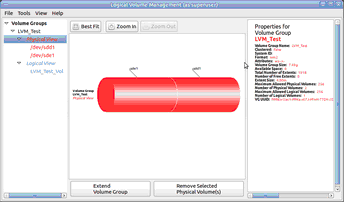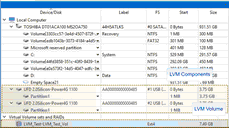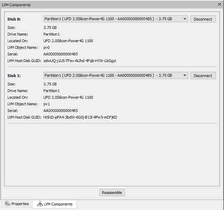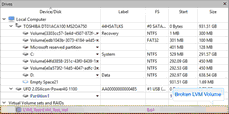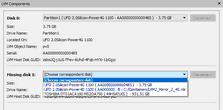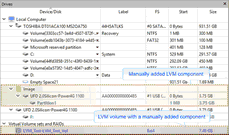- Contents
- Index
- A -
Apple CoreStorage/FileVault/Fusion Drive Volumes
- B -
Bad Sectors settings
Set default read retries count for all drives
Binary (byte to byte copy)
BitLocker System Drive Encryption
Broken File Name
Rename and change all invalid symbols to:
Broken File Name options
Button
Buttons
Create virtual volume sets or RAIDs
- C -
Connect to R-Studio settings
Allow connection from any address
Allow connection from the host
Connecting to DeepSpar Disk Imager™ manually
Contact information and technical support
Create menu
Create Virtual Block RAID & Autodetect
Creating and saving your own RAID configuration
Creating Startup Disks for Mac and Linux Computers
- D -
Data Copy in Text/hexadecimal editor
Data Recovery on HFS/HFS+ File System
Connect to the remote computer
Description Files for RAID Configuration
Devices to Store Recovered Files
Dialog box
Dialog boxes
Edit Block RAID Layout Presets
Please configure R-Studio Agent for Mac
Please configure R-Studio Agent for Windows
R-Studio Agent for Linux Configuration
There is not enough space on the disk
Drive menu
- E -
Edit menu
Find Template Signature Previous
Editor tabs
Exclusive Region options
- F -
Fast Search for Lost Partitions
File Already Exists
File Information (R-Studio Technician/T80+)
File mask options
File menu
File Systems settings
Default encoding for Ext2/Ext3/Ext4/UFS volumes
Default encoding for HFS volumes
File Type Signature Specification
File Types
Find options
Find/mark objects only in real paths, ignore links to folders
Find/Mark options
Finding Previous File Versions
Forensic Data Collection Audit Log
- H -
Help menu
Hidden Attribute
- I -
Image options
Image type:
Byte to byte image to a physical disk
Compressed image (R-Drive Image compatible)
VMDK (VmWare Virtual Machine Disk)
- K -
Known File Types settings
- L -
Log settings
Maximum messages in the Event Log
- M -
Main settings
Reset all hidden notifications
Limit usage of the process memory by
Messages
Double-click a logical disk...
Mount options
Mounting Virtual Objects in the System
- N -
Nested and Non-Standard RAID Levels
- O -
Opening several disks/partitions in one tab
Opening Virtual Disks from the Files Panel
- P -
Panels
Panes
Portable version of R-Studio Technician
Properties tab
- Q -
- R -
Recover options
Condense successful restoration events:
Do not recover duplicate files from Extra Found Files
Open local folder (folders) when done
Recover alternative data streams:
Recover real folders structure
Recovered only masked marked files
Region options
Contact information and technical support
Installing R-Studio Agent Emergency Startup Media Creator
Starting a Computer with the R-Studio Agent Emergency Startup Disk
R-Studio Agent for Mac main panel
R-Studio Agent for Windows main panel
Contact Informaiton and Technical Support
Installing R-Studio Emergency Startup Media Creator
Properties and Text/Hexadecimal Viewer
Starting a Computer with the R-Studio Emergency Startup Disks
R-Studio Emergency Startup Media Creator
- S -
Scan options
Search options
Settings
Shortcut menu
Find Previous Versions of the File
Find Template Signature Previous
Remove All Scanned Information
Smart drive copy
Copy all partitions onto original places
Expand/Shrink partition to whole drive
Smart partition copy
Startup Media Troubleshooting Options
Don't show symbolic links by default (Technician version)
Recovery as it is (Technician version)
Show folder symbolic links as links to their targets, without target content (Technician version)
Symbolic links display settings
Symbolic links recovery options
Syntaxis of a Description File for RAID Configurations
- T -
Tabs
Technical Information and Troubleshooting
Tools menu
- U -
- V -
View menu
Virtual Disk Formats
Volume Sets, Stripe Sets, and Mirrors
- W -
Window
Working with RAID 6 Presets
Home > Data Recovery Using R-Studio > Volume Sets and RAIDs > Various Disk and Volume Managers > Linux LVM/LVM2
Linux LVM/LVM2
Linux LVM is a logical volume manager for the Linux OS that manages drives and other data storage devices. Using it, It is possible to create single logical volumes on several physical drives, add and replace them in a running system, resize logical volumes, create various RAID configuration, and so on. You may read more about Linux LVM in our article: What is Logical Volume Manager (LVM) .
R‑Studio detects drives from LVMs and creates their virtual volumes automatically. At the same time, R‑Studio gives access to the components of the virtual LVM volumes (drives and images).
If recognized components of an LVM volume, including drive images, are added to R‑Studio later, it automatically adds them to their respective LVM volume.
When an automatically created LVM volume is selected, R‑Studio highlights its components.
R‑Studio shows the components of the LVM volume on its LVM Components tab.
R‑Studio shows broken virtual LVM volumes in pink.
The LVM Components tab also allows you to manually disconnect or connect the components, for example, if they are such damaged that R‑Studio cannot recognize them as parts of a broken LVM volume. Select the object from the drop-down box and click the Connect button. R‑Studio displays the objects it recognizes as the components of the LVM volume in blue.
You may immediately switch to the LVM volume configuration that R‑Studio believes most probable by clicking the Reassemble button.
R‑Studio shows virtual LVM volumes with manually added components in blue:
Home > Data Recovery Using R-Studio > Volume Sets and RAIDs > Various Disk and Volume Managers > Linux LVM/LVM2
- R-Studio Technician: activation using a USB stick
- Data Recovery Guide
- Why R-Studio?
- R-Studio for Forensic and Data Recovery Business
- R-STUDIO Review on TopTenReviews
- File Recovery Specifics for SSD devices
- How to recover data from NVMe devices
- Predicting Success of Common Data Recovery Cases
- Recovery of Overwritten Data
- Emergency File Recovery Using R-Studio Emergency
- RAID Recovery Presentation
- R-Studio: Data recovery from a non-functional computer
- File Recovery from a Computer that Won't Boot
- Clone Disks Before File Recovery
- HD Video Recovery from SD cards
- File Recovery from an Unbootable Mac Computer
- The best way to recover files from a Mac system disk
- Data Recovery from an Encrypted Linux Disk after a System Crash
- Data Recovery from Apple Disk Images (.DMG files)
- File Recovery after Re-installing Windows
- R-Studio: Data Recovery over Network
- How To Use R-Studio Corporate Package
- Data Recovery from a Re-Formatted NTFS Disk
- Data Recovery from an ReFS disk
- Data Recovery from a Re-Formatted exFAT/FAT Disk
- Data Recovery from an Erased HFS Disk
- Data Recovery from an Erased APFS Disk
- Data Recovery from a Re-Formatted Ext2/3/4FS Disk
- Data Recovery from an XFS Disk
- Data Recovery from a Simple NAS
- How to connect virtual RAID and LVM/LDM volumes to the operating system
- Specifics of File Recovery After a Quick Format
- Data Recovery After Partition Manager Crash
- File Recovery vs. File Repair
- Data Recovery from Virtual Machines
- How to Recover Files from a Remote Computer Using R-Studio Standalone License and Its Network Capabilities in Demo Mode
- How to Connect Disks to a Computer
- Emergency Data Recovery over Network
- Data Recovery over the Internet
- Creating a Custom Known File Type for R-Studio
- Finding RAID parameters
- Recovering Partitions on a Damaged Disk
- NAT and Firewall Traversal for Remote Data Recovery
- Data Recovery from an External Disk with a Damaged File System
- File Recovery Basics
- Default Parameters of Software Stripe Sets (RAID 0) in Mac OS X
- Data Recovery from Virtual Hard Disk (VHD/VHDX) Files
- Data Recovery from Various File Container Formats and Encrypted Disks
- Automatic RAID Parameter Detection
- IntelligentScan Data Recovery Technology
- Multi-pass imaging in R-Studio
- Runtime Imaging in R-Studio
- Linear Imaging vs Runtime Imaging vs Multi-Pass Imaging
- USB Stabilizer Tech for unstable USB devices
- Joint work of R-Studio and PC-3000 UDMA hardware
- Joint work of R-Studio and HDDSuperClone
- R-Studio T80+ - A Professional Data Recovery and Forensic Solution for Small Business and Individuals Just for 1 USD/day
- Backup Articles
- R-Drive Image Standalone and Corporate license transferring
- Fixing Windows update error 0x80070643 with R-Drive Image
- Backup with Confidence
- R-Drive Image as a free powerful partition manager
- Computer Recovery and System Restore
- Disk Cloning and Mass System Deployment
- Accessing Individual Files or Folders on a Backed Up Disk Image
- R-Drive Image startup / bootable version
- File Backup for Personal Computers and Laptops of Home and Self-Employed Users
- Creating a Data Consistent, Space Efficient Data Backup Plan for a Small Business Server
- How to Move the Already Installed Windows from an Old HDD to a New SSD Device and Create a Hybrid Data Storage System
- How to Move an Installed Windows to a Larger Disk
- How to Move a BitLocker-Encrypted System Disk to a New Storage Device
- How to backup and restore disks on Linux and Mac computers using R-Drive Image
- Undelete Articles
- Get Deleted Files Back
- Free Recovery from SD and Memory cards
- R-Undelete: Video Recovery
- Recovery from an External Device with a Damaged File System
- File recovery from a non-functional computer
- Free File Recovery from an Android Phone Memory Card
- Free Photo and Video File Recovery Tutorial
- Easy file recovery in three steps