-
How to recover data from NVMe devices
General information:
Solid State Drives (SSD) have now become the main storage devices in modern computers, even in very inexpensive models. They have many advantages over conventional hard disk drives: they have higher read/write speed, consume less power, and are more shock-resistant. Even their two main disadvantages, relatively less capacity and higher cost, are steadily descending.
At first, SSD devices had the same form factor (2.5" HDD) and interface (SATA) as conventional hard drives did. But now they also have a different, much smaller, form factor M.2, more convenient for laptops. They also may have several different interfaces: SATA 3.0, USB 3.0, and the fastest one: NVM Express (NVMe), which is based on the PCI Express bus.

Click image to enlarge
Fig.1. An example of a NVMe device
Specifics for file recovery from NVMe devices
Software must be able to work correctly with such devices to get direct access to their data which is necessary for file recovery. All data recovery products of R-TT, Inc, R-Undelete, R-Photo, and all R-Studio versions (including R-Studio Emergency) support such work. Moreover, they specifically show such devices on their panels.
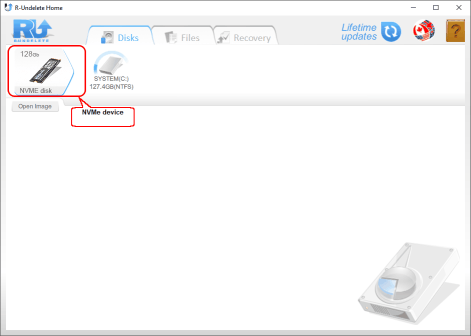
Click image to enlarge
R-Undelete
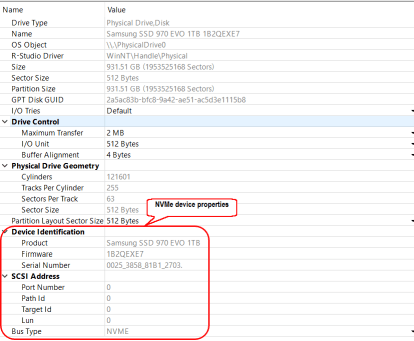
Click image to enlarge
R-Studio
Fig.2. NVMe devices in R-Undelete and R-Studio.
Being SSD devices in nature, NVMe devices have all their drawbacks in file recovery. We discussed them in detail in our article File Recovery Specifics for SSD devices. Below is a brief summary.
File Recovery Specifics for SSD devices.
- Deleted files can almost never be recovered on Windows and Mac computers. Even raw file recovery cannot help. It may be possible to recover some deleted files on Linux machines if recovery is done before the TRIM command is issued.
- Some files can be recovered from slightly damaged file systems (recognized by their native OS) if recovery is done fast and on systems with the TRIM command disabled.
- Data recovery is possible from severely damaged file systems (not recognized by their native OS).
Recommendations for file recovery from NVMe devices:
A standard procedure for file recovery from a system storage device - taking the device out of the system and connecting it to a SATA port, or through a USB, FireWire, or Thunderbolt external box to an another computer specially set up for file recovery - something that usually cannot be applied to NVMe devices because such a task requires serious experience in handling electronic components. Quite often such devices are hardwired to the system board which makes such extraction impossible for a common computer user and needlessly difficult even for a skilled professional. That is why the data has to be recovered on that same computer with the NVMe device. Here there are two options:
- Disable the TRIM command on the computer with the NVMe device. See the File Recovery Specifics for SSD devices article for more information on how to do that. We recommend you to use portable versions of our file recovery programs: R-Undelete for Windows machines and R-Studio for Mac for Apple computers.
- Use the startup version of R-Studio. It has all of the features of R-Studio for Windows/Mac/Linux and similar looking panels and controls, but starts from a separate bootable disk with the TRIM command disabled.
The last but perhaps the most important advice: with all the difficulties that come with file recovery from SSD devices, a regular data backup from such devices becomes especially important. We have a very powerful yet easy-to-use solution for such tasks: R-Drive Image. We strongly recommend you to download the fully functional 30 day trial and give it a try.
- R-Studio Technician: activation using a USB stick
- Data Recovery Guide
- Why R-Studio?
- R-Studio for Forensic and Data Recovery Business
- R-STUDIO Review on TopTenReviews
- File Recovery Specifics for SSD devices
- How to recover data from NVMe devices
- Predicting Success of Common Data Recovery Cases
- Recovery of Overwritten Data
- Emergency File Recovery Using R-Studio Emergency
- RAID Recovery Presentation
- R-Studio: Data recovery from a non-functional computer
- File Recovery from a Computer that Won't Boot
- Clone Disks Before File Recovery
- HD Video Recovery from SD cards
- File Recovery from an Unbootable Mac Computer
- The best way to recover files from a Mac system disk
- Data Recovery from an Encrypted Linux Disk after a System Crash
- Data Recovery from Apple Disk Images (.DMG files)
- File Recovery after Re-installing Windows
- R-Studio: Data Recovery over Network
- How To Use R-Studio Corporate Package
- Data Recovery from a Re-Formatted NTFS Disk
- Data Recovery from an ReFS disk
- Data Recovery from a Re-Formatted exFAT/FAT Disk
- Data Recovery from an Erased HFS Disk
- Data Recovery from an Erased APFS Disk
- Data Recovery from a Re-Formatted Ext2/3/4FS Disk
- Data Recovery from an XFS Disk
- Data Recovery from a Simple NAS
- How to connect virtual RAID and LVM/LDM volumes to the operating system
- Specifics of File Recovery After a Quick Format
- Data Recovery After Partition Manager Crash
- File Recovery vs. File Repair
- Data Recovery from Virtual Machines
- How to Connect Disks to a Computer
- Emergency Data Recovery over Network
- Data Recovery over the Internet
- Creating a Custom Known File Type for R-Studio
- Finding RAID parameters
- Recovering Partitions on a Damaged Disk
- NAT and Firewall Traversal for Remote Data Recovery
- Data Recovery from an External Disk with a Damaged File System
- File Recovery Basics
- Default Parameters of Software Stripe Sets (RAID 0) in Mac OS X
- Data Recovery from Virtual Hard Disk (VHD/VHDX) Files
- Data Recovery from Various File Container Formats and Encrypted Disks
- Automatic RAID Parameter Detection
- IntelligentScan Data Recovery Technology
- Multi-pass imaging in R-Studio
- Runtime Imaging in R-Studio
- Linear Imaging vs Runtime Imaging vs Multi-Pass Imaging
- USB Stabilizer Tech for unstable USB devices
- Joint work of R-Studio and PC-3000 UDMA hardware
- Joint work of R-Studio and HDDSuperClone
- R-Studio T80+ - A Professional Data Recovery and Forensic Solution for Small Business and Individuals Just for 1 USD/day
- Backup Articles
- R-Drive Image Standalone and Corporate license transferring
- Fixing Windows update error 0x80070643 with R-Drive Image
- Backup with Confidence
- R-Drive Image as a free powerful partition manager
- Computer Recovery and System Restore
- Disk Cloning and Mass System Deployment
- Accessing Individual Files or Folders on a Backed Up Disk Image
- R-Drive Image startup / bootable version
- File Backup for Personal Computers and Laptops of Home and Self-Employed Users
- Creating a Data Consistent, Space Efficient Data Backup Plan for a Small Business Server
- How to Move the Already Installed Windows from an Old HDD to a New SSD Device and Create a Hybrid Data Storage System
- How to Move an Installed Windows to a Larger Disk
- How to Move a BitLocker-Encrypted System Disk to a New Storage Device
- How to backup and restore disks on Linux and Mac computers using R-Drive Image
- Undelete Articles
- Get Deleted Files Back
- Free Recovery from SD and Memory cards
- R-Undelete: Video Recovery
- Recovery from an External Device with a Damaged File System
- File recovery from a non-functional computer
- Free File Recovery from an Android Phone Memory Card
- Free Photo and Video File Recovery Tutorial
- Easy file recovery in three steps
Rating: 4.8 / 5
R-TT may not be the easiest or most user-friendly solution, but the algorithm used for the renaming saved me THOUSAND of hours of opening ...




