-
R-Studio Technician: activation using a USB stick
By default, R-Studio Technician requires activation every time the software is launched and a new data recovery session starts. The standard way for this is described in R-Studio on-line help R-Studio Registration and Activation. This activation needs an Internet connection, either directly for the computer where R-Studio is installed, or indirectly using a QR code and a smartphone.
To avoid the need for an Internet connection, R-Studio Technician (excepting R-Studio T80+ licenses) has a new activation method: activation USB sticks. When such a stick is inserted, R-Studio Technician automatically accesses it, reads the license data, and activates without connecting to the Internet.
An activation stick may be created on a USB flash pen drive, memory card, or a similar removable device. In addition to activation, it’s now become possible to create the Portable and Startup versions on the SAME sticks to use them to serve customers' computers on their premises. The created activation USB drives with enough large capacity will also allow you to store recovered data, logs, settings, scan information and even disk images, but you should be aware that multiple writing sessions will shorten the lifespan of the USB drive.
The required size of the USB stick for activation can vary from small (less than 1GB) if used only for activation, to several GB for the Portable/Startup versions, and significantly larger (depending on the amount of data and the sizes of the disks you plan to work with) when the activation USB stick is also used as a storage device.
Creating an Activation Stick
To create an activation USB stick you need a working Internet connection.
If you haven't yet installed R-Studio Technician, install it, register and activate it as described on the R-Studio help page R-Studio Registration and Activation.
1. Run R-Studio, go to the Help, and select Create Activation USB.
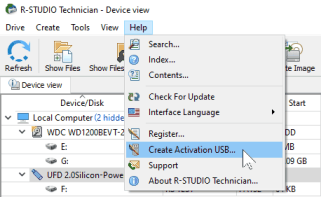
Click image to enlarge
2. Select one of the supported USB sticks and click the OK button. USB devices that are not supported for creating an activation stick will not be displayed in the list.
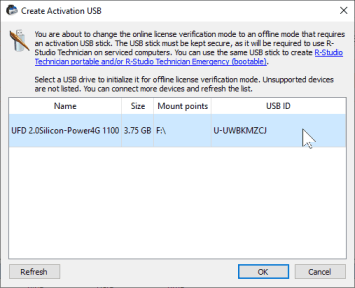
Click image to enlarge
R-Studio will display a message about the completion of the operation,
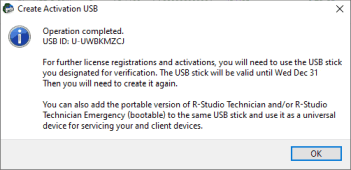
Click image to enlarge
and from this moment on, this R-Studio Technician license will be automatically activated when you start the software with the USB stick connected to the serviced computer. Internet connection and online activation will no longer be required
Creating the Startup version on the Activation Stick
On one activation stick, you can create either a Startup Linux-based version of R-Studio or a Windows PE version, but not both at the same time. If you need to switch the Startup versions, the activation stick must be recreated and there are no limitations for the activation stick recreation ON THE SAME USB DEVICE.
You need to create a Windows PE startup version before installing R-Studio Portable on the activation USB stick, because Windows PE deletes the already installed R-Studio Portable. The Linux version doesn't have this limitation. The a Creating Startup Disks page in the R-Studio's online help explains how to do this.
Installing R-Studio Portable on the Activation Stick
If the R-Studio Startup version is not added to the activation stick as stated above, it does not matter whether you create the activation stick first and then install R-Studio Portable, or vice versa. The Portable version is created in the same way as described on the Portable version help page, except that it will not be required to enter the registration information. The installer will take it from the data on the activation stick.
You also do not need to manually activate R-Studio Portable, as it will use the activation data on the stick.
Erased, Damaged or Lost Activation Stick
The same activation stick with corrupted data but with working hardware
Quick format doesn't erase the activation information, even if the USB stick been formatted to another file system.
If the data on the activation stick has been completely erased, you can recreate the activation data on the same stick.
The activation stick is lost or damaged
You can temporally activate the installed R-Studio Technician over the Internet and contact R-TT, Inc customer support for assistance.
- R-Studio Technician: activation using a USB stick
- Data Recovery Guide
- Why R-Studio?
- R-Studio for Forensic and Data Recovery Business
- R-STUDIO Review on TopTenReviews
- File Recovery Specifics for SSD devices
- How to recover data from NVMe devices
- Predicting Success of Common Data Recovery Cases
- Recovery of Overwritten Data
- Emergency File Recovery Using R-Studio Emergency
- RAID Recovery Presentation
- R-Studio: Data recovery from a non-functional computer
- File Recovery from a Computer that Won't Boot
- Clone Disks Before File Recovery
- HD Video Recovery from SD cards
- File Recovery from an Unbootable Mac Computer
- The best way to recover files from a Mac system disk
- Data Recovery from an Encrypted Linux Disk after a System Crash
- Data Recovery from Apple Disk Images (.DMG files)
- File Recovery after Re-installing Windows
- R-Studio: Data Recovery over Network
- How To Use R-Studio Corporate Package
- Data Recovery from a Re-Formatted NTFS Disk
- Data Recovery from an ReFS disk
- Data Recovery from a Re-Formatted exFAT/FAT Disk
- Data Recovery from an Erased HFS Disk
- Data Recovery from an Erased APFS Disk
- Data Recovery from a Re-Formatted Ext2/3/4FS Disk
- Data Recovery from an XFS Disk
- Data Recovery from a Simple NAS
- How to connect virtual RAID and LVM/LDM volumes to the operating system
- Specifics of File Recovery After a Quick Format
- Data Recovery After Partition Manager Crash
- File Recovery vs. File Repair
- Data Recovery from Virtual Machines
- How to Recover Files from a Remote Computer Using R-Studio Standalone License and Its Network Capabilities in Demo Mode
- How to Connect Disks to a Computer
- Emergency Data Recovery over Network
- Data Recovery over the Internet
- Creating a Custom Known File Type for R-Studio
- Finding RAID parameters
- Recovering Partitions on a Damaged Disk
- NAT and Firewall Traversal for Remote Data Recovery
- Data Recovery from an External Disk with a Damaged File System
- File Recovery Basics
- Default Parameters of Software Stripe Sets (RAID 0) in Mac OS X
- Data Recovery from Virtual Hard Disk (VHD/VHDX) Files
- Data Recovery from Various File Container Formats and Encrypted Disks
- Automatic RAID Parameter Detection
- IntelligentScan Data Recovery Technology
- Multi-pass imaging in R-Studio
- Runtime Imaging in R-Studio
- Linear Imaging vs Runtime Imaging vs Multi-Pass Imaging
- USB Stabilizer Tech for unstable USB devices
- Joint work of R-Studio and PC-3000 UDMA hardware
- Joint work of R-Studio and HDDSuperClone
- R-Studio T80+ - A Professional Data Recovery and Forensic Solution for Small Business and Individuals Just for 1 USD/day
- Backup Articles
- R-Drive Image Standalone and Corporate license transferring
- Fixing Windows update error 0x80070643 with R-Drive Image
- Backup with Confidence
- R-Drive Image as a free powerful partition manager
- Computer Recovery and System Restore
- Disk Cloning and Mass System Deployment
- Accessing Individual Files or Folders on a Backed Up Disk Image
- R-Drive Image startup / bootable version
- File Backup for Personal Computers and Laptops of Home and Self-Employed Users
- Creating a Data Consistent, Space Efficient Data Backup Plan for a Small Business Server
- How to Move the Already Installed Windows from an Old HDD to a New SSD Device and Create a Hybrid Data Storage System
- How to Move an Installed Windows to a Larger Disk
- How to Move a BitLocker-Encrypted System Disk to a New Storage Device
- How to backup and restore disks on Linux and Mac computers using R-Drive Image
- Undelete Articles
- Get Deleted Files Back
- Free Recovery from SD and Memory cards
- R-Undelete: Video Recovery
- Recovery from an External Device with a Damaged File System
- File recovery from a non-functional computer
- Free File Recovery from an Android Phone Memory Card
- Free Photo and Video File Recovery Tutorial
- Easy file recovery in three steps
Rating: 4.8 / 5
R-TT may not be the easiest or most user-friendly solution, but the algorithm used for the renaming saved me THOUSAND of hours of opening ...




