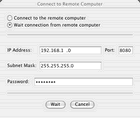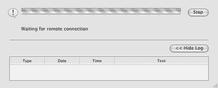- Contents
- Index
- A -
Apple CoreStorage/FileVault/Fusion Drive Volumes
- B -
Bad Sectors settings
Set default read retries count for all drives
BitLocker System Drive Encryption
Broken File Name
Rename and change all invalid symbols to:
Broken File Name options
Button
Buttons
- C -
Connect to R-Studio settings
Connecting Virtual Objects to the System
Contact information and technical support
Contextual menu
Contextual menu
Find Previous Versions of the File
Find Template Signature Previous
Remove All Scanned Information
Contextualt menu
Create menu
Creating and saving your own RAID configuration
Creating Startup Disks for Mac and Linux Computers
- D -
Data Copy in Text/hexadecimal editor
Data Recovery on HFS/HFS+ File System
Description Files for RAID Configuration
Devices to Store Recovered Files
Dialog box
Dialog boxes
Edit Block RAID Layout Presets
Please configure R-Studio Agent for Mac
Please configure R-Studio Agent for Windows
R-Studio Agent for Linux Configuration
There is not enough space on the disk
Drive menu
- E -
Edit menu
Find Template Signature Previous
Editor tabs
Exclusive Region options
- F -
Fast Search for Lost Partitions
File Already Exists
File Information R-Studio Technician/T80+
File mask options
File menu
Load File Names from File and Mark
File Systems settings
Default encoding for Ext2/Ext3/Ext4/UFS volumes
Default encoding for HFS volumes
File Type Signature Specification
File Types
Find options
Find/mark objects only in real paths, ignore links to folders
Find/Mark options
Finding Previous File Versions
Forensic Data Collection Audit Log
- H -
Help menu
Hidden Attribute
High Sierra- Monterey: Running R-Studio for the First Time
- I -
Image Options (Advanced)
Image options (Main)
Compressed image (R-Drive Image compatible)
Image type:
Byte to byte image to a physical disk
Compressed image (R-Drive Image compatible)
VMDK (VmWare Virtual Machine Disk)
- K -
Known File Types settings
- L -
Log options
Maximum messages in the Event Log
- M -
Main settings
Reset all hidden notifications
Messages
Double-click a logical disk...
Mount options
- N -
Nested and Non-Standard RAID Levels
- O -
Opening several disks/partitions in one tab
Opening Virtual Disks from the Files Panel
- P -
Panels
Panes
Properties tab
- Q -
- R -
Recover options
Condense successful restoration events:
Recover alternative data streams:
Recover real folders structure
Region options
Contact information and technical support
Installing R-Studio Agent Emergency Startup Media Creator
Starting a Computer with the R-Studio Agent Emergency Startup Disk
R-Studio Agent for Mac menu
R-Studio Agent for Windows main panel
Contact Informaiton and Technical Support
Installing R-Studio Emergency Startup Media Creator
Properties and Text/Hexadecimal Viewer
Starting a Computer with the R-Studio Emergency Startup Disks
R-Studio Emergency Startup Media Creator
R-Studio menu
- S -
Save only marked files/folders from...
Scan options
Search options
Settings
Startup Media Troubleshooting Options
Symbolic Links
Don't show symbolic links by default (Technician version)
Recovery as it is (Technician version)
Show folder symbolic links as links to their targets, without target content (Technician version)
Symbolic links display settings
Symbolic links recovery options
Syntaxis of a Description File for RAID Configurations
System Options
- T -
Tabs
Technical Information and Troubleshooting
Tools
Tools menu
- U -
- V -
Ventura+: Running R-Studio for the First Time
View menu
Volume Sets, Stripe Sets, and Mirrors
- W -
Window
Working with RAID 6 Presets
Connecting over the Internet
R-Studio and R-Studio Agent can be connected over the Internet. The connection can be made either using IP addresses or DNS names.
If hosts where R-Studio and R-Studio Agent are running have public IP addresses the connection can be made the same way as for the local network , except that the IP address or DNS name should be explicitly specified in the Computer filed the Connect to Remote Computer dialog box
If either (or both) of the hosts are on private networks behind NATs and firewalls and do not have public IP addresses, the corresponding ports should be opened or forwarded. In addition, connection should be made either only from R-Studio or from R-Studio Agent .
Connection directions
* Both R-Studio and R-Studio Agent have public IP addresses (no NAT /firewall) or the ports on the NAT/firewall are forwarded/opened.
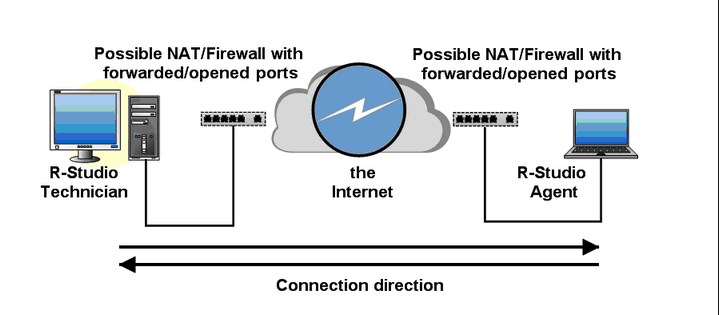
A connection can be made either from R-Studio or from R-Studio Agent .
* R-Studio is behind a NAT and R-Studio Agent has a public IP address or the ports on its NAT/firewall are forwarded/opened.
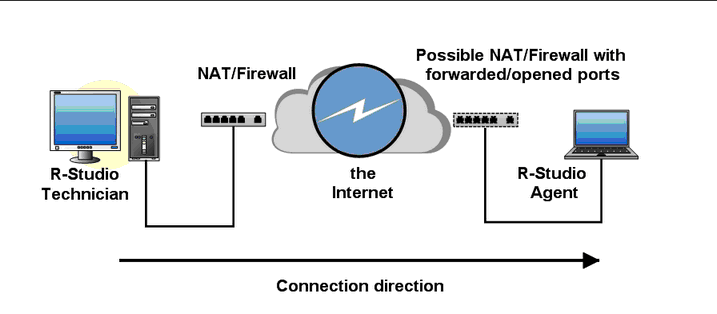
A connection should be made from R-Studio .
* R-Studio has a public IP address or the ports on its NAT/firewall are forwarded/opened and R-Studio Agent is behind a NAT.
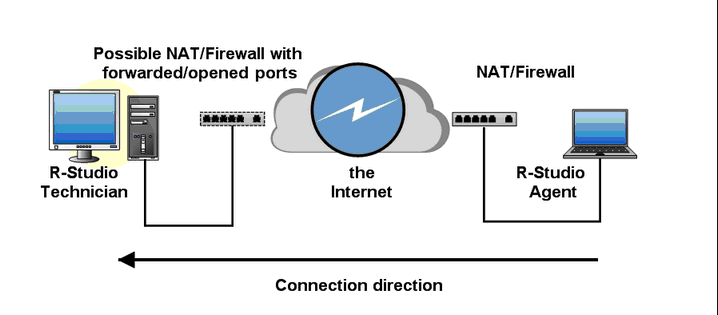
A connection should be made from R-Studio Agent .
* Both R-Studio and R-Studio Agent are behind NATs/firewalls.
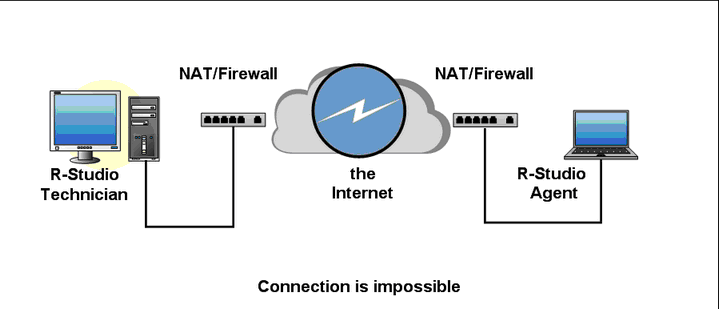
No connections are possible.
Connection from R-Studio Agent to R-Studio
R-Studio settings
If a connection is to be made from R-Studio Agent to R-Studio , R-Studio should be set to accept connection on the Connect to Remote Computer dialog box .
Select Wait connection from remote computer , and specify options for incoming connections.
![]() R-Studio Incoming Connection Options
R-Studio Incoming Connection Options
|
Password: |
Enter a password to obtain access to this computer from a network. |
|
IP Address |
specifies addresses from which this computer can be accessed. |
|
Subnet Mask |
specifies subnet mask of the network from which this computer can be accessed. |
|
Port |
port for incoming connections. |
R-Studio will wait for an incoming connection.
Connecting from R-Studio Agent to R-Studio.
(See the R-Studio Agent for Mac or R-Studio Agent for Linux help page to learn how to establish connections from those R-Studio Agent versions).
To establish a connection from R-Studio Agent to R-Studio,
| 1 | Select Connect to on the Tools menu. |
| 2 | Enter the necessary information on the Connect to R-Studio dialog box and click the Connect button. |
|
Server |
Specify the DNS name or IP address of the host where R-Studio is running. |
|
Port |
Specify the port set on the R-Studio Connect to Remote Computer dialog box. |
|
Password |
Specify the password set on the R-Studio Connect to Remote Computer dialog box. |
| > | R-Studio Agent will connect to the computer where R-Studio is running and it will show the hard drive and logical disk structure of the remote computer. |
It can be processed the same way as that on a local computer.
- R-Studio Technician: activation using a USB stick
- Data Recovery Guide
- Why R-Studio?
- R-Studio for Forensic and Data Recovery Business
- R-STUDIO Review on TopTenReviews
- File Recovery Specifics for SSD devices
- How to recover data from NVMe devices
- Predicting Success of Common Data Recovery Cases
- Recovery of Overwritten Data
- Emergency File Recovery Using R-Studio Emergency
- RAID Recovery Presentation
- R-Studio: Data recovery from a non-functional computer
- File Recovery from a Computer that Won't Boot
- Clone Disks Before File Recovery
- HD Video Recovery from SD cards
- File Recovery from an Unbootable Mac Computer
- The best way to recover files from a Mac system disk
- Data Recovery from an Encrypted Linux Disk after a System Crash
- Data Recovery from Apple Disk Images (.DMG files)
- File Recovery after Re-installing Windows
- R-Studio: Data Recovery over Network
- How To Use R-Studio Corporate Package
- Data Recovery from a Re-Formatted NTFS Disk
- Data Recovery from an ReFS disk
- Data Recovery from a Re-Formatted exFAT/FAT Disk
- Data Recovery from an Erased HFS Disk
- Data Recovery from an Erased APFS Disk
- Data Recovery from a Re-Formatted Ext2/3/4FS Disk
- Data Recovery from an XFS Disk
- Data Recovery from a Simple NAS
- How to connect virtual RAID and LVM/LDM volumes to the operating system
- Specifics of File Recovery After a Quick Format
- Data Recovery After Partition Manager Crash
- File Recovery vs. File Repair
- Data Recovery from Virtual Machines
- How to Recover Files from a Remote Computer Using R-Studio Standalone License and Its Network Capabilities in Demo Mode
- How to Connect Disks to a Computer
- Emergency Data Recovery over Network
- Data Recovery over the Internet
- Creating a Custom Known File Type for R-Studio
- Finding RAID parameters
- Recovering Partitions on a Damaged Disk
- NAT and Firewall Traversal for Remote Data Recovery
- Data Recovery from an External Disk with a Damaged File System
- File Recovery Basics
- Default Parameters of Software Stripe Sets (RAID 0) in Mac OS X
- Data Recovery from Virtual Hard Disk (VHD/VHDX) Files
- Data Recovery from Various File Container Formats and Encrypted Disks
- Automatic RAID Parameter Detection
- IntelligentScan Data Recovery Technology
- Multi-pass imaging in R-Studio
- Runtime Imaging in R-Studio
- Linear Imaging vs Runtime Imaging vs Multi-Pass Imaging
- USB Stabilizer Tech for unstable USB devices
- Joint work of R-Studio and PC-3000 UDMA hardware
- Joint work of R-Studio and HDDSuperClone
- R-Studio T80+ - A Professional Data Recovery and Forensic Solution for Small Business and Individuals Just for 1 USD/day
- Backup Articles
- R-Drive Image Standalone and Corporate license transferring
- Fixing Windows update error 0x80070643 with R-Drive Image
- Backup with Confidence
- R-Drive Image as a free powerful partition manager
- Computer Recovery and System Restore
- Disk Cloning and Mass System Deployment
- Accessing Individual Files or Folders on a Backed Up Disk Image
- R-Drive Image startup / bootable version
- File Backup for Personal Computers and Laptops of Home and Self-Employed Users
- Creating a Data Consistent, Space Efficient Data Backup Plan for a Small Business Server
- How to Move the Already Installed Windows from an Old HDD to a New SSD Device and Create a Hybrid Data Storage System
- How to Move an Installed Windows to a Larger Disk
- How to Move a BitLocker-Encrypted System Disk to a New Storage Device
- How to backup and restore disks on Linux and Mac computers using R-Drive Image
- Undelete Articles
- Get Deleted Files Back
- Free Recovery from SD and Memory cards
- R-Undelete: Video Recovery
- Recovery from an External Device with a Damaged File System
- File recovery from a non-functional computer
- Free File Recovery from an Android Phone Memory Card
- Free Photo and Video File Recovery Tutorial
- Easy file recovery in three steps