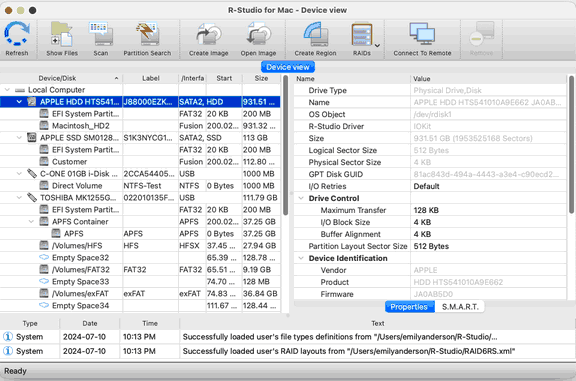- Contents
- Index
- Introduction to R-Studio for Mac
-
Data Recovery Using R-Studio
- Basic File Recovery
- Advanced Data Recovery
- Mass File Recovery
-
Volume Sets and RAIDs
- Volume Sets, Stripe Sets, and Mirrors
- Basic RAID 4 and RAID 5 Operations
- Working with RAID6 Presets
- Working with RAID6 (Double Xor) Presets
- Working with RAIDs with Parity Delays
- Working with Advanced RAID Layouts
- Nested and Non-Standard RAID Levels
- Finding RAID Parameters
- Checking RAID consistency
- Syntax of a Description File for RAID Configurations
- Description Files for RAID Configurations
- Various Disk and Volume Managers
- Data Recovery over Network
-
R-Studio Technician/T80+
- USB Activation (Technician only)
- Show Files (Advanced)
- Multitasking
- Additional Recovery Options
- Connecting Virtual Objects to the System as Virtual Drives
- Opening Virtual Disks from the Files Panel
- Hidden Devices
- Extended File Information
- Symbolic Link Processing
- Custom Recovery Lists
- Drive Copy Wizard
- File Maps
- I/O Monitor and Sector Map Files
- Runtime Imaging
- Multi-pass Imaging
- Reverse RAIDs
- Working with the Third-Party Hardware
- Forensic Mode
- Text/Hexadecimal Editor
- Technical Information and Troubleshooting
- R-Studio Emergency
- R-Studio Agent Emergency
© 2025 R-Tools Technology Inc.
All rights reserved.
R-Studio Main Panel
When R-Studio starts, its main panel appears on the desktop. Click the panel regions to learn their functions.
S.M.A.R.T. Info for a Hard Drive
(Only when R-Studio can access this information in the system)
When a hard drive is selected on the R-Studio main panel, an additional S.M.A.R.T. tab will appear. You may view the hardware conditions of the drive and copy all S.M.A.R.T. attributes to paste them into a text editor. .
S.M.A.R.T. (Self-Monitoring, Analysis and Reporting Technology) is a technology widely-used in hard drives and solid-state devices that monitors their reliability conditions to predict possible hardware failures.
R-Studio shows hard drive S.M.A.R.T. states using their icons.
|
Normal : This state indicates that the hard drive is in good conditions. |
|
|
Warning: This state indicates that some small problems with the disk are possible in the future, you may work with it but with cautions and regular check of these parameters. Disk imaging is strongly recommended. |
|
|
Critical: This state indicates that the hard drive conditions are critical and chances of hardware failure are great. The best recommendation for this case is to stop working with the disk and bring it to professional data recovery specialists. You may though continue to work with the disk at your own risk, but disk imaging is very strongly recommended. |
|
When a hard drive is selected on the R-Studio main panel, an additional S.M.A.R.T. tab will appear. You may view the detailed S.M.A.R.T. data of the drive.
S.M.A.R.T. (Self-Monitoring, Analysis and Reporting Technology) is a technology widely-used in hard drives and solid-state devices that monitors their reliability conditions to predict possible hardware failures.
Changing the program language
You may select the language of R-Studio main panel. To do so, select an available language on Change Language on the Help menu
Panel view options
You may set which panels and bars to enable/disable.
|
Toolbar |
Select/clear Toolbar on the View menu |
|
Toolbar Button Text |
Select/clear Toolbar Button Text on the View menu |
|
Status bar |
Select/clear Status bar on the View menu |
|
Device pane |
Select/clear Device View on the View menu |
|
Properties pane |
Select/clear Properties View on the View menu |
|
The Log panel |
Select/clear Event Log on the View menu |
|
Search results |
Select/clear Find results on the View menu |
|
If you have several tabs in the right pane, you may easily switch to any of the tab by selecting the View menu |
|
|
Properties Tab |
to view the Properties tab |
|
Scan Information Tab |
to view the Scan Information Tab tab |
|
Parents Tab |
to view the Parents tab |
|
Properties |
Select data types in which the data will be represented |
Sometimes, there may be a lot of similar objects on the Drives panel. Those may be components of a RAID, for example. You may turn numerical indexes for such objects to distinguish them better. Those indexes will appear before the object names on the Drives panel.
To turn the numerical indexes on/off, go to the Device item on the View menu, and select/clear:
|
Show Physical Drives Indexes |
to display the indexes only for hard drives |
|
Show All Objects Indexes |
to display the indexes for all objects on the Drives panel |
You may select the units in which object's start and size are displayed
To select the units
| 1 | Select Devices on the View menu |
| 2 | Select the units in which you want to see object sizes. |
You may select
|
Show as Bytes |
|
Show as Sectors |
|
Show as Bytes and Sectors |
Depending on the task R-Studio performs, its panel may vary. Those panels are described in appropriate topics. The Properties tab names and values are described in detail on the Properties tab topic.
The general settings can be set on the Settings dialog box.
You may also copy the object's information displayed on the Drives panel. Control-click the object on the necessary column and select Copy Device/Disk , Copy Label , and so on
R-Studio has two operation modes:
File search on a partition (including recently found during disk scan ).
In this mode, R-Studio analyzes MFT s on NTFS partitions, FAT s on FAT partitions, and SuperBlocks on Ext2/3/4FS partitions. Then it displays all files which records have been found in the analyzed tables. Then recently deleted files, which records still remain, can be recovered. If files have not been found, that means that their records have been deleted. In this case, the disk must be scanned.
File search supports file masks and regular expressions . Multiple files in different folders can be found and recovered in one recover session.
R-Studio supports mass file recovery . There is no limit in the number of files that may be recovered during one session.
File content may be previewed before recovery.
File or disk binary data can be viewed and edited in the text/hexadecimal editor . Also can be viewed and changed all attributes for NTFS files.
Disk scan , searching for partitions.
In this mode, R-Studio scans the entire disk or its part. Using a number of statistic and deterministic criteria known as the IntelligentScan technology, it determines existing or existed partitions on the disk, and their file systems . It is also possible to add new partition, by setting manually all required parameters.
A disk can be scanned through several successive scans, each with its own parameters. R-Studio accumulates the information from successive scans and keeps track of changes in the information obtained from different scans. The information obtained from the disc scan can be stored in a file. It may be loaded and processed later at any convenient time.
- R-Studio Technician: activation using a USB stick
- Data Recovery Guide
- Why R-Studio?
- R-Studio for Forensic and Data Recovery Business
- R-STUDIO Review on TopTenReviews
- File Recovery Specifics for SSD devices
- How to recover data from NVMe devices
- Predicting Success of Common Data Recovery Cases
- Recovery of Overwritten Data
- Emergency File Recovery Using R-Studio Emergency
- RAID Recovery Presentation
- R-Studio: Data recovery from a non-functional computer
- File Recovery from a Computer that Won't Boot
- Clone Disks Before File Recovery
- HD Video Recovery from SD cards
- File Recovery from an Unbootable Mac Computer
- The best way to recover files from a Mac system disk
- Data Recovery from an Encrypted Linux Disk after a System Crash
- Data Recovery from Apple Disk Images (.DMG files)
- File Recovery after Re-installing Windows
- R-Studio: Data Recovery over Network
- How To Use R-Studio Corporate Package
- Data Recovery from a Re-Formatted NTFS Disk
- Data Recovery from an ReFS disk
- Data Recovery from a Re-Formatted exFAT/FAT Disk
- Data Recovery from an Erased HFS Disk
- Data Recovery from an Erased APFS Disk
- Data Recovery from a Re-Formatted Ext2/3/4FS Disk
- Data Recovery from an XFS Disk
- Data Recovery from a Simple NAS
- How to connect virtual RAID and LVM/LDM volumes to the operating system
- Specifics of File Recovery After a Quick Format
- Data Recovery After Partition Manager Crash
- File Recovery vs. File Repair
- Data Recovery from Virtual Machines
- How to Recover Files from a Remote Computer Using R-Studio Standalone License and Its Network Capabilities in Demo Mode
- How to Connect Disks to a Computer
- Emergency Data Recovery over Network
- Data Recovery over the Internet
- Creating a Custom Known File Type for R-Studio
- Finding RAID parameters
- Recovering Partitions on a Damaged Disk
- NAT and Firewall Traversal for Remote Data Recovery
- Data Recovery from an External Disk with a Damaged File System
- File Recovery Basics
- Default Parameters of Software Stripe Sets (RAID 0) in Mac OS X
- Data Recovery from Virtual Hard Disk (VHD/VHDX) Files
- Data Recovery from Various File Container Formats and Encrypted Disks
- Automatic RAID Parameter Detection
- IntelligentScan Data Recovery Technology
- Multi-pass imaging in R-Studio
- Runtime Imaging in R-Studio
- Linear Imaging vs Runtime Imaging vs Multi-Pass Imaging
- USB Stabilizer Tech for unstable USB devices
- Joint work of R-Studio and PC-3000 UDMA hardware
- Joint work of R-Studio and HDDSuperClone
- R-Studio T80+ - A Professional Data Recovery and Forensic Solution for Small Business and Individuals Just for 1 USD/day
- Backup Articles
- R-Drive Image Standalone and Corporate license transferring
- Fixing Windows update error 0x80070643 with R-Drive Image
- Backup with Confidence
- R-Drive Image as a free powerful partition manager
- Computer Recovery and System Restore
- Disk Cloning and Mass System Deployment
- Accessing Individual Files or Folders on a Backed Up Disk Image
- R-Drive Image startup / bootable version
- File Backup for Personal Computers and Laptops of Home and Self-Employed Users
- Creating a Data Consistent, Space Efficient Data Backup Plan for a Small Business Server
- How to Move the Already Installed Windows from an Old HDD to a New SSD Device and Create a Hybrid Data Storage System
- How to Move an Installed Windows to a Larger Disk
- How to Move a BitLocker-Encrypted System Disk to a New Storage Device
- How to backup and restore disks on Linux and Mac computers using R-Drive Image
- Undelete Articles
- Get Deleted Files Back
- Free Recovery from SD and Memory cards
- R-Undelete: Video Recovery
- Recovery from an External Device with a Damaged File System
- File recovery from a non-functional computer
- Free File Recovery from an Android Phone Memory Card
- Free Photo and Video File Recovery Tutorial
- Easy file recovery in three steps