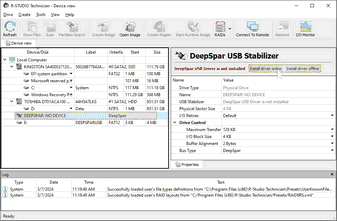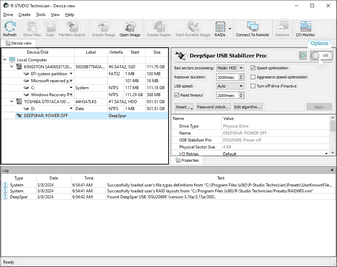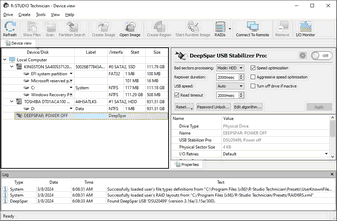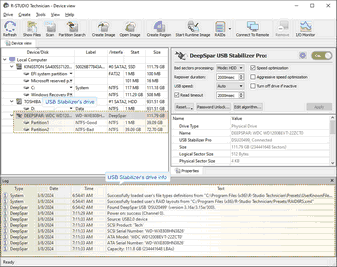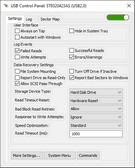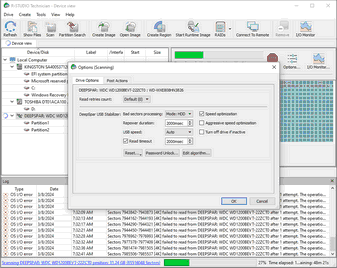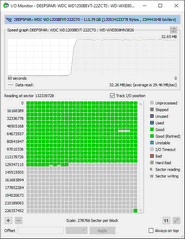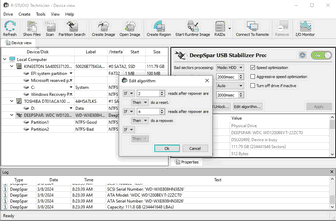- Contents
- Index
- Introduction to R-Studio
-
Data Recovery Using R-Studio
- Basic File Recovery
- Advanced Data Recovery
- Mass File Recovery
-
Volume Sets and RAIDs
- Volume Sets, Stripe Sets, and Mirrors
- Basic RAID 4 and RAID 5 Operations
- Working with RAID6 (Double Xor) Presets
- Working with RAID 6 Presets
- Working with RAIDs with Parity Delays
- Working with Advanced RAID Layouts
- Nested and Non-Standard RAID Levels
- Finding RAID Parameters
- Checking RAID Consistency
- Syntax of a Description File for RAID Configurations
- Description Files for RAID Configurations
- Various Disk and Volume Managers
- Data Recovery over Network
-
R-Studio Technician/T80+
- USB Activation
- Portable version
- Show Files (Advanced)
- Multitasking
- Additional Recovery Options
- Mounting Virtual Objects in the System as Virtual Drives
- Opening Virtual Disks from the Files Panel
- Hidden Devices
- File Information
- Symbolic Link Processing
- Custom Recovery Lists
- Drive Copy Wizard
- File Maps
- I/O Monitor and Sector Map Files
- Runtime Imaging
- Multi-pass Imaging
- Reverse RAIDs
- Working with Third-Party Hardware
- Forensic Mode
- Text/hexadecimal Editor
- Technical Information and Troubleshooting
- R-Studio Emergency
- R-Studio Agent Emergency
© 2025 R-Tools Technology Inc.
All rights reserved.
DeepSpar USB Stabilizer™
This hardware works under Windows 10/11-64 bits
The USB Stabilizer is a device that allows any Windows software to reliably work with unstable/degraded USB storage devices providing a connection between the computer and source device. The storage devices can be hard drives, SSD devices , USB memory sticks, memory cards connected through a special adapter, etc. Windows shows such device as if it was connected directly to the system providing access to it for R-Studio .
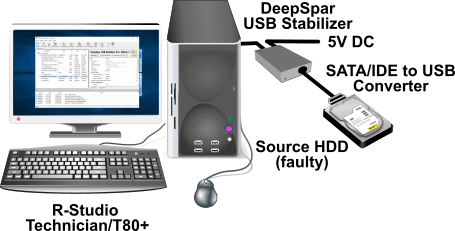
If any drive issue occurs, USB Stabilizer handles this issue preventing the system from freezes, crashes, or disconnecting the drive. Such handling may include various drive resets or even drive repower without system loosing the device.
You may learn more about USB Stabilizer on its vendor's USB Stabilizer or our sites.
Check that the Enable DeepSpar device option is selected on the Main tab of the Settings dialog box
Installing USB Stabilizer:
USB Stabilizer Tech/Pro
| 1 | Connect the USB Stabilizer to your computer and power it on |
There should be no device connected.
The USB STABILIZER object should appear in the Safely Remove Hardware menu when USB Stabilizer is connected..
| 2 | Run R-Studio, locate the DEEPSPAR NO DEVICE object in the Device/Disk panel, and click the Install driver button on the Properties tab. |
You may install the drivers either online or offline.
The DEEPSPAR NO DEVICE object should appear in the Safely Remove Hardware menu
R-Studio will start installing the drivers. You need to restart your system to complete installation.
| > | The DEEPSPAR: POWER OFF object will appear in the the Device/Disk panel. |
R-Studio is now ready for work with USB Stabilizer .
USB Stabilizer Pro
| 1 | Connect the USB Stabilizer to your computer and power it on |
There should be no device connected.
The USB STABILIZER object should appear in the Safely Remove Hardware menu when USB Stabilizer is connected..
| 2 | Run USB Stabilizer Control Panel that comes with USB Stabilizer Pro and click the Install button. |
There should be no device connected.
Control Panel will start installing the drivers. You need to restart your system to complete installation.
| > | The DEEPSPAR: POWER OFF object will appear in the the Device/Disk panel. |
R-Studio is now ready for work with USB Stabilizer .
Working with USB Stabilizer:
| 1 | Connect the device for recovery to USB Stabilizer and click the Power button |
| > | R-Studio will show the USB Stabilizer's drive. |
It may take quite a long time to turn the drive on depending on the drive conditions. R-Studio will show the DEEPSPAR: DEVICE IS BUSY line if there's not enough power for the hard drive to work. That may happen when computer's USB port cannot deliver enough power and the external power supply is disconnected.
R-Studio can now process the USB Stabilizer drive as it's a common drive connected to a USB port.
You may read about USB Stabilizer parameters in its manual.
You may change other parameters for USB Stabilizer Pro through its Control Panel .
Note: When the Control Panel and R-Studio are running simultaneously, the Control Panel intercepts all controls of USB Stabilizer except the power button.
Read the USB Stabilizer Pro documentation for more details.
You may change these parameter during drive operations with USB Stabilizer .
You may also watch drive read operations in real time at the I/O monitor.
.
You may specify the algorithm to process faulty drives. Click the Edit algorithm button and specify algorithm's parameters.
.
Some additional options will appear on the Advanced multi-pass imaging settings window when creating a multi-pass image.
Due to specifics of USB Stabilizer work, it will take some time for the device to disappear in the Device pane after its disconnection.
You may disable/enable work with USB Stabilizer 10Gb on the Main tab of the Settings panel. You need to restart R‑Studio for the changes to take effect.
- R-Studio Technician: activation using a USB stick
- Data Recovery Guide
- Why R-Studio?
- R-Studio for Forensic and Data Recovery Business
- R-STUDIO Review on TopTenReviews
- File Recovery Specifics for SSD devices
- How to recover data from NVMe devices
- Predicting Success of Common Data Recovery Cases
- Recovery of Overwritten Data
- Emergency File Recovery Using R-Studio Emergency
- RAID Recovery Presentation
- R-Studio: Data recovery from a non-functional computer
- File Recovery from a Computer that Won't Boot
- Clone Disks Before File Recovery
- HD Video Recovery from SD cards
- File Recovery from an Unbootable Mac Computer
- The best way to recover files from a Mac system disk
- Data Recovery from an Encrypted Linux Disk after a System Crash
- Data Recovery from Apple Disk Images (.DMG files)
- File Recovery after Re-installing Windows
- R-Studio: Data Recovery over Network
- How To Use R-Studio Corporate Package
- Data Recovery from a Re-Formatted NTFS Disk
- Data Recovery from an ReFS disk
- Data Recovery from a Re-Formatted exFAT/FAT Disk
- Data Recovery from an Erased HFS Disk
- Data Recovery from an Erased APFS Disk
- Data Recovery from a Re-Formatted Ext2/3/4FS Disk
- Data Recovery from an XFS Disk
- Data Recovery from a Simple NAS
- How to connect virtual RAID and LVM/LDM volumes to the operating system
- Specifics of File Recovery After a Quick Format
- Data Recovery After Partition Manager Crash
- File Recovery vs. File Repair
- Data Recovery from Virtual Machines
- How to Connect Disks to a Computer
- Emergency Data Recovery over Network
- Data Recovery over the Internet
- Creating a Custom Known File Type for R-Studio
- Finding RAID parameters
- Recovering Partitions on a Damaged Disk
- NAT and Firewall Traversal for Remote Data Recovery
- Data Recovery from an External Disk with a Damaged File System
- File Recovery Basics
- Default Parameters of Software Stripe Sets (RAID 0) in Mac OS X
- Data Recovery from Virtual Hard Disk (VHD/VHDX) Files
- Data Recovery from Various File Container Formats and Encrypted Disks
- Automatic RAID Parameter Detection
- IntelligentScan Data Recovery Technology
- Multi-pass imaging in R-Studio
- Runtime Imaging in R-Studio
- Linear Imaging vs Runtime Imaging vs Multi-Pass Imaging
- USB Stabilizer Tech for unstable USB devices
- Joint work of R-Studio and PC-3000 UDMA hardware
- Joint work of R-Studio and HDDSuperClone
- R-Studio T80+ - A Professional Data Recovery and Forensic Solution for Small Business and Individuals Just for 1 USD/day
- Backup Articles
- R-Drive Image Standalone and Corporate license transferring
- Fixing Windows update error 0x80070643 with R-Drive Image
- Backup with Confidence
- R-Drive Image as a free powerful partition manager
- Computer Recovery and System Restore
- Disk Cloning and Mass System Deployment
- Accessing Individual Files or Folders on a Backed Up Disk Image
- R-Drive Image startup / bootable version
- File Backup for Personal Computers and Laptops of Home and Self-Employed Users
- Creating a Data Consistent, Space Efficient Data Backup Plan for a Small Business Server
- How to Move the Already Installed Windows from an Old HDD to a New SSD Device and Create a Hybrid Data Storage System
- How to Move an Installed Windows to a Larger Disk
- How to Move a BitLocker-Encrypted System Disk to a New Storage Device
- How to backup and restore disks on Linux and Mac computers using R-Drive Image
- Undelete Articles
- Get Deleted Files Back
- Free Recovery from SD and Memory cards
- R-Undelete: Video Recovery
- Recovery from an External Device with a Damaged File System
- File recovery from a non-functional computer
- Free File Recovery from an Android Phone Memory Card
- Free Photo and Video File Recovery Tutorial
- Easy file recovery in three steps