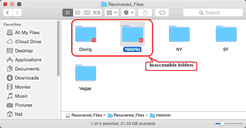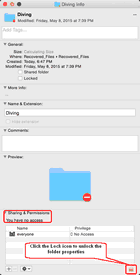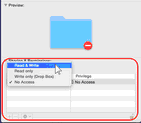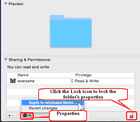- Contents
- Index
- Introduction to R-Studio
-
Data Recovery Using R-Studio
- Basic File Recovery
- Advanced Data Recovery
- Mass File Recovery
-
Volume Sets and RAIDs
- Volume Sets, Stripe Sets, and Mirrors
- Basic RAID 4 and RAID 5 Operations
- Working with RAID6 (Double Xor) Presets
- Working with RAID 6 Presets
- Working with RAIDs with Parity Delays
- Working with Advanced RAID Layouts
- Nested and Non-Standard RAID Levels
- Finding RAID Parameters
- Checking RAID Consistency
- Syntax of a Description File for RAID Configurations
- Description Files for RAID Configurations
- Various Disk and Volume Managers
- Data Recovery over Network
-
R-Studio Technician/T80+
- USB Activation
- Portable version
- Show Files (Advanced)
- Multitasking
- Additional Recovery Options
- Mounting Virtual Objects in the System as Virtual Drives
- Opening Virtual Disks from the Files Panel
- Hidden Devices
- File Information
- Symbolic Link Processing
- Custom Recovery Lists
- Drive Copy Wizard
- File Maps
- I/O Monitor and Sector Map Files
- Runtime Imaging
- Multi-pass Imaging
- Reverse RAIDs
- Working with Third-Party Hardware
- Forensic Mode
- Text/hexadecimal Editor
- Technical Information and Troubleshooting
- R-Studio Emergency
- R-Studio Agent Emergency
© 2025 R-Tools Technology Inc.
All rights reserved.
Home > R-Studio Emergency > R-Studio Emergency Technical Information > Devices to Store Recovered Files
Devices to Store Recovered Files
R-Studio Emergency can write recovered files to the following devices:
• FAT devices such as USB sticks, memory cards, and other similar devices. Such devices are inexpensive and easily available, they can be fully accessed by all operating systems, but they have one important drawback: they cannot store files larger that 2GB. So, if you plan to recover large video files, this is not your option.
• exFAT devices such as large USB sticks and memory cards, external hard disks, and other similar devices. They are fully accessed by all operating systems. Unlike FAT devices, they don't have the 2GB file size limit.
• NTFS disks (primarily used in Windows computers).
Access without any third-party software :
Windows computers: full.
Mac computers: read.
Linux computers: full.
• HFS/HFS+ disks (used in Mac computers).
Access without any third-party software :
Windows computers: no.
Mac computers: full. Some access problems may appear for files written by R-Studio Emergency .
Linux computers: full. Some access problems may appear for files written by R-Studio Emergency .
• Ext2/3/4 disks (used in Linux computers).
Access without any third-party software :
Windows computers: no.
Mac computers: no
Linux computers: full.
• XFS disks (used in Linux computers).
Access without any third-party software :
Windows computers: no.
Mac computers: no
Linux computers: full.
• Network disks. Such disks may be on other network computers or NAS devices. See the Network Drives page for more details
 How to solve file access problems on Macs
How to solve file access problems on Macs
|
Finder in the OSX system shows such inaccessible folders and files in the following way:
To get access to such data, do the following: 1. Under an administrator account, right-click the folder and select Get Info on the contextual menu.
Click the Lock icon in the Sharing & Permissions section to unlock the folder properties. The system will ask you for the account password.
2. Click the Privilege column and select Read & Write on the contextual menu.
3. If this is a folder with other folders and files, click the Properties icon and select Apply to enclosed items .
Then click the Lock icon to lock the properties back. |
Home > R-Studio Emergency > R-Studio Emergency Technical Information > Devices to Store Recovered Files
- R-Studio Technician: activation using a USB stick
- Data Recovery Guide
- Why R-Studio?
- R-Studio for Forensic and Data Recovery Business
- R-STUDIO Review on TopTenReviews
- File Recovery Specifics for SSD devices
- How to recover data from NVMe devices
- Predicting Success of Common Data Recovery Cases
- Recovery of Overwritten Data
- Emergency File Recovery Using R-Studio Emergency
- RAID Recovery Presentation
- R-Studio: Data recovery from a non-functional computer
- File Recovery from a Computer that Won't Boot
- Clone Disks Before File Recovery
- HD Video Recovery from SD cards
- File Recovery from an Unbootable Mac Computer
- The best way to recover files from a Mac system disk
- Data Recovery from an Encrypted Linux Disk after a System Crash
- Data Recovery from Apple Disk Images (.DMG files)
- File Recovery after Re-installing Windows
- R-Studio: Data Recovery over Network
- How To Use R-Studio Corporate Package
- Data Recovery from a Re-Formatted NTFS Disk
- Data Recovery from an ReFS disk
- Data Recovery from a Re-Formatted exFAT/FAT Disk
- Data Recovery from an Erased HFS Disk
- Data Recovery from an Erased APFS Disk
- Data Recovery from a Re-Formatted Ext2/3/4FS Disk
- Data Recovery from an XFS Disk
- Data Recovery from a Simple NAS
- How to connect virtual RAID and LVM/LDM volumes to the operating system
- Specifics of File Recovery After a Quick Format
- Data Recovery After Partition Manager Crash
- File Recovery vs. File Repair
- Data Recovery from Virtual Machines
- How to Connect Disks to a Computer
- Emergency Data Recovery over Network
- Data Recovery over the Internet
- Creating a Custom Known File Type for R-Studio
- Finding RAID parameters
- Recovering Partitions on a Damaged Disk
- NAT and Firewall Traversal for Remote Data Recovery
- Data Recovery from an External Disk with a Damaged File System
- File Recovery Basics
- Default Parameters of Software Stripe Sets (RAID 0) in Mac OS X
- Data Recovery from Virtual Hard Disk (VHD/VHDX) Files
- Data Recovery from Various File Container Formats and Encrypted Disks
- Automatic RAID Parameter Detection
- IntelligentScan Data Recovery Technology
- Multi-pass imaging in R-Studio
- Runtime Imaging in R-Studio
- Linear Imaging vs Runtime Imaging vs Multi-Pass Imaging
- USB Stabilizer Tech for unstable USB devices
- Joint work of R-Studio and PC-3000 UDMA hardware
- Joint work of R-Studio and HDDSuperClone
- R-Studio T80+ - A Professional Data Recovery and Forensic Solution for Small Business and Individuals Just for 1 USD/day
- Backup Articles
- R-Drive Image Standalone and Corporate license transferring
- Fixing Windows update error 0x80070643 with R-Drive Image
- Backup with Confidence
- R-Drive Image as a free powerful partition manager
- Computer Recovery and System Restore
- Disk Cloning and Mass System Deployment
- Accessing Individual Files or Folders on a Backed Up Disk Image
- R-Drive Image startup / bootable version
- File Backup for Personal Computers and Laptops of Home and Self-Employed Users
- Creating a Data Consistent, Space Efficient Data Backup Plan for a Small Business Server
- How to Move the Already Installed Windows from an Old HDD to a New SSD Device and Create a Hybrid Data Storage System
- How to Move an Installed Windows to a Larger Disk
- How to Move a BitLocker-Encrypted System Disk to a New Storage Device
- How to backup and restore disks on Linux and Mac computers using R-Drive Image
- Undelete Articles
- Get Deleted Files Back
- Free Recovery from SD and Memory cards
- R-Undelete: Video Recovery
- Recovery from an External Device with a Damaged File System
- File recovery from a non-functional computer
- Free File Recovery from an Android Phone Memory Card
- Free Photo and Video File Recovery Tutorial
- Easy file recovery in three steps