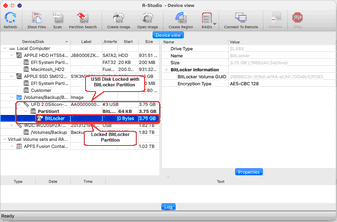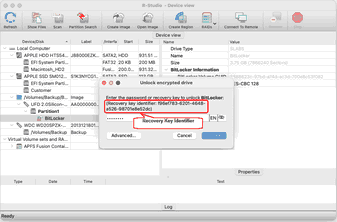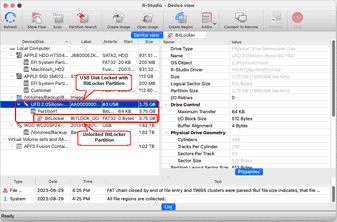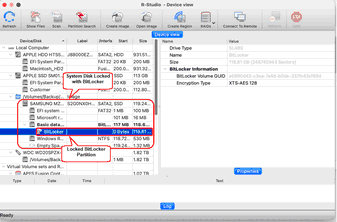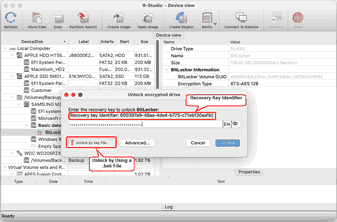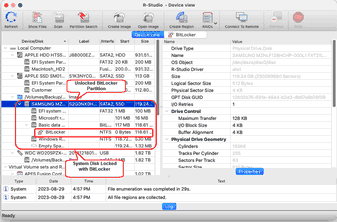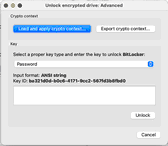- Contents
- Index
- Introduction to R-Studio for Mac
-
Data Recovery Using R-Studio
- Basic File Recovery
- Advanced Data Recovery
- Mass File Recovery
-
Volume Sets and RAIDs
- Volume Sets, Stripe Sets, and Mirrors
- Basic RAID 4 and RAID 5 Operations
- Working with RAID6 Presets
- Working with RAID6 (Double Xor) Presets
- Working with RAIDs with Parity Delays
- Working with Advanced RAID Layouts
- Nested and Non-Standard RAID Levels
- Finding RAID Parameters
- Checking RAID consistency
- Syntax of a Description File for RAID Configurations
- Description Files for RAID Configurations
- Various Disk and Volume Managers
- Data Recovery over Network
-
R-Studio Technician/T80+
- USB Activation (Technician only)
- Show Files (Advanced)
- Multitasking
- Additional Recovery Options
- Connecting Virtual Objects to the System as Virtual Drives
- Opening Virtual Disks from the Files Panel
- Hidden Devices
- Extended File Information
- Symbolic Link Processing
- Custom Recovery Lists
- Drive Copy Wizard
- File Maps
- I/O Monitor and Sector Map Files
- Runtime Imaging
- Multi-pass Imaging
- Reverse RAIDs
- Working with the Third-Party Hardware
- Forensic Mode
- Text/Hexadecimal Editor
- Technical Information and Troubleshooting
- R-Studio Emergency
- R-Studio Agent Emergency
© 2025 R-Tools Technology Inc.
All rights reserved.
Home > Data Recovery Using R-Studio > Volume Sets and RAIDs > Various Disk and Volume Managers > BitLocker Drive Encryption
BitLocker Drive Encryption
BitLocker Drive Encryption , or BitLocker , is a data protection feature introduced by Microsoft since Windows Vista. It implements some hard/software measures to encrypt either USB external flash drives or internal system SSD/HDD devices. You may read more about BitLocker Drive Encryption on the Microsoft site or Wikipedia .
There are following encryption methods (protectors in the Microsoft terms) that can be utilized in the BitLocker protection:
• A TPM/TPM+PIN chip
• A USB key (a flash drive containing a .bek file)
• A user's password (not to confuse with a user's logon password) / recovery key
These methods can be used either individually or as a combination thereof. If they are used as a combination, knowing the decryption information for only one method is enough to unlock the device.
R‑Studio can unlock devices encrypted with BitLocker provided that all the necessary information is known.
BitLocker ToGo
This is the method used to lock external removable devices. The password or a recovery key is necessary to know to unlock the device. A recovery key may be in the printed form or contained in a file. A name of such a file has the following pattern: BitLocker Recovery Key 600397A9-48AA-4DE4-B775-C71EB130EA1B.txt , where the last characters is the BitLocker volume identifier. That file contains the BitLocker volume identifier and a recovery key.
To unlock a BitLocker ToGo device,
| 1 | Locate the device and double-click the BitLocker partition. |
| 2 | Enter the password or recovery key and click the Unlock button. |
| > | R‑Studio will unlock the volume |
BitLocker System Drive Encryption
This is the method used to lock internal system drives.
Depending on what methods are used, the following information is necessary to know to unlock the drive.
• A recovery key in the printed form or in a file. A name of such a file has the following pattern: BitLocker Recovery Key FDA7B96C-635E-45AA-BE63-00C3DB3771EE.txt , where the last characters is the BitLocker volume identifier. That file contains the BitLocker volume identifier and a recovery key.
• A password used to start the preboot process. It shouldn't be confused with the password for the user's logon.
• An external USB flash drive containing its .bek file. Note that Windows sets System and Hidden attributes for such files and Windows doesn't show such files by default.
To unlock a system drive with a BitLocker partition ,
| 1 | Locate the device and double-click the BitLocker partition. |
| 2 | Enter the password or recovery key and click the Unlock button. |
If you have the .bec file, click the Unlock by key file button and load the file.
| > | R‑Studio will unlock the volume |
Only in registered R-Studio Technician/T80+ versions.
If only the TPM/TPM+PIN hardware was used to encrypt the partition, you must have either the FVEK (Full Volume Encryption Key) or VMK (Volume Master Key) data. Obtaining these keys is a very hard task, only quite advanced forensic professionals can do that using specialized hardware. Sometimes it may be possible to extract a FVEK from memory dumps and/or hibernation files, but this is still not a trivial process.
If you have FVEK or VMK data, click the Advanced button, select the key type of the data, enter the key or load a file with the key.
R‑Studio will unlock the volume.
You may also save and load encryption information from a BitLocker Encryption volume.
Home > Data Recovery Using R-Studio > Volume Sets and RAIDs > Various Disk and Volume Managers > BitLocker Drive Encryption
- R-Studio Technician: activation using a USB stick
- Data Recovery Guide
- Why R-Studio?
- R-Studio for Forensic and Data Recovery Business
- R-STUDIO Review on TopTenReviews
- File Recovery Specifics for SSD devices
- How to recover data from NVMe devices
- Predicting Success of Common Data Recovery Cases
- Recovery of Overwritten Data
- Emergency File Recovery Using R-Studio Emergency
- RAID Recovery Presentation
- R-Studio: Data recovery from a non-functional computer
- File Recovery from a Computer that Won't Boot
- Clone Disks Before File Recovery
- HD Video Recovery from SD cards
- File Recovery from an Unbootable Mac Computer
- The best way to recover files from a Mac system disk
- Data Recovery from an Encrypted Linux Disk after a System Crash
- Data Recovery from Apple Disk Images (.DMG files)
- File Recovery after Re-installing Windows
- R-Studio: Data Recovery over Network
- How To Use R-Studio Corporate Package
- Data Recovery from a Re-Formatted NTFS Disk
- Data Recovery from an ReFS disk
- Data Recovery from a Re-Formatted exFAT/FAT Disk
- Data Recovery from an Erased HFS Disk
- Data Recovery from an Erased APFS Disk
- Data Recovery from a Re-Formatted Ext2/3/4FS Disk
- Data Recovery from an XFS Disk
- Data Recovery from a Simple NAS
- How to connect virtual RAID and LVM/LDM volumes to the operating system
- Specifics of File Recovery After a Quick Format
- Data Recovery After Partition Manager Crash
- File Recovery vs. File Repair
- Data Recovery from Virtual Machines
- How to Recover Files from a Remote Computer Using R-Studio Standalone License and Its Network Capabilities in Demo Mode
- How to Connect Disks to a Computer
- Emergency Data Recovery over Network
- Data Recovery over the Internet
- Creating a Custom Known File Type for R-Studio
- Finding RAID parameters
- Recovering Partitions on a Damaged Disk
- NAT and Firewall Traversal for Remote Data Recovery
- Data Recovery from an External Disk with a Damaged File System
- File Recovery Basics
- Default Parameters of Software Stripe Sets (RAID 0) in Mac OS X
- Data Recovery from Virtual Hard Disk (VHD/VHDX) Files
- Data Recovery from Various File Container Formats and Encrypted Disks
- Automatic RAID Parameter Detection
- IntelligentScan Data Recovery Technology
- Multi-pass imaging in R-Studio
- Runtime Imaging in R-Studio
- Linear Imaging vs Runtime Imaging vs Multi-Pass Imaging
- USB Stabilizer Tech for unstable USB devices
- Joint work of R-Studio and PC-3000 UDMA hardware
- Joint work of R-Studio and HDDSuperClone
- R-Studio T80+ - A Professional Data Recovery and Forensic Solution for Small Business and Individuals Just for 1 USD/day
- Backup Articles
- R-Drive Image Standalone and Corporate license transferring
- Fixing Windows update error 0x80070643 with R-Drive Image
- Backup with Confidence
- R-Drive Image as a free powerful partition manager
- Computer Recovery and System Restore
- Disk Cloning and Mass System Deployment
- Accessing Individual Files or Folders on a Backed Up Disk Image
- R-Drive Image startup / bootable version
- File Backup for Personal Computers and Laptops of Home and Self-Employed Users
- Creating a Data Consistent, Space Efficient Data Backup Plan for a Small Business Server
- How to Move the Already Installed Windows from an Old HDD to a New SSD Device and Create a Hybrid Data Storage System
- How to Move an Installed Windows to a Larger Disk
- How to Move a BitLocker-Encrypted System Disk to a New Storage Device
- How to backup and restore disks on Linux and Mac computers using R-Drive Image
- Undelete Articles
- Get Deleted Files Back
- Free Recovery from SD and Memory cards
- R-Undelete: Video Recovery
- Recovery from an External Device with a Damaged File System
- File recovery from a non-functional computer
- Free File Recovery from an Android Phone Memory Card
- Free Photo and Video File Recovery Tutorial
- Easy file recovery in three steps