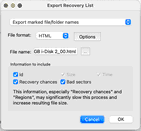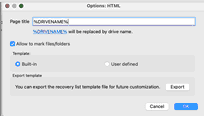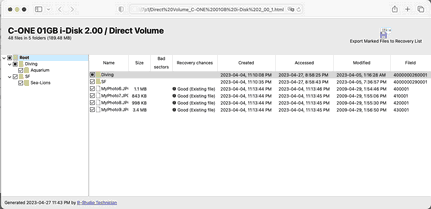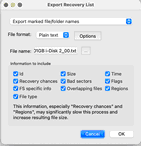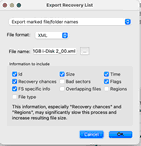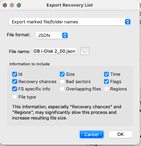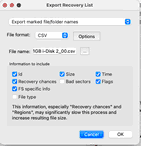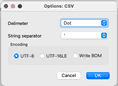- Contents
- Index
- Introduction to R-Studio for Mac
-
Data Recovery Using R-Studio
- Basic File Recovery
- Advanced Data Recovery
- Mass File Recovery
-
Volume Sets and RAIDs
- Volume Sets, Stripe Sets, and Mirrors
- Basic RAID 4 and RAID 5 Operations
- Working with RAID6 Presets
- Working with RAID6 (Double Xor) Presets
- Working with RAIDs with Parity Delays
- Working with Advanced RAID Layouts
- Nested and Non-Standard RAID Levels
- Finding RAID Parameters
- Checking RAID consistency
- Syntax of a Description File for RAID Configurations
- Description Files for RAID Configurations
- Various Disk and Volume Managers
- Data Recovery over Network
-
R-Studio Technician/T80+
- USB Activation (Technician only)
- Show Files (Advanced)
- Multitasking
- Additional Recovery Options
- Connecting Virtual Objects to the System as Virtual Drives
- Opening Virtual Disks from the Files Panel
- Hidden Devices
- Extended File Information
- Symbolic Link Processing
- Custom Recovery Lists
- Drive Copy Wizard
- File Maps
- I/O Monitor and Sector Map Files
- Runtime Imaging
- Multi-pass Imaging
- Reverse RAIDs
- Working with the Third-Party Hardware
- Forensic Mode
- Text/Hexadecimal Editor
- Technical Information and Troubleshooting
- R-Studio Emergency
- R-Studio Agent Emergency
© 2025 R-Tools Technology Inc.
All rights reserved.
Custom Recovery Lists
The R-Studio Technician/T80+ versions can create more advanced recovery lists .
 Export Recovery List options
Export Recovery List options
|
Export the entire folder/file tree Export marked file/folder names Export file/folder names |
Specifies which file and folder names will be exported. |
|
File format: |
A file format for the recovery list. Only text format is available for the standalone and corporate versions. R‑Studio Technician/T80+ can create custom recovery lists in other formats with more advanced options The following formats are available for R‑Studio Technician/T80+ version: Plain Text HTML XML JSON CSV |
|
File name: |
Specifies a file name of the recovery list. |
Editing the file recovery list
All files without any marks in the recovery list will be marked when the list is loaded into R‑Studio . So, if you have some files in the recovery list that don't need to be recovered, just delete them from the list. In addition, you may use the following marks to specify some options
|
:+ |
Mark the file, or the folder, all its files, and subfolders within the folder. |
|
:* |
Mark the file, or the folder and its files, don't mark subfolders in the folder. |
|
:- |
Unmark the file, or the folder, its files, and subfolders in the folder. |
|
:= |
Unmark the file or the folder and its files, dont unmark subfolders in the folder. |
|
:! |
Provide the information on the file. ( R-Studio Technician/T80+ only) |
R‑Studio for Linux processes records in the list consequently. That is, if there are the following lines in the file,
:+Files_to_Recover\
:-Files_to_Delete\File_2.jpg
the file File_2.jpg won't be marked for recovery, while for the lines
:-Files_to_Recover\File_2.jpg
:+Files_to_Recover\
file File_2.jpg will be.
|
Structure of a simple recovery list file created by R-Studio :# Version = 1 :# Sort = by real :# PathDelim = / :# CaseSensitive :# Drive = type:"Volume"; size:"1048576000"; label:"ntfs test"; fs:"NTFS"; :# Parent = type:"Drive"; size:"1048576000"; serial:"2cca54405a8d3a89"; firmware:"2.00"; product:"01gb i-disk"; vendor:"c-one"; Diving/ Diving/Aquarium/ Diving/Aquarium/20190822_100644.jpg Diving/Aquarium/20190822_101620.jpg Diving/Aquarium/20190822_102526.jpg Diving/Aquarium/20190822_103830.jpg Diving/Aquarium/20190822_104333.jpg Diving/MyPhoto1.jpg Diving/MyPhoto2.jpg Diving/MyPhoto3.jpg Diving/MyPhoto4.JPG Diving/MyPhoto5.jpg SF/ SF/Sea-Lions/ SF/Sea-Lions/IMG_3493.JPG SF/Sea-Lions/IMG_3535.JPG SF/Sea-Lions/IMG_3542.JPG SF/Sea-Lions/IMG_3579.JPG SF/Sea-Lions/IMG_3580.JPG SF/Sea-Lions/IMG_3581.JPG SF/Sea-Lions/IMG_3589.JPG SF/IMG_0869.JPG SF/IMG_0873.JPG SF/IMG_0890.JPG SF/IMG_1739.JPG SF/IMG_3460.JPG SF/IMG_3461.JPG SF/IMG_3476.JPG SF/IMG_3478.JPG SF/IMG_3479.JPG SF/IMG_3480.JPG SF/IMG_3481.JPG SF/IMG_3493.JPG SF/IMG_3535.JPG SF/IMG_3542.JPG SF/IMG_3579.JPG SF/IMG_3580.JPG SF/IMG_3581.JPG SF/IMG_3589.JPG SF/IMG_3590.JPG SF/IMG_3591.JPG SF/IMG_3592.JPG SF/IMG_3593.JPG SF/IMG_3594.JPG SF/IMG_3595.JPG SF/IMG_3596.JPG SF/IMG_3608.JPG SF/IMG_3627.JPG MyPhoto6.JPG MyPhoto7.JPG MyPhoto8.JPG MyPhoto9.JPG
If such recovery list is created from an entire logical disk/partition, it will contain several virtual folders. For example, they'll have the following structure for an NTFS partition. System Volume Information/ System Volume Information/IndexerVolumeGuid System Volume Information/WPSettings.dat Vegas/ MyPhoto6.JPG MyPhoto7.JPG MyPhoto8.JPG MyPhoto9.JPG ///m/$Extend/ ///m/$Extend/$Deleted/ ///m/$Extend/$RmMetadata/ ///m/$Extend/$RmMetadata/$Txf/ ///m/$Extend/$RmMetadata/$TxfLog/ ///m/$Extend/$RmMetadata/$TxfLog/$Tops ///m/$Extend/$RmMetadata/$TxfLog/$TxfLog.blf ///m/$Extend/$RmMetadata/$TxfLog/$TxfLogContainer00000000000000000001 ///m/$Extend/$RmMetadata/$TxfLog/$TxfLogContainer00000000000000000002 ///m/$Extend/$RmMetadata/$Repair ///m/$Extend/$ObjId ///m/$Extend/$Quota ///m/$Extend/$Reparse ///m/$AttrDef ///m/$BadClus ///m/$Bitmap ///m/$Boot ///m/$LogFile ///m/$MFT ///m/$MFTMirr ///m/$Secure ///m/$UpCase ///m/$Volume |
HTML format
This is a default format of recovery lists for the R‑Studio Technician/T80+ version. It allows its users to supply their customers with the recovery lists with the easiest way to edit.
You may export the default HTML template and edit it to adapt it for your own purposes.
When the customer loads an HTML recovery list in their browser, they can mark files they want to recover, and export their names into the final recovery list in the plain text format.
You may compare this list with the edited simple recovery list.
|
:# Version = 1 :# Sort = by real :# PathDelim = / :# CaseSensitive :# Drive = type:"Volume"; size:"1048576000"; label:"ntfs test"; fs:"NTFS"; :# Parent = type:"Drive"; size:"1048576000"; serial:"2cca54405a8d3a89"; firmware:"2.00"; product:"01gb i-disk"; vendor:"c-one"; Diving/Aquarium/20190822_100644.jpg :! Id=3866625 Diving/Aquarium/20190822_101620.jpg :! Id=3932161 Diving/Aquarium/20190822_102526.jpg :! Id=3997697 Diving/Aquarium/20190822_103830.jpg :! Id=4063233 Diving/Aquarium/20190822_104333.jpg :! Id=4128769 Diving/MyPhoto1.jpg :! Id=2883585 Diving/MyPhoto3.jpg :! Id=3014657 SF/IMG_0869.JPG :! Id=4915201 SF/IMG_0873.JPG :! Id=4980737 SF/IMG_0890.JPG :! Id=5046273 SF/IMG_1739.JPG :! Id=5111809 SF/IMG_3460.JPG :! Id=5177345 SF/IMG_3461.JPG :! Id=5242881 SF/IMG_3476.JPG :! Id=5308417 SF/IMG_3478.JPG :! Id=5373953 SF/IMG_3479.JPG :! Id=5439489 SF/IMG_3480.JPG :! Id=5505025 SF/IMG_3481.JPG :! Id=5570561 SF/IMG_3493.JPG :! Id=5636097 SF/IMG_3535.JPG :! Id=5701633 SF/IMG_3542.JPG :! Id=5767169 SF/IMG_3579.JPG :! Id=5832705 SF/IMG_3580.JPG :! Id=5898241 SF/IMG_3581.JPG :! Id=5963777 SF/IMG_3589.JPG :! Id=6029313 SF/IMG_3590.JPG :! Id=6094849 SF/IMG_3591.JPG :! Id=6160385 SF/IMG_3592.JPG :! Id=6225921 SF/IMG_3593.JPG :! Id=6291457 SF/IMG_3594.JPG :! Id=6356993 SF/IMG_3595.JPG :! Id=6422529 SF/IMG_3596.JPG :! Id=6488065 SF/IMG_3608.JPG :! Id=6553601 SF/IMG_3627.JPG :! Id=6619137 MyPhoto6.JPG :! Id=4194305 MyPhoto7.JPG :! Id=4259841 MyPhoto8.JPG :! Id=4325377 MyPhoto9.JPG :! Id=4390913
|
|
The edited simple recovery list The final simple recovery list will be the following: :# Version = 1 :# Sort = by real :# PathDelim = / :# CaseSensitive :# Drive = type:"Volume"; size:"1048576000"; label:"ntfs test"; fs:"NTFS"; :# Parent = type:"Drive"; size:"1048576000"; serial:"2cca54405a8d3a89"; firmware:"2.00"; product:"01gb i-disk"; vendor:"c-one"; := Diving/ :+ Diving/Aquarium/ :+ Diving/MyPhoto1.jpg :+ Diving/MyPhoto3.jpg :+ SF/ :- SF/Sea-Lions/ MyPhoto6.JPG MyPhoto7.JPG MyPhoto8.JPG MyPhoto9.JPG |
Plain text format
Custom recovery lists in the text format contains more information about files than simple recovery lists.
You may compare two versions of the same plain text recovery list:
|
This is an advanced version of the recovery list described on the Recovery List page. :# Version = 1 :# Sort = by real :# PathDelim = / :# CaseSensitive :# Drive = type:"Volume"; size:"1048576000"; label:"ntfs test"; fs:"NTFS"; :# Parent = type:"Drive"; size:"1048576000"; serial:"2cca54405a8d3a89"; firmware:"2.00"; product:"01gb i-disk"; vendor:"c-one"; Diving/ :! Id=4000000260001 :! Flags=directory :! Created=2023-04-04 11:10 PM :! Modified=2023-04-05 01:16 AM :! Accessed=2023-04-27 08:58 PM :! MFT number=38 :! Parent MFT number=5
Diving/Aquarium/ :! Id=4000000270001 :! Flags=directory :! Created=2023-04-04 11:10 PM :! Modified=2023-04-05 08:31 PM :! Accessed=2023-04-27 08:58 PM :! MFT number=39 :! Parent MFT number=38
Diving/Aquarium/20190822_100644.jpg :! Id=3b0001 :! Size=5.49 MB (5,760,305 Bytes) :! Created=2023-04-05 08:27 PM :! Modified=2020-08-05 08:34 PM :! Accessed=2023-04-05 08:27 PM :! File type=JPEG Digital Camera :! Recovery chances=Good (Existing file) :! Regions (sector size=512B): :! sector 682782 (offset: 80 ) size: 72 Bytes / resident :! other files: [500000000410001] MyPhoto7.JPG :! sector 682782 (offset: 176 ) size: 104 Bytes / resident :! other files: [500000000420001] MyPhoto8.JPG :! sector 1282304 size: 5.49 MB (5,760,305 Bytes) / first data :! other files: [500000000410001] MyPhoto7.JPG :! MFT number=59 :! Parent MFT number=39
Diving/Aquarium/20190822_101620.jpg :! Id=3c0001 :! Size=5.75 MB (6,030,395 Bytes) :! Created=2023-04-05 08:27 PM :! Modified=2020-08-05 08:47 PM :! Accessed=2023-04-05 08:27 PM :! File type=JPEG Digital Camera :! Recovery chances=Good (Existing file) :! Regions (sector size=512B): :! sector 682784 (offset: 80 ) size: 72 Bytes / resident :! other files: [500000000420001] MyPhoto8.JPG :! sector 682784 (offset: 176 ) size: 104 Bytes / resident :! other files: [500000000430001] MyPhoto9.JPG :! sector 1293560 size: 5.75 MB (6,030,395 Bytes) / first data :! other files: [500000000420001] MyPhoto8.JPG :! MFT number=60 :! Parent MFT number=39
Diving/Aquarium/20190822_102526.jpg :! Id=3d0001 :! Size=4.92 MB (5,163,217 Bytes) :! Created=2023-04-05 08:27 PM :! Modified=2020-08-06 04:10 AM :! Accessed=2023-04-05 08:27 PM :! File type=JPEG Digital Camera :! Recovery chances=Good (Existing file) :! Regions (sector size=512B): :! sector 682786 (offset: 80 ) size: 72 Bytes / resident :! other files: [500000000430001] MyPhoto9.JPG :! sector 682786 (offset: 176 ) size: 104 Bytes / resident :! other files: [500000000440001] IMG_3493.JPG :! sector 1478800 size: 4.92 MB (5,163,217 Bytes) / first data :! other files: [500000000430001] MyPhoto9.JPG :! MFT number=61 :! Parent MFT number=39
Diving/Aquarium/20190822_103830.jpg :! Id=3e0001 :! Size=5.41 MB (5,674,169 Bytes) :! Created=2023-04-05 08:27 PM :! Modified=2020-08-06 04:10 AM :! Accessed=2023-04-05 08:27 PM :! File type=JPEG Digital Camera :! Recovery chances=Good (Existing file) :! Regions (sector size=512B): :! sector 682788 (offset: 80 ) size: 72 Bytes / resident :! other files: [500000000440001] IMG_3493.JPG :! sector 682788 (offset: 176 ) size: 104 Bytes / resident :! other files: [500000000450001] IMG_3535.JPG :! sector 1488888 size: 5.41 MB (5,674,169 Bytes) / first data :! other files: [500000000440001] IMG_3493.JPG :! MFT number=62 :! Parent MFT number=39
Diving/Aquarium/20190822_104333.jpg :! Id=3f0001 :! Size=6.36 MB (6,673,935 Bytes) :! Created=2023-04-05 08:27 PM :! Modified=2020-08-06 04:13 AM :! Accessed=2023-04-05 08:27 PM :! File type=JPEG Digital Camera :! Recovery chances=Good (Existing file) :! Regions (sector size=512B): :! sector 682790 (offset: 80 ) size: 72 Bytes / resident :! other files: [500000000450001] IMG_3535.JPG :! sector 682790 (offset: 176 ) size: 104 Bytes / resident :! other files: [500000000460001] IMG_3542.JPG :! sector 1642440 size: 6.36 MB (6,673,935 Bytes) / first data :! other files: [500000000450001] IMG_3535.JPG :! MFT number=63 :! Parent MFT number=39
Diving/MyPhoto1.jpg :! Id=2c0001 :! Size=2.56 MB (2,682,000 Bytes) :! Created=2023-04-05 01:16 AM :! Modified=2009-04-29 01:52 PM :! Accessed=2023-04-05 01:16 AM :! File type=JPEG Digital Camera :! Recovery chances=Good (Existing file) :! Regions (sector size=512B): :! sector 682752 (offset: 80 ) size: 72 Bytes / resident :! sector 682752 (offset: 176 ) size: 90 Bytes / resident :! other files: [5000000002d0001] MyPhoto2.jpg :! sector 2036600 size: 2.56 MB (2,682,000 Bytes) / first data :! MFT number=44 :! Parent MFT number=38
Diving/MyPhoto2.jpg :! Id=2d0001 :! Size=1.75 MB (1,830,252 Bytes) :! Created=2023-04-05 01:16 AM :! Modified=2009-04-29 01:53 PM :! Accessed=2023-04-05 01:16 AM :! File type=JPEG Digital Camera :! Recovery chances=Good (Existing file) :! Regions (sector size=512B): :! sector 682754 (offset: 80 ) size: 72 Bytes / resident :! other files: [5000000002e0001] MyPhoto3.jpg :! sector 682754 (offset: 176 ) size: 90 Bytes / resident :! other files: [5000000002e0001] MyPhoto3.jpg :! sector 2041840 size: 1.75 MB (1,830,252 Bytes) / first data :! MFT number=45 :! Parent MFT number=38
Diving/MyPhoto3.jpg :! Id=2e0001 :! Size=1.73 MB (1,816,964 Bytes) :! Created=2023-04-05 01:16 AM :! Modified=2009-04-29 01:53 PM :! Accessed=2023-04-05 01:16 AM :! File type=JPEG Digital Camera :! Recovery chances=Good (Existing file) :! Regions (sector size=512B): :! sector 682756 (offset: 80 ) size: 72 Bytes / resident :! other files: [5000000002f0001] MyPhoto4.JPG :! sector 682756 (offset: 176 ) size: 90 Bytes / resident :! other files: [500000000300001] MyPhoto5.jpg :! sector 1683624 size: 1.73 MB (1,816,964 Bytes) / first data :! other files: [5000000002f0001] MyPhoto4.JPG :! MFT number=46 :! Parent MFT number=38
Diving/MyPhoto4.JPG :! Id=2f0001 :! Size=880.15 KB (901,269 Bytes) :! Created=2023-04-05 01:16 AM :! Modified=2009-04-29 01:54 PM :! Accessed=2023-04-05 01:16 AM :! File type=JPEG Digital Camera :! Recovery chances=Good (Existing file) :! Regions (sector size=512B): :! sector 682758 (offset: 80 ) size: 72 Bytes / resident :! other files: [500000000310001] IndexerVolumeGuid :! sector 682758 (offset: 176 ) size: 90 Bytes / resident :! other files: [500000000310001] IndexerVolumeGuid :! sector 2045416 size: 880.15 KB (901,269 Bytes) / first data :! other files: [500000000300001] MyPhoto5.jpg :! MFT number=47 :! Parent MFT number=38
Diving/MyPhoto5.jpg :! Id=300001 :! Size=3.13 MB (3,286,883 Bytes) :! Created=2023-04-05 01:16 AM :! Modified=2009-04-29 02:13 PM :! Accessed=2023-04-05 01:16 AM :! File type=JPEG Digital Camera :! Recovery chances=Good (Existing file) :! Regions (sector size=512B): :! sector 682760 (offset: 80 ) size: 72 Bytes / resident :! other files: [500000000320001] IMG_0201.JPG :! sector 682760 (offset: 176 ) size: 90 Bytes / resident :! other files: [500000000320001] IMG_0201.JPG :! sector 1687176 size: 3.13 MB (3,286,883 Bytes) / first data :! other files: [500000000310001] IndexerVolumeGuid :! MFT number=48 :! Parent MFT number=38
SF/ :! Id=4000000290001 :! Flags=directory :! Created=2023-04-04 11:10 PM :! Modified=2023-04-05 07:36 PM :! Accessed=2023-04-27 08:58 PM :! MFT number=41 :! Parent MFT number=5
SF/Sea-Lions/ :! Id=40000002a0001 :! Flags=directory :! Created=2023-04-04 11:10 PM :! Modified=2023-04-05 12:03 AM :! Accessed=2023-04-27 08:58 PM :! MFT number=42 :! Parent MFT number=41
SF/Sea-Lions/IMG_3493.JPG :! Id=440001 :! Size=4.75 MB (4,985,023 Bytes) :! Created=2023-04-05 12:02 AM :! Modified=2009-06-06 05:50 AM :! Accessed=2023-04-05 12:02 AM :! File type=JPEG Digital Camera :! Recovery chances=Good (Existing file) :! Regions (sector size=512B): :! sector 682800 (offset: 80 ) size: 48 Bytes / resident :! other files: [5000000004c0001] IMG_0873.JPG :! sector 682800 (offset: 152 ) size: 90 Bytes / resident :! other files: [5000000004c0001] IMG_0873.JPG :! sector 682800 (offset: 272 ) size: 80 Bytes / resident :! other files: [5000000004c0001] IMG_0873.JPG :! sector 1043832 size: 4.75 MB (4,985,023 Bytes) / first data :! other files: [5000000004b0001] IMG_0869.JPG :! MFT number=68 :! Parent MFT number=42
SF/Sea-Lions/IMG_3535.JPG :! Id=450001 :! Size=3.55 MB (3,718,479 Bytes) :! Created=2023-04-05 12:02 AM :! Modified=2009-06-06 05:55 AM :! Accessed=2023-04-05 12:02 AM :! File type=JPEG Digital Camera :! Recovery chances=Good (Existing file) :! Regions (sector size=512B): :! sector 682802 (offset: 80 ) size: 48 Bytes / resident :! other files: [5000000004d0001] IMG_0890.JPG :! sector 682802 (offset: 152 ) size: 90 Bytes / resident :! other files: [5000000004d0001] IMG_0890.JPG :! sector 682802 (offset: 272 ) size: 80 Bytes / resident :! other files: [5000000004d0001] IMG_0890.JPG :! sector 1076608 size: 3.55 MB (3,718,479 Bytes) / first data :! other files: [5000000004c0001] IMG_0873.JPG :! MFT number=69 :! Parent MFT number=42
SF/Sea-Lions/IMG_3542.JPG :! Id=460001 :! Size=3.92 MB (4,110,749 Bytes) :! Created=2023-04-05 12:02 AM :! Modified=2009-06-06 05:57 AM :! Accessed=2023-04-05 12:02 AM :! File type=JPEG Digital Camera :! Recovery chances=Good (Existing file) :! Regions (sector size=512B): :! sector 682804 (offset: 80 ) size: 48 Bytes / resident :! other files: [5000000004e0001] IMG_1739.JPG :! sector 682804 (offset: 152 ) size: 90 Bytes / resident :! other files: [5000000004e0001] IMG_1739.JPG :! sector 682804 (offset: 272 ) size: 80 Bytes / resident :! other files: [5000000004f0001] IMG_3460.JPG :! sector 1109376 size: 3.92 MB (4,110,749 Bytes) / first data :! other files: [5000000004e0001] IMG_1739.JPG :! MFT number=70 :! Parent MFT number=42
SF/Sea-Lions/IMG_3579.JPG :! Id=470001 :! Size=3.92 MB (4,109,345 Bytes) :! Created=2023-04-05 12:02 AM :! Modified=2009-06-06 05:59 AM :! Accessed=2023-04-05 12:02 AM :! File type=JPEG Digital Camera :! Recovery chances=Good (Existing file) :! Regions (sector size=512B): :! sector 682806 (offset: 80 ) size: 48 Bytes / resident :! other files: [5000000004f0001] IMG_3460.JPG :! sector 682806 (offset: 152 ) size: 90 Bytes / resident :! other files: [500000000500001] IMG_3461.JPG :! sector 682806 (offset: 272 ) size: 80 Bytes / resident :! other files: [500000000500001] IMG_3461.JPG :! sector 1142144 size: 3.92 MB (4,109,345 Bytes) / first data :! other files: [5000000004f0001] IMG_3460.JPG :! MFT number=71 :! Parent MFT number=42
SF/Sea-Lions/IMG_3580.JPG :! Id=480001 :! Size=3.35 MB (3,510,477 Bytes) :! Created=2023-04-05 12:03 AM :! Modified=2009-06-06 05:59 AM :! Accessed=2023-04-05 12:03 AM :! File type=JPEG Digital Camera :! Recovery chances=Good (Existing file) :! Regions (sector size=512B): :! sector 682808 (offset: 80 ) size: 48 Bytes / resident :! other files: [500000000510001] IMG_3476.JPG :! sector 682808 (offset: 152 ) size: 90 Bytes / resident :! other files: [500000000510001] IMG_3476.JPG :! sector 682808 (offset: 272 ) size: 80 Bytes / resident :! other files: [500000000510001] IMG_3476.JPG :! sector 1207680 size: 3.35 MB (3,510,477 Bytes) / first data :! other files: [500000000500001] IMG_3461.JPG :! MFT number=72 :! Parent MFT number=42
SF/Sea-Lions/IMG_3581.JPG :! Id=490001 :! Size=4.09 MB (4,285,353 Bytes) :! Created=2023-04-05 12:03 AM :! Modified=2009-06-06 05:59 AM :! Accessed=2023-04-05 12:03 AM :! File type=JPEG Digital Camera :! Recovery chances=Good (Existing file) :! Regions (sector size=512B): :! sector 682810 (offset: 80 ) size: 48 Bytes / resident :! other files: [500000000520001] IMG_3478.JPG :! sector 682810 (offset: 152 ) size: 90 Bytes / resident :! other files: [500000000520001] IMG_3478.JPG :! sector 682810 (offset: 272 ) size: 80 Bytes / resident :! other files: [500000000530001] IMG_3479.JPG :! sector 1240448 size: 4.09 MB (4,285,353 Bytes) / first data :! other files: [500000000520001] IMG_3478.JPG :! MFT number=73 :! Parent MFT number=42
SF/Sea-Lions/IMG_3589.JPG :! Id=4a0001 :! Size=4.44 MB (4,651,043 Bytes) :! Created=2023-04-05 12:03 AM :! Modified=2009-06-06 06:00 AM :! Accessed=2023-04-05 12:03 AM :! File type=JPEG Digital Camera :! Recovery chances=Good (Existing file) :! Regions (sector size=512B): :! sector 682812 (offset: 80 ) size: 48 Bytes / resident :! other files: [500000000530001] IMG_3479.JPG :! sector 682812 (offset: 152 ) size: 90 Bytes / resident :! other files: [500000000540001] IMG_3480.JPG :! sector 682812 (offset: 272 ) size: 80 Bytes / resident :! other files: [500000000540001] IMG_3480.JPG :! sector 1273216 size: 4.44 MB (4,651,043 Bytes) / first data :! other files: [500000000530001] IMG_3479.JPG :! MFT number=74 :! Parent MFT number=42
SF/IMG_0869.JPG :! Id=4b0001 :! Size=3.53 MB (3,698,659 Bytes) :! Created=2023-04-05 12:05 AM :! Modified=2009-05-30 09:13 PM :! Accessed=2023-04-05 12:05 AM :! File type=JPEG Digital Camera :! Recovery chances=Good (Existing file) :! Regions (sector size=512B): :! sector 682814 (offset: 80 ) size: 48 Bytes / resident :! other files: [500000000550001] IMG_3481.JPG :! sector 682814 (offset: 152 ) size: 90 Bytes / resident :! other files: [500000000550001] IMG_3481.JPG :! sector 682814 (offset: 272 ) size: 80 Bytes / resident :! other files: [500000000550001] IMG_3481.JPG :! sector 1305984 size: 3.53 MB (3,698,659 Bytes) / first data :! other files: [500000000540001] IMG_3480.JPG :! MFT number=75 :! Parent MFT number=41
SF/IMG_0873.JPG :! Id=4c0001 :! Size=5.61 MB (5,881,104 Bytes) :! Created=2023-04-05 12:05 AM :! Modified=2009-05-30 09:15 PM :! Accessed=2023-04-05 07:35 PM :! File type=JPEG Digital Camera :! Recovery chances=Good (Existing file) :! Regions (sector size=512B): :! sector 682816 (offset: 80 ) size: 48 Bytes / resident :! other files: [500000000560001] IMG_3493.JPG :! sector 682816 (offset: 152 ) size: 90 Bytes / resident :! other files: [500000000560001] IMG_3493.JPG :! sector 682816 (offset: 272 ) size: 16 Bytes / resident :! other files: [500000000570001] IMG_3535.JPG :! sector 682816 (offset: 312 ) size: 80 Bytes / resident :! other files: [500000000570001] IMG_3535.JPG :! sector 1338752 size: 5.61 MB (5,881,104 Bytes) / first data :! other files: [500000000560001] IMG_3493.JPG :! MFT number=76 :! Parent MFT number=41
SF/IMG_0890.JPG :! Id=4d0001 :! Size=5.40 MB (5,663,358 Bytes) :! Created=2023-04-05 12:05 AM :! Modified=2009-05-30 09:47 PM :! Accessed=2023-04-05 12:05 AM :! File type=JPEG Digital Camera :! Recovery chances=Good (Existing file) :! Regions (sector size=512B): :! sector 682818 (offset: 80 ) size: 48 Bytes / resident :! other files: [500000000580001] IMG_3542.JPG :! sector 682818 (offset: 152 ) size: 90 Bytes / resident :! other files: [500000000580001] IMG_3542.JPG :! sector 682818 (offset: 272 ) size: 80 Bytes / resident :! other files: [500000000580001] IMG_3542.JPG :! sector 1371520 size: 5.40 MB (5,663,358 Bytes) / first data :! other files: [500000000570001] IMG_3535.JPG :! MFT number=77 :! Parent MFT number=41
SF/IMG_1739.JPG :! Id=4e0001 :! Size=4.07 MB (4,266,181 Bytes) :! Created=2023-04-05 12:05 AM :! Modified=2009-06-03 08:59 PM :! Accessed=2023-04-05 12:05 AM :! File type=JPEG Digital Camera :! Recovery chances=Good (Existing file) :! Regions (sector size=512B): :! sector 682820 (offset: 80 ) size: 48 Bytes / resident :! other files: [500000000590001] IMG_3579.JPG :! sector 682820 (offset: 152 ) size: 90 Bytes / resident :! other files: [500000000590001] IMG_3579.JPG :! sector 682820 (offset: 272 ) size: 80 Bytes / resident :! other files: [5000000005a0001] IMG_3580.JPG :! sector 1404288 size: 4.07 MB (4,266,181 Bytes) / first data :! other files: [500000000590001] IMG_3579.JPG :! MFT number=78 :! Parent MFT number=41
SF/IMG_3460.JPG :! Id=4f0001 :! Size=4.38 MB (4,593,453 Bytes) :! Created=2023-04-05 12:05 AM :! Modified=2009-06-06 03:58 AM :! Accessed=2023-04-05 12:05 AM :! File type=JPEG Digital Camera :! Recovery chances=Good (Existing file) :! Regions (sector size=512B): :! sector 682822 (offset: 80 ) size: 48 Bytes / resident :! other files: [5000000005a0001] IMG_3580.JPG :! sector 682822 (offset: 152 ) size: 90 Bytes / resident :! other files: [5000000005b0001] IMG_3581.JPG :! sector 682822 (offset: 272 ) size: 80 Bytes / resident :! other files: [5000000005b0001] IMG_3581.JPG :! sector 1469824 size: 4.38 MB (4,593,453 Bytes) / first data :! other files: [5000000005a0001] IMG_3580.JPG :! MFT number=79 :! Parent MFT number=41
SF/IMG_3461.JPG :! Id=500001 :! Size=3.91 MB (4,102,032 Bytes) :! Created=2023-04-05 12:05 AM :! Modified=2009-06-06 03:58 AM :! Accessed=2023-04-05 12:05 AM :! File type=JPEG Digital Camera :! Recovery chances=Good (Existing file) :! Regions (sector size=512B): :! sector 682824 (offset: 80 ) size: 48 Bytes / resident :! other files: [5000000005c0001] IMG_3589.JPG :! sector 682824 (offset: 152 ) size: 90 Bytes / resident :! other files: [5000000005c0001] IMG_3589.JPG :! sector 682824 (offset: 272 ) size: 80 Bytes / resident :! other files: [5000000005c0001] IMG_3589.JPG :! sector 1502592 size: 3.91 MB (4,102,032 Bytes) / first data :! other files: [5000000005b0001] IMG_3581.JPG :! MFT number=80 :! Parent MFT number=41
SF/IMG_3476.JPG :! Id=510001 :! Size=3.92 MB (4,114,595 Bytes) :! Created=2023-04-05 12:05 AM :! Modified=2009-06-06 04:02 AM :! Accessed=2023-04-05 12:05 AM :! File type=JPEG Digital Camera :! Recovery chances=Good (Existing file) :! Regions (sector size=512B): :! sector 682826 (offset: 80 ) size: 48 Bytes / resident :! other files: [5000000005d0001] IMG_3590.JPG :! sector 682826 (offset: 152 ) size: 90 Bytes / resident :! other files: [5000000005d0001] IMG_3590.JPG :! sector 682826 (offset: 272 ) size: 80 Bytes / resident :! other files: [5000000005e0001] IMG_3591.JPG :! sector 1535360 size: 3.92 MB (4,114,595 Bytes) / first data :! other files: [5000000005d0001] IMG_3590.JPG :! MFT number=81 :! Parent MFT number=41
SF/IMG_3478.JPG :! Id=520001 :! Size=4.74 MB (4,968,784 Bytes) :! Created=2023-04-05 12:05 AM :! Modified=2009-06-06 04:03 AM :! Accessed=2023-04-05 07:35 PM :! File type=JPEG Digital Camera :! Recovery chances=Good (Existing file) :! Regions (sector size=512B): :! sector 682828 (offset: 80 ) size: 48 Bytes / resident :! other files: [5000000005e0001] IMG_3591.JPG :! sector 682828 (offset: 152 ) size: 90 Bytes / resident :! other files: [5000000005f0001] IMG_3592.JPG :! sector 682828 (offset: 272 ) size: 80 Bytes / resident :! other files: [5000000005f0001] IMG_3592.JPG :! sector 1568128 size: 4.74 MB (4,968,784 Bytes) / first data :! other files: [5000000005e0001] IMG_3591.JPG :! MFT number=82 :! Parent MFT number=41
SF/IMG_3479.JPG :! Id=530001 :! Size=4.28 MB (4,484,110 Bytes) :! Created=2023-04-05 12:05 AM :! Modified=2009-06-06 04:03 AM :! Accessed=2023-04-05 12:05 AM :! File type=JPEG Digital Camera :! Recovery chances=Good (Existing file) :! Regions (sector size=512B): :! sector 682830 (offset: 80 ) size: 48 Bytes / resident :! other files: [500000000600001] IMG_3593.JPG :! sector 682830 (offset: 152 ) size: 90 Bytes / resident :! other files: [500000000600001] IMG_3593.JPG :! sector 682830 (offset: 272 ) size: 80 Bytes / resident :! other files: [500000000600001] IMG_3593.JPG :! sector 1600896 size: 4.28 MB (4,484,110 Bytes) / first data :! other files: [5000000005f0001] IMG_3592.JPG :! MFT number=83 :! Parent MFT number=41
SF/IMG_3480.JPG :! Id=540001 :! Size=4.28 MB (4,491,209 Bytes) :! Created=2023-04-05 12:05 AM :! Modified=2009-06-06 04:03 AM :! Accessed=2023-04-05 12:05 AM :! File type=JPEG Digital Camera :! Recovery chances=Good (Existing file) :! Regions (sector size=512B): :! sector 682832 (offset: 80 ) size: 48 Bytes / resident :! other files: [500000000610001] IMG_3594.JPG :! sector 682832 (offset: 152 ) size: 90 Bytes / resident :! other files: [500000000610001] IMG_3594.JPG :! sector 682832 (offset: 272 ) size: 80 Bytes / resident :! other files: [500000000620001] IMG_3595.JPG :! sector 1633664 size: 4.28 MB (4,491,209 Bytes) / first data :! other files: [500000000610001] IMG_3594.JPG :! MFT number=84 :! Parent MFT number=41
SF/IMG_3481.JPG :! Id=550001 :! Size=3.38 MB (3,541,845 Bytes) :! Created=2023-04-05 12:05 AM :! Modified=2009-06-20 10:00 PM :! Accessed=2023-04-05 12:05 AM :! File type=JPEG Digital Camera :! Recovery chances=Good (Existing file) :! Regions (sector size=512B): :! sector 682834 (offset: 80 ) size: 48 Bytes / resident :! other files: [500000000620001] IMG_3595.JPG :! sector 682834 (offset: 152 ) size: 90 Bytes / resident :! other files: [500000000630001] IMG_3596.JPG :! sector 682834 (offset: 272 ) size: 80 Bytes / resident :! other files: [500000000630001] IMG_3596.JPG :! sector 1666432 size: 3.38 MB (3,541,845 Bytes) / first data :! other files: [500000000620001] IMG_3595.JPG :! MFT number=85 :! Parent MFT number=41
SF/IMG_3493.JPG :! Id=560001 :! Size=4.75 MB (4,985,023 Bytes) :! Flags=deleted :! Created=2023-04-05 12:05 AM :! Modified=2009-06-06 05:50 AM :! Accessed=2023-04-05 12:05 AM :! File type=JPEG Digital Camera :! Recovery chances=Good (Integrity OK, Unfragmented) :! Regions (sector size=512B): :! sector 682836 (offset: 80 ) size: 48 Bytes / resident :! other files: [500000000640001] IMG_3608.JPG :! sector 682836 (offset: 152 ) size: 90 Bytes / resident :! other files: [500000000640001] IMG_3608.JPG :! sector 682836 (offset: 272 ) size: 80 Bytes / resident :! other files: [500000000640001] IMG_3608.JPG :! sector 1699200 size: 4.75 MB (4,985,023 Bytes) / first data :! other files: [500000000630001] IMG_3596.JPG :! MFT number=86 :! Parent MFT number=41
SF/IMG_3535.JPG :! Id=570001 :! Size=3.55 MB (3,718,479 Bytes) :! Flags=deleted :! Created=2023-04-05 12:05 AM :! Modified=2009-06-06 05:55 AM :! Accessed=2023-04-05 12:05 AM :! File type=JPEG Digital Camera :! Recovery chances=Good (Integrity OK, Unfragmented) :! Regions (sector size=512B): :! sector 682838 (offset: 80 ) size: 48 Bytes / resident :! other files: [500000000650001] IMG_3627.JPG :! sector 682838 (offset: 152 ) size: 90 Bytes / resident :! other files: [500000000650001] IMG_3627.JPG :! sector 682838 (offset: 272 ) size: 80 Bytes / resident :! other files: [500000000400001] MyPhoto6.JPG :! sector 1731968 size: 3.55 MB (3,718,479 Bytes) / first data :! other files: [500000000650001] IMG_3627.JPG :! MFT number=87 :! Parent MFT number=41
SF/IMG_3542.JPG :! Id=580001 :! Size=3.92 MB (4,110,749 Bytes) :! Flags=deleted :! Created=2023-04-05 12:05 AM :! Modified=2009-06-06 05:57 AM :! Accessed=2023-04-05 12:05 AM :! File type=JPEG Digital Camera :! Recovery chances=Good (Integrity OK, Unfragmented) :! Regions (sector size=512B): :! sector 682840 (offset: 80 ) size: 48 Bytes / resident :! other files: [500000000610001] IMG_3594.JPG :! sector 682840 (offset: 152 ) size: 90 Bytes / resident :! other files: [500000000420001] MyPhoto8.JPG :! sector 682840 (offset: 272 ) size: 80 Bytes / resident :! other files: [500000000430001] MyPhoto9.JPG :! sector 1764736 size: 3.92 MB (4,110,749 Bytes) / first data :! other files: [500000000410001] MyPhoto7.JPG :! MFT number=88 :! Parent MFT number=41
SF/IMG_3579.JPG :! Id=590001 :! Size=3.92 MB (4,109,345 Bytes) :! Flags=deleted :! Created=2023-04-05 12:05 AM :! Modified=2009-06-06 05:59 AM :! Accessed=2023-04-05 12:05 AM :! File type=JPEG Digital Camera :! Recovery chances=Good (Integrity OK, Unfragmented) :! Regions (sector size=512B): :! sector 682842 (offset: 80 ) size: 48 Bytes / resident :! other files: [500000000370001] IMG_0390.JPG :! sector 682842 (offset: 152 ) size: 90 Bytes / resident :! other files: [500000000380001] IMG_0391.JPG :! sector 682842 (offset: 272 ) size: 80 Bytes / resident :! other files: [500000000450001] IMG_3535.JPG :! sector 1797504 size: 3.92 MB (4,109,345 Bytes) / first data :! other files: [500000000440001] IMG_3493.JPG :! MFT number=89 :! Parent MFT number=41
SF/IMG_3580.JPG :! Id=5a0001 :! Size=3.35 MB (3,510,477 Bytes) :! Flags=deleted :! Created=2023-04-05 12:05 AM :! Modified=2009-06-06 05:59 AM :! Accessed=2023-04-05 12:05 AM :! File type=JPEG Digital Camera :! Recovery chances=Good (Integrity OK, Unfragmented) :! Regions (sector size=512B): :! sector 682844 (offset: 80 ) size: 48 Bytes / resident :! other files: [500000000470001] IMG_3579.JPG :! sector 682844 (offset: 152 ) size: 90 Bytes / resident :! other files: [500000000620001] IMG_3595.JPG :! sector 682844 (offset: 272 ) size: 80 Bytes / resident :! other files: [500000000480001] IMG_3580.JPG :! sector 1830272 size: 3.35 MB (3,510,477 Bytes) / first data :! other files: [500000000460001] IMG_3542.JPG :! MFT number=90 :! Parent MFT number=41
SF/IMG_3581.JPG :! Id=5b0001 :! Size=4.09 MB (4,285,353 Bytes) :! Flags=deleted :! Created=2023-04-05 12:05 AM :! Modified=2009-06-06 05:59 AM :! Accessed=2023-04-05 12:05 AM :! File type=JPEG Digital Camera :! Recovery chances=Good (Integrity OK, Unfragmented) :! Regions (sector size=512B): :! sector 682846 (offset: 80 ) size: 48 Bytes / resident :! other files: [5000000004a0001] IMG_3589.JPG :! sector 682846 (offset: 152 ) size: 90 Bytes / resident :! other files: [5000000003b0001] 20190822_100644.jpg :! sector 682846 (offset: 272 ) size: 80 Bytes / resident :! other files: [5000000003c0001] 20190822_101620.jpg :! sector 1863040 size: 4.09 MB (4,285,353 Bytes) / first data :! other files: [500000000490001] IMG_3581.JPG :! MFT number=91 :! Parent MFT number=41
SF/IMG_3589.JPG :! Id=5c0001 :! Size=4.44 MB (4,651,043 Bytes) :! Flags=deleted :! Created=2023-04-05 12:05 AM :! Modified=2009-06-06 06:00 AM :! Accessed=2023-04-05 12:05 AM :! File type=JPEG Digital Camera :! Recovery chances=Good (Integrity OK, Unfragmented) :! Regions (sector size=512B): :! sector 682848 (offset: 80 ) size: 48 Bytes / resident :! other files: [5000000004c0001] IMG_0873.JPG :! sector 682848 (offset: 152 ) size: 90 Bytes / resident :! other files: [500000000330001] IMG_0211.JPG :! sector 682848 (offset: 272 ) size: 80 Bytes / resident :! other files: [500000000340001] IMG_0250.JPG :! sector 1895808 size: 4.44 MB (4,651,043 Bytes) / first data :! other files: [5000000004b0001] IMG_0869.JPG :! MFT number=92 :! Parent MFT number=41
SF/IMG_3590.JPG :! Id=5d0001 :! Size=4.67 MB (4,899,941 Bytes) :! Flags=deleted :! Created=2023-04-05 12:05 AM :! Modified=2009-06-06 06:00 AM :! Accessed=2023-04-05 07:35 PM :! File type=JPEG Digital Camera :! Recovery chances=Good (Integrity OK, Unfragmented) :! Regions (sector size=512B): :! sector 682850 (offset: 80 ) size: 48 Bytes / resident :! other files: [500000000350001] IMG_0283.JPG :! sector 682850 (offset: 152 ) size: 90 Bytes / resident :! other files: [500000000360001] IMG_0389.JPG :! sector 682850 (offset: 272 ) size: 80 Bytes / resident :! other files: [5000000004e0001] IMG_1739.JPG :! sector 1928576 size: 4.67 MB (4,899,941 Bytes) / first data :! other files: [5000000004d0001] IMG_0890.JPG :! MFT number=93 :! Parent MFT number=41
SF/IMG_3591.JPG :! Id=5e0001 :! Size=4.08 MB (4,280,042 Bytes) :! Flags=deleted :! Created=2023-04-05 12:05 AM :! Modified=2009-06-06 06:00 AM :! Accessed=2023-04-05 12:05 AM :! File type=JPEG Digital Camera :! Recovery chances=Good (Integrity OK, Unfragmented) :! Regions (sector size=512B): :! sector 682852 (offset: 80 ) size: 48 Bytes / resident :! other files: [5000000004f0001] IMG_3460.JPG :! sector 682852 (offset: 152 ) size: 90 Bytes / resident :! other files: [5000000003d0001] 20190822_102526.jpg :! sector 682852 (offset: 272 ) size: 80 Bytes / resident :! other files: [5000000003e0001] 20190822_103830.jpg :! sector 1961344 size: 4.08 MB (4,280,042 Bytes) / first data :! other files: [500000000630001] IMG_3596.JPG :! MFT number=94 :! Parent MFT number=41
SF/IMG_3592.JPG :! Id=5f0001 :! Size=5.04 MB (5,285,211 Bytes) :! Flags=deleted :! Created=2023-04-05 12:05 AM :! Modified=2009-06-06 06:00 AM :! Accessed=2023-04-05 12:05 AM :! File type=JPEG Digital Camera :! Recovery chances=Good (Integrity OK, Unfragmented) :! Regions (sector size=512B): :! sector 682854 (offset: 80 ) size: 48 Bytes / resident :! other files: [500000000510001] IMG_3476.JPG :! sector 682854 (offset: 152 ) size: 90 Bytes / resident :! other files: [500000000520001] IMG_3478.JPG :! sector 682854 (offset: 272 ) size: 80 Bytes / resident :! other files: [500000000390001] IMG_3694.JPG :! sector 1994112 size: 5.04 MB (5,285,211 Bytes) / first data :! other files: [500000000500001] IMG_3461.JPG :! MFT number=95 :! Parent MFT number=41
SF/IMG_3593.JPG :! Id=600001 :! Size=4.74 MB (4,969,442 Bytes) :! Flags=deleted :! Created=2023-04-05 12:05 AM :! Modified=2009-06-06 06:00 AM :! Accessed=2023-04-05 12:05 AM :! File type=JPEG Digital Camera :! Recovery chances=Good (Integrity OK, Unfragmented) :! Regions (sector size=512B): :! sector 682856 (offset: 80 ) size: 48 Bytes / resident :! other files: [500000000530001] IMG_3479.JPG :! sector 682856 (offset: 152 ) size: 90 Bytes / resident :! other files: [500000000540001] IMG_3480.JPG :! sector 682856 (offset: 272 ) size: 80 Bytes / resident :! other files: [5000000003f0001] 20190822_104333.jpg :! sector 2026880 size: 4.74 MB (4,969,442 Bytes) / first data :! other files: [5000000003a0001] IMG_3699.JPG :! MFT number=96 :! Parent MFT number=41
SF/IMG_3594.JPG :! Id=610001 :! Size=4.69 MB (4,917,237 Bytes) :! Flags=deleted :! Created=2023-04-05 12:05 AM :! Modified=2009-06-06 06:00 AM :! Accessed=2023-04-05 12:05 AM :! File type=JPEG Digital Camera :! Recovery chances=Good (Integrity OK, Unfragmented) :! Regions (sector size=512B): :! sector 682858 (offset: 80 ) size: 48 Bytes / resident :! other files: [500000000640001] IMG_3608.JPG, [500000000320001] IMG_0201.JPG :! sector 682858 (offset: 152 ) size: 90 Bytes / resident :! other files: [500000000640001] IMG_3608.JPG, [500000000320001] IMG_0201.JPG :! sector 682858 (offset: 272 ) size: 80 Bytes / resident :! other files: [5000000002e0001] MyPhoto3.jpg :! sector 973080 size: 4.69 MB (4,917,237 Bytes) / first data :! other files: [500000000550001] IMG_3481.JPG :! MFT number=97 :! Parent MFT number=41
SF/IMG_3595.JPG :! Id=620001 :! Size=5.09 MB (5,338,697 Bytes) :! Flags=deleted :! Created=2023-04-05 12:05 AM :! Modified=2009-06-06 06:00 AM :! Accessed=2023-04-05 12:05 AM :! File type=JPEG Digital Camera :! Recovery chances=Good (Integrity OK, Unfragmented) :! Regions (sector size=512B): :! sector 682860 (offset: 80 ) size: 48 Bytes / resident :! other files: [500000000560001] IMG_3493.JPG :! sector 682860 (offset: 152 ) size: 90 Bytes / resident :! other files: [500000000570001] IMG_3535.JPG :! sector 682860 (offset: 272 ) size: 80 Bytes / resident :! other files: [500000000580001] IMG_3542.JPG :! sector 1174920 size: 5.09 MB (5,338,697 Bytes) / first data :! other files: [500000000300001] MyPhoto5.jpg :! MFT number=98 :! Parent MFT number=41
SF/IMG_3596.JPG :! Id=630001 :! Size=4.93 MB (5,174,072 Bytes) :! Flags=deleted :! Created=2023-04-05 12:05 AM :! Modified=2009-06-06 06:00 AM :! Accessed=2023-04-05 12:05 AM :! File type=JPEG Digital Camera :! Recovery chances=Good (Integrity OK, Unfragmented) :! Regions (sector size=512B): :! sector 682862 (offset: 80 ) size: 48 Bytes / resident :! other files: [5000000005a0001] IMG_3580.JPG :! sector 682862 (offset: 152 ) size: 90 Bytes / resident :! other files: [500000000650001] IMG_3627.JPG :! sector 682862 (offset: 272 ) size: 80 Bytes / resident :! other files: [5000000005b0001] IMG_3581.JPG :! sector 1437064 size: 4.93 MB (5,174,072 Bytes) / first data :! other files: [500000000590001] IMG_3579.JPG :! MFT number=99 :! Parent MFT number=41
SF/IMG_3608.JPG :! Id=640001 :! Size=5.01 MB (5,257,021 Bytes) :! Flags=deleted :! Created=2023-04-05 12:05 AM :! Modified=2009-06-06 06:01 AM :! Accessed=2023-04-05 12:05 AM :! File type=JPEG Digital Camera :! Recovery chances=Below Average (Integrity OK, Beginning overwritten by existing file) :! Regions (sector size=512B): :! sector 682864 (offset: 80 ) size: 48 Bytes / resident :! other files: [5000000005d0001] IMG_3590.JPG :! sector 682864 (offset: 152 ) size: 90 Bytes / resident :! other files: [5000000005e0001] IMG_3591.JPG :! sector 682864 (offset: 272 ) size: 80 Bytes / resident :! other files: [5000000005f0001] IMG_3592.JPG :! sector 1673352 size: 5.01 MB (5,257,021 Bytes) / first data :! other files: [5000000005c0001] IMG_3589.JPG :! Overlapping files=[500000000320001] IMG_0201.JPG :! MFT number=100 :! Parent MFT number=41
SF/IMG_3627.JPG :! Id=650001 :! Size=3.48 MB (3,651,691 Bytes) :! Flags=deleted :! Created=2023-04-05 12:05 AM :! Modified=2009-06-06 06:02 AM :! Accessed=2023-04-05 12:05 AM :! File type=JPEG Digital Camera :! Recovery chances=Good (Integrity OK, Unfragmented) :! Regions (sector size=512B): :! sector 682866 (offset: 80 ) size: 48 Bytes / resident :! other files: [5000000002c0001] MyPhoto1.jpg :! sector 682866 (offset: 152 ) size: 90 Bytes / resident :! other files: [5000000002d0001] MyPhoto2.jpg :! sector 682866 (offset: 272 ) size: 80 Bytes / resident :! other files: [5000000002f0001] MyPhoto4.JPG :! sector 1837136 size: 3.48 MB (3,651,691 Bytes) / first data :! other files: [500000000600001] IMG_3593.JPG :! MFT number=101 :! Parent MFT number=41
MyPhoto6.JPG :! Id=400001 :! Size=1.07 MB (1,123,560 Bytes) :! Created=2023-04-04 11:13 PM :! Modified=2009-04-29 01:54 PM :! Accessed=2023-04-04 11:13 PM :! File type=JPEG Digital Camera :! Recovery chances=Good (Existing file) :! Regions (sector size=512B): :! sector 682792 (offset: 80 ) size: 48 Bytes / resident :! other files: [500000000460001] IMG_3542.JPG :! sector 682792 (offset: 152 ) size: 90 Bytes / resident :! other files: [500000000470001] IMG_3579.JPG :! sector 682792 (offset: 272 ) size: 80 Bytes / resident :! other files: [500000000470001] IMG_3579.JPG :! sector 938624 size: 1.07 MB (1,123,560 Bytes) / first data :! other files: [500000000460001] IMG_3542.JPG :! MFT number=64 :! Parent MFT number=5
MyPhoto7.JPG :! Id=410001 :! Size=842.76 KB (862,983 Bytes) :! Created=2023-04-04 11:13 PM :! Modified=2009-04-29 01:55 PM :! Accessed=2023-04-04 11:13 PM :! File type=JPEG Digital Camera :! Recovery chances=Good (Existing file) :! Regions (sector size=512B): :! sector 682794 (offset: 80 ) size: 48 Bytes / resident :! other files: [500000000480001] IMG_3580.JPG :! sector 682794 (offset: 152 ) size: 90 Bytes / resident :! other files: [500000000480001] IMG_3580.JPG :! sector 682794 (offset: 272 ) size: 80 Bytes / resident :! other files: [500000000480001] IMG_3580.JPG :! sector 971392 size: 842.76 KB (862,983 Bytes) / first data :! other files: [500000000470001] IMG_3579.JPG :! MFT number=65 :! Parent MFT number=5
MyPhoto8.JPG :! Id=420001 :! Size=997.99 KB (1,021,937 Bytes) :! Created=2023-04-04 11:13 PM :! Modified=2009-04-29 01:55 PM :! Accessed=2023-04-04 11:13 PM :! File type=JPEG Digital Camera :! Recovery chances=Good (Existing file) :! Regions (sector size=512B): :! sector 682796 (offset: 80 ) size: 48 Bytes / resident :! other files: [500000000490001] IMG_3581.JPG :! sector 682796 (offset: 152 ) size: 90 Bytes / resident :! other files: [500000000490001] IMG_3581.JPG :! sector 682796 (offset: 272 ) size: 80 Bytes / resident :! other files: [5000000004a0001] IMG_3589.JPG :! sector 1004160 size: 997.99 KB (1,021,937 Bytes) / first data :! other files: [500000000490001] IMG_3581.JPG :! MFT number=66 :! Parent MFT number=5
MyPhoto9.JPG :! Id=430001 :! Size=3.37 MB (3,533,017 Bytes) :! Created=2023-04-04 11:13 PM :! Modified=2009-04-29 01:56 PM :! Accessed=2023-04-04 11:13 PM :! File type=JPEG Digital Camera :! Recovery chances=Good (Existing file) :! Regions (sector size=512B): :! sector 682798 (offset: 80 ) size: 48 Bytes / resident :! other files: [5000000004a0001] IMG_3589.JPG :! sector 682798 (offset: 152 ) size: 90 Bytes / resident :! other files: [5000000004b0001] IMG_0869.JPG :! sector 682798 (offset: 272 ) size: 80 Bytes / resident :! other files: [5000000004b0001] IMG_0869.JPG :! sector 1036928 size: 3.37 MB (3,533,017 Bytes) / first data :! other files: [5000000004a0001] IMG_3589.JPG :! MFT number=67 :! Parent MFT number=5 |
Other recovery list formats
You may export recovery lists in the following formats:
XML format
JSON format
Custom recovery lists in the text format contains more information about files than simple recovery lists.
CSV format
Custom recovery lists in the text format contains more information about files than simple recovery lists.
- R-Studio Technician: activation using a USB stick
- Data Recovery Guide
- Why R-Studio?
- R-Studio for Forensic and Data Recovery Business
- R-STUDIO Review on TopTenReviews
- File Recovery Specifics for SSD devices
- How to recover data from NVMe devices
- Predicting Success of Common Data Recovery Cases
- Recovery of Overwritten Data
- Emergency File Recovery Using R-Studio Emergency
- RAID Recovery Presentation
- R-Studio: Data recovery from a non-functional computer
- File Recovery from a Computer that Won't Boot
- Clone Disks Before File Recovery
- HD Video Recovery from SD cards
- File Recovery from an Unbootable Mac Computer
- The best way to recover files from a Mac system disk
- Data Recovery from an Encrypted Linux Disk after a System Crash
- Data Recovery from Apple Disk Images (.DMG files)
- File Recovery after Re-installing Windows
- R-Studio: Data Recovery over Network
- How To Use R-Studio Corporate Package
- Data Recovery from a Re-Formatted NTFS Disk
- Data Recovery from an ReFS disk
- Data Recovery from a Re-Formatted exFAT/FAT Disk
- Data Recovery from an Erased HFS Disk
- Data Recovery from an Erased APFS Disk
- Data Recovery from a Re-Formatted Ext2/3/4FS Disk
- Data Recovery from an XFS Disk
- Data Recovery from a Simple NAS
- How to connect virtual RAID and LVM/LDM volumes to the operating system
- Specifics of File Recovery After a Quick Format
- Data Recovery After Partition Manager Crash
- File Recovery vs. File Repair
- Data Recovery from Virtual Machines
- How to Connect Disks to a Computer
- Emergency Data Recovery over Network
- Data Recovery over the Internet
- Creating a Custom Known File Type for R-Studio
- Finding RAID parameters
- Recovering Partitions on a Damaged Disk
- NAT and Firewall Traversal for Remote Data Recovery
- Data Recovery from an External Disk with a Damaged File System
- File Recovery Basics
- Default Parameters of Software Stripe Sets (RAID 0) in Mac OS X
- Data Recovery from Virtual Hard Disk (VHD/VHDX) Files
- Data Recovery from Various File Container Formats and Encrypted Disks
- Automatic RAID Parameter Detection
- IntelligentScan Data Recovery Technology
- Multi-pass imaging in R-Studio
- Runtime Imaging in R-Studio
- Linear Imaging vs Runtime Imaging vs Multi-Pass Imaging
- USB Stabilizer Tech for unstable USB devices
- Joint work of R-Studio and PC-3000 UDMA hardware
- Joint work of R-Studio and HDDSuperClone
- R-Studio T80+ - A Professional Data Recovery and Forensic Solution for Small Business and Individuals Just for 1 USD/day
- Backup Articles
- R-Drive Image Standalone and Corporate license transferring
- Fixing Windows update error 0x80070643 with R-Drive Image
- Backup with Confidence
- R-Drive Image as a free powerful partition manager
- Computer Recovery and System Restore
- Disk Cloning and Mass System Deployment
- Accessing Individual Files or Folders on a Backed Up Disk Image
- R-Drive Image startup / bootable version
- File Backup for Personal Computers and Laptops of Home and Self-Employed Users
- Creating a Data Consistent, Space Efficient Data Backup Plan for a Small Business Server
- How to Move the Already Installed Windows from an Old HDD to a New SSD Device and Create a Hybrid Data Storage System
- How to Move an Installed Windows to a Larger Disk
- How to Move a BitLocker-Encrypted System Disk to a New Storage Device
- How to backup and restore disks on Linux and Mac computers using R-Drive Image
- Undelete Articles
- Get Deleted Files Back
- Free Recovery from SD and Memory cards
- R-Undelete: Video Recovery
- Recovery from an External Device with a Damaged File System
- File recovery from a non-functional computer
- Free File Recovery from an Android Phone Memory Card
- Free Photo and Video File Recovery Tutorial
- Easy file recovery in three steps