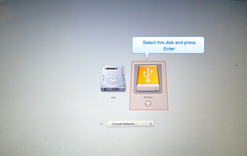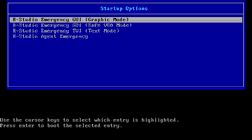- Contents
- Index
- Introduction to R-Studio for Mac
-
Data Recovery Using R-Studio
- Basic File Recovery
- Advanced Data Recovery
- Mass File Recovery
-
Volume Sets and RAIDs
- Volume Sets, Stripe Sets, and Mirrors
- Basic RAID 4 and RAID 5 Operations
- Working with RAID6 Presets
- Working with RAID6 (Double Xor) Presets
- Working with RAIDs with Parity Delays
- Working with Advanced RAID Layouts
- Nested and Non-Standard RAID Levels
- Finding RAID Parameters
- Checking RAID consistency
- Syntax of a Description File for RAID Configurations
- Description Files for RAID Configurations
- Various Disk and Volume Managers
- Data Recovery over Network
-
R-Studio Technician/T80+
- USB Activation (Technician only)
- Show Files (Advanced)
- Multitasking
- Additional Recovery Options
- Connecting Virtual Objects to the System as Virtual Drives
- Opening Virtual Disks from the Files Panel
- Hidden Devices
- Extended File Information
- Symbolic Link Processing
- Custom Recovery Lists
- Drive Copy Wizard
- File Maps
- I/O Monitor and Sector Map Files
- Runtime Imaging
- Multi-pass Imaging
- Reverse RAIDs
- Working with the Third-Party Hardware
- Forensic Mode
- Text/Hexadecimal Editor
- Technical Information and Troubleshooting
- R-Studio Emergency
- R-Studio Agent Emergency
© 2025 R-Tools Technology Inc.
All rights reserved.
Home > R-Studio Emergency > R-Studio Emergency Operation > Starting a Computer with the R-Studio Emergency Startup Disks
Starting a Computer with the R-Studio Emergency Startup Disks
We recommended that you print out this help page and have the hardcopy on hand while you are performing this action.
If there is a non-IDE disk controller in your system, or you plan to use network disks or external hardware devices, first check the Hardware Compatibility List .
If you plan to use any external device, turn it on before starting the system.
If the motherboard in your computer supports the Serial ATA (SATA) devices, but IDE disks are also present, only the SATA devices should be set to the Enhanced Mode in BIOS.
To start the computer with the R-Studio Emergency startup CD/DVD disc or any removable device,
| 1 | Make sure that the first startup device in the system BIOS is the CD/DVD drive or the removable device |
Disable " Secure boot " in the system BIOS if your computer is certified to run Windows 8. Refer to your system documentation for details.
| 2 | Insert the R-Studio Emergency startup CD/DVD disc and start your computer |
 If you have a Mac computer
If you have a Mac computer
|
To start a Mac computer with the R-Studio Emergency startup disk, 1. Insert a CD/DVD disc or connect a USB disk 2. Switch the Mac on. 3. While loading, press the Option key on the Mac keyboard (the Alt key if you use a non-Apple keyboard).
4. Select the EFI boot disk and press Enter .
R-Studio Emergency will start loading. |
Then a startup screen will appear:
Select the R-Studio Emergency GUI (Graphic Mode) to run R-Studio Emergency in the graphic mode in which its user interface is similar to the Windows version. If R-Studio Emergency cannot run in this mode, restart the system in the Safe VGA mode (only VESA-compliant) which is compatible with most video cards and monitors. If it fails too, select the Text mode in which the R-Studio Emergency user interface is shown in the pseudo-graphic mode compatible with all video cards. The help describes this pseudo-graphic mode.
| > | R-Studio Emergency will start and its Device/Disk panel will appear |
To start the computer with the R-Studio Emergency startup floppy disks,
| 1 | Make sure that the first startup device in the system BIOS is A (Floppy) |
Refer to your system documentation for details.
| 2 | Insert the first startup floppy disk and start your computer |
| > | The following text will appear on the screen: |
|
Loading Uncompressing ... OK, starting the kernel VFS: Insert the second boot disk and press ENTER |
| 3 | Insert the second disk and press ENTER . |
| > | R-Studio Emergency will start and its Device/Disk panel will appear |
Home > R-Studio Emergency > R-Studio Emergency Operation > Starting a Computer with the R-Studio Emergency Startup Disks
- R-Studio Technician: activation using a USB stick
- Data Recovery Guide
- Why R-Studio?
- R-Studio for Forensic and Data Recovery Business
- R-STUDIO Review on TopTenReviews
- File Recovery Specifics for SSD devices
- How to recover data from NVMe devices
- Predicting Success of Common Data Recovery Cases
- Recovery of Overwritten Data
- Emergency File Recovery Using R-Studio Emergency
- RAID Recovery Presentation
- R-Studio: Data recovery from a non-functional computer
- File Recovery from a Computer that Won't Boot
- Clone Disks Before File Recovery
- HD Video Recovery from SD cards
- File Recovery from an Unbootable Mac Computer
- The best way to recover files from a Mac system disk
- Data Recovery from an Encrypted Linux Disk after a System Crash
- Data Recovery from Apple Disk Images (.DMG files)
- File Recovery after Re-installing Windows
- R-Studio: Data Recovery over Network
- How To Use R-Studio Corporate Package
- Data Recovery from a Re-Formatted NTFS Disk
- Data Recovery from an ReFS disk
- Data Recovery from a Re-Formatted exFAT/FAT Disk
- Data Recovery from an Erased HFS Disk
- Data Recovery from an Erased APFS Disk
- Data Recovery from a Re-Formatted Ext2/3/4FS Disk
- Data Recovery from an XFS Disk
- Data Recovery from a Simple NAS
- How to connect virtual RAID and LVM/LDM volumes to the operating system
- Specifics of File Recovery After a Quick Format
- Data Recovery After Partition Manager Crash
- File Recovery vs. File Repair
- Data Recovery from Virtual Machines
- How to Recover Files from a Remote Computer Using R-Studio Standalone License and Its Network Capabilities in Demo Mode
- How to Connect Disks to a Computer
- Emergency Data Recovery over Network
- Data Recovery over the Internet
- Creating a Custom Known File Type for R-Studio
- Finding RAID parameters
- Recovering Partitions on a Damaged Disk
- NAT and Firewall Traversal for Remote Data Recovery
- Data Recovery from an External Disk with a Damaged File System
- File Recovery Basics
- Default Parameters of Software Stripe Sets (RAID 0) in Mac OS X
- Data Recovery from Virtual Hard Disk (VHD/VHDX) Files
- Data Recovery from Various File Container Formats and Encrypted Disks
- Automatic RAID Parameter Detection
- IntelligentScan Data Recovery Technology
- Multi-pass imaging in R-Studio
- Runtime Imaging in R-Studio
- Linear Imaging vs Runtime Imaging vs Multi-Pass Imaging
- USB Stabilizer Tech for unstable USB devices
- Joint work of R-Studio and PC-3000 UDMA hardware
- Joint work of R-Studio and HDDSuperClone
- R-Studio T80+ - A Professional Data Recovery and Forensic Solution for Small Business and Individuals Just for 1 USD/day
- Backup Articles
- R-Drive Image Standalone and Corporate license transferring
- Fixing Windows update error 0x80070643 with R-Drive Image
- Backup with Confidence
- R-Drive Image as a free powerful partition manager
- Computer Recovery and System Restore
- Disk Cloning and Mass System Deployment
- Accessing Individual Files or Folders on a Backed Up Disk Image
- R-Drive Image startup / bootable version
- File Backup for Personal Computers and Laptops of Home and Self-Employed Users
- Creating a Data Consistent, Space Efficient Data Backup Plan for a Small Business Server
- How to Move the Already Installed Windows from an Old HDD to a New SSD Device and Create a Hybrid Data Storage System
- How to Move an Installed Windows to a Larger Disk
- How to Move a BitLocker-Encrypted System Disk to a New Storage Device
- How to backup and restore disks on Linux and Mac computers using R-Drive Image
- Undelete Articles
- Get Deleted Files Back
- Free Recovery from SD and Memory cards
- R-Undelete: Video Recovery
- Recovery from an External Device with a Damaged File System
- File recovery from a non-functional computer
- Free File Recovery from an Android Phone Memory Card
- Free Photo and Video File Recovery Tutorial
- Easy file recovery in three steps