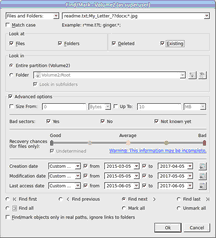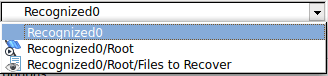- Contents
- Index
- Introduction to R-Studio for Linux
-
Data Recovery Using R-Studio for Linux
- Basic File Recovery
- Advanced Data Recovery
- Mass File Recovery
-
Volume Sets and RAIDs
- Volume Sets, Stripe Sets, and Mirrors
- Basic RAID 4 and RAID 5 Operations
- Working with RAID 6 Presets
- Working with RAID6 (Double Xor) Presets
- Working with RAIDs with Parity Delays
- Working with Advanced RAID Layouts
- Nested and Non-Standard RAID Levels
- Finding RAID Parameters
- Checking RAID Consistency
- Syntax of a Description File for RAID Configurations
- Description Files for RAID Configurations
- Various Disk and Volume Managers
- Data Recovery over Network
-
R-Studio Technician/T80+
- USB Activation
- Show Files (Advanced)
- Multitasking
- Additional Recovery Options
- Opening Virtual Disks from the Files Panel
- Hidden Devices
- Extended File Information
- Symbolic Link Processing
- Custom Recovery Lists
- Drive Copy Wizard
- File Maps
- I/O Monitor and Sector Map Files
- Runtime Imaging
- Multi-pass Imaging
- Reverse RAIDs
- Working with Third-Party Hardware
- Forensic Mode
- Text/hexadecimal Editor
- Technical Information and Troubleshooting
- R-Studio Emergency
- R-Studio Agent Emergency
© 2025 R-Tools Technology Inc.
All rights reserved.
Searching for a File
R‑Studio for Linux can find a particular file, if it is difficult to find it manually on the Folders or Files panel. You can also automatically mark/unmark all found files.
To search for a file,
| 1 | Click the Find button |
 Other ways to search for the file
Other ways to search for the file
|
• Right-click a folder and select Find on the context menu, or • Select a folder and select Find on the Tools menu |
| 2 | Specify a file to be found and its options on the Find dialog box, and click the OK button |
Note that a File Mask may be applied.
 Find/Mark options
Find/Mark options
|
You may specify how to treat specified strings. Please note that R‑Studio for Linux stores previously entered search strings. |
|
|
All Files and Folders |
If this option is selected, R‑Studio for Linux applies Advanced Options to all files. |
|
File Extensions |
If this option is selected, R‑Studio for Linux treats specified strings as file extensions |
|
Files and Folders |
If this option is selected, R‑Studio for Linux treats specified strings as file names. Use ? for one unspecified character and * for an unlimited number of them to specify file masks. |
|
Regular Expressions |
If this option is selected, R‑Studio for Linux treats specified strings as regular expressions |
|
File Id |
Specifies File Id that R‑Studio for Linux assigns to a file. |
|
Match case |
If this check box is selected, R‑Studio for Linux makes a case-sensitive search |
|
Look at |
|
|
Files |
If this check box is selected, R‑Studio for Linux includes files into a search. |
|
Folders |
If this check box is selected, R‑Studio for Linux includes folders into a search. Disables when the Mark/Unmark All option is selected. |
|
Deleted files |
If this check box is selected, R‑Studio for Linux makes a search among deleted files/folders. |
|
Existing files |
If this check box is selected, R‑Studio for Linux makes a search among existing files/folders. |
|
Look in |
Specifies where R‑Studio searches for, and marks, files. It can look for them on the Entire partition , or in/from a certain folder. If several partitions are opened in one tab, the places will be: All opened partitions, Selected partition, or in/from a certain folder. You may specify the starting folder for the search.
|
|
Advanced options |
If this check box is selected, R‑Studio for Linux will use the advanced options. |
|
Size from/up to |
Specifies file size limits. See the Data Formats and Multipliers topic for more details on data formats. |
|
Specifies whether there are bad sectors in the files. Not known: it's unclear if there are bad sectors in the files. |
|
|
Runtime image |
Specifies whether the files have already been included into the runtime image . |
|
Recovery Chances |
Specifies files with certain recovery chances . |
|
Date |
Specifies file date boundaries. Dates for Modified, Created, and Last Accessed timestamps may be set separately. |
|
|
The Set for all button sets the specified data for all fields. |
|
Find/Mark options |
Specify what R‑Studio for Linux does with the found files. The Find first/previous/next/last options. R‑Studio for Linux stops at the first/previous/next/last file that matches the specified search criteria. Find all files . R‑Studio for Linux searches for all files that matches the specified search criteria.. The search results appear in the Find Results panel. Mark/Unmark All . R‑Studio for Linux marks/unmarks all files that match the search criteria. When these options are selected, R‑Studio marks/unmarks files only, not folders, regardless of what Look at: Folders specifies. Please note, that when performing a new find and mark/unmark task, R‑Studio for Linux does not takes into consideration the previous marked/unmarked state of files. For example, if you first mark all doc files, and then all txt files, all doc files remain marked, too. To unmark them, you should specify doc once again and select Unmark files . |
|
Find/mark objects only in real paths, ignore links to folders |
If this check box is selected, links to folders will be treated as real folders: they will appear among search results or marked objects. |
| > | R‑Studio for Linux will show/mark the found file(s) |
If you need to find and mark many files, go to the Find and Mark Multiple Files topic for details.
To repeat the search,
| * | Click the Find Next or Find Previous buttons |
 Other ways to repeat the search
Other ways to repeat the search
|
• Right-click a folder and select Find Next or Find Previous on the context menu or • Select a folder and select Find Next or Find Previous on the Tools menu |
To find all files and show them on the Find Results panel,
| * | Select Find all on the on the Find dialog box, |
or
select Find all on the Tools menu
| > | R‑Studio for Linux will show the found files on the Find Results panel |
You may do the following actions on the found files:
Recover , Mark , Preview
by right-clicking the found file and selecting the appropriate item in the context menu.
- R-Studio Technician: activation using a USB stick
- Data Recovery Guide
- Why R-Studio?
- R-Studio for Forensic and Data Recovery Business
- R-STUDIO Review on TopTenReviews
- File Recovery Specifics for SSD devices
- How to recover data from NVMe devices
- Predicting Success of Common Data Recovery Cases
- Recovery of Overwritten Data
- Emergency File Recovery Using R-Studio Emergency
- RAID Recovery Presentation
- R-Studio: Data recovery from a non-functional computer
- File Recovery from a Computer that Won't Boot
- Clone Disks Before File Recovery
- HD Video Recovery from SD cards
- File Recovery from an Unbootable Mac Computer
- The best way to recover files from a Mac system disk
- Data Recovery from an Encrypted Linux Disk after a System Crash
- Data Recovery from Apple Disk Images (.DMG files)
- File Recovery after Re-installing Windows
- R-Studio: Data Recovery over Network
- How To Use R-Studio Corporate Package
- Data Recovery from a Re-Formatted NTFS Disk
- Data Recovery from an ReFS disk
- Data Recovery from a Re-Formatted exFAT/FAT Disk
- Data Recovery from an Erased HFS Disk
- Data Recovery from an Erased APFS Disk
- Data Recovery from a Re-Formatted Ext2/3/4FS Disk
- Data Recovery from an XFS Disk
- Data Recovery from a Simple NAS
- How to connect virtual RAID and LVM/LDM volumes to the operating system
- Specifics of File Recovery After a Quick Format
- Data Recovery After Partition Manager Crash
- File Recovery vs. File Repair
- Data Recovery from Virtual Machines
- How to Connect Disks to a Computer
- Emergency Data Recovery over Network
- Data Recovery over the Internet
- Creating a Custom Known File Type for R-Studio
- Finding RAID parameters
- Recovering Partitions on a Damaged Disk
- NAT and Firewall Traversal for Remote Data Recovery
- Data Recovery from an External Disk with a Damaged File System
- File Recovery Basics
- Default Parameters of Software Stripe Sets (RAID 0) in Mac OS X
- Data Recovery from Virtual Hard Disk (VHD/VHDX) Files
- Data Recovery from Various File Container Formats and Encrypted Disks
- Automatic RAID Parameter Detection
- IntelligentScan Data Recovery Technology
- Multi-pass imaging in R-Studio
- Runtime Imaging in R-Studio
- Linear Imaging vs Runtime Imaging vs Multi-Pass Imaging
- USB Stabilizer Tech for unstable USB devices
- Joint work of R-Studio and PC-3000 UDMA hardware
- Joint work of R-Studio and HDDSuperClone
- R-Studio T80+ - A Professional Data Recovery and Forensic Solution for Small Business and Individuals Just for 1 USD/day
- Backup Articles
- R-Drive Image Standalone and Corporate license transferring
- Fixing Windows update error 0x80070643 with R-Drive Image
- Backup with Confidence
- R-Drive Image as a free powerful partition manager
- Computer Recovery and System Restore
- Disk Cloning and Mass System Deployment
- Accessing Individual Files or Folders on a Backed Up Disk Image
- R-Drive Image startup / bootable version
- File Backup for Personal Computers and Laptops of Home and Self-Employed Users
- Creating a Data Consistent, Space Efficient Data Backup Plan for a Small Business Server
- How to Move the Already Installed Windows from an Old HDD to a New SSD Device and Create a Hybrid Data Storage System
- How to Move an Installed Windows to a Larger Disk
- How to Move a BitLocker-Encrypted System Disk to a New Storage Device
- How to backup and restore disks on Linux and Mac computers using R-Drive Image
- Undelete Articles
- Get Deleted Files Back
- Free Recovery from SD and Memory cards
- R-Undelete: Video Recovery
- Recovery from an External Device with a Damaged File System
- File recovery from a non-functional computer
- Free File Recovery from an Android Phone Memory Card
- Free Photo and Video File Recovery Tutorial
- Easy file recovery in three steps