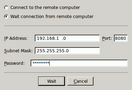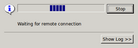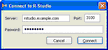- Contents
- Index
- Introduction to R-Studio for Linux
-
Data Recovery Using R-Studio for Linux
- Basic File Recovery
- Advanced Data Recovery
- Mass File Recovery
-
Volume Sets and RAIDs
- Volume Sets, Stripe Sets, and Mirrors
- Basic RAID 4 and RAID 5 Operations
- Working with RAID 6 Presets
- Working with RAID6 (Double Xor) Presets
- Working with RAIDs with Parity Delays
- Working with Advanced RAID Layouts
- Nested and Non-Standard RAID Levels
- Finding RAID Parameters
- Checking RAID Consistency
- Syntax of a Description File for RAID Configurations
- Description Files for RAID Configurations
- Various Disk and Volume Managers
- Data Recovery over Network
-
R-Studio Technician/T80+
- USB Activation
- Show Files (Advanced)
- Multitasking
- Additional Recovery Options
- Opening Virtual Disks from the Files Panel
- Hidden Devices
- Extended File Information
- Symbolic Link Processing
- Custom Recovery Lists
- Drive Copy Wizard
- File Maps
- I/O Monitor and Sector Map Files
- Runtime Imaging
- Multi-pass Imaging
- Reverse RAIDs
- Working with Third-Party Hardware
- Forensic Mode
- Text/hexadecimal Editor
- Technical Information and Troubleshooting
- R-Studio Emergency
- R-Studio Agent Emergency
© 2025 R-Tools Technology Inc.
All rights reserved.
Home > Data Recovery Using R-Studio for Linux > Data Recovery over Network > Connecting over the Internet
Connecting over the Internet
R‑Studio for Linux and R‑Studio Agent can be connected over the Internet. The connection can be made either using IP addresses or DNS names.
If hosts where R‑Studio for Linux and R‑Studio Agent are running have public IP addresses the connection can be made the same way as for the local network , except that the IP address or DNS name should be explicitly specified in the Computer filed the Connect to Remote Computer dialog box
If either (or both) of the hosts are on private networks behind NATs and firewalls and do not have public IP addresses, the corresponding ports should be opened or forwarded. In addition, connection should be made either only from R‑Studio for Linux or from R‑Studio Agent .
Connection directions
* Both R‑Studio for Linux and R‑Studio Agent have public IP addresses (no NAT/firewall) or the ports on the NAT /firewall are forwarded/opened.
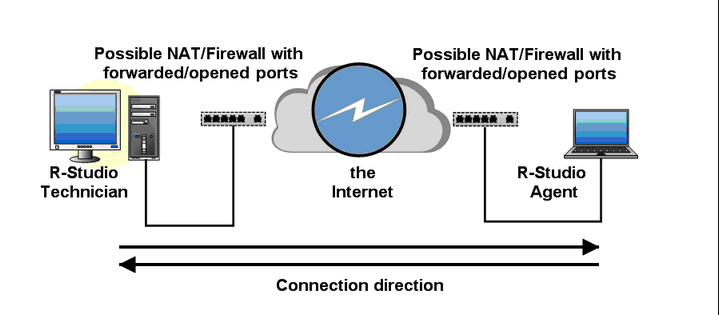
A connection can be made either from R‑Studio for Linux or from R‑Studio Agent .
* R‑Studio for Linux is behind a NAT and R‑Studio Agent has a public IP address or the ports on its NAT/firewall are forwarded/opened.
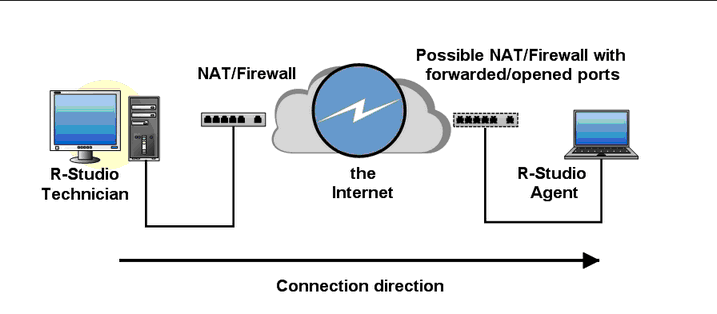
A connection should be made from R‑Studio for Linux .
* R‑Studio for Linux has a public IP address or the ports on its NAT/firewall are forwarded/opened and R‑Studio Agent is behind a NAT.
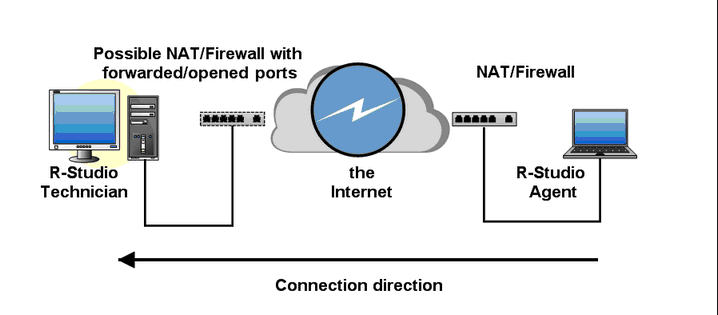
A connection should be made from R‑Studio Agent .
* Both R‑Studio for Linux and R‑Studio Agent are behind NATs/firewalls.
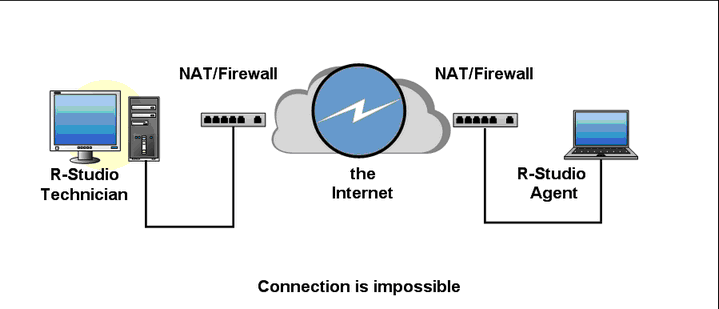
No connections are possible.
Connection from R‑Studio Agent to R‑Studio for Linux
R‑Studio for Linux settings
If a connection is to be made from R‑Studio Agent to R‑Studio for Linux , R‑Studio for Linux should be set to accept connection on the Connect to Remote Computer dialog box .
Select Wait connection from remote computer , and specify options for incoming connections.
![]() R-Studio Incoming Connection Options
R-Studio Incoming Connection Options
|
Password: |
Enter a password to obtain access to this computer from a network. |
|
IP Address |
specifies addresses from which this computer can be accessed. |
|
Subnet Mask |
specifies subnet mask of the network from which this computer can be accessed. |
|
Port |
port for incoming connections. |
R‑Studio for Linux will wait for an incoming connection.
Connecting from R‑Studio Agent to R‑Studio for Linux.
To establish a connection from R‑Studio Agent to R‑Studio for Linux,
| 1 | Right-click the R‑Studio Agent tray icon and select Connect |
| 2 | Enter the necessary information on the Connect to R‑Studio for Linux dialog box and click the Connect button. |
|
Server |
Specify the DNS name or IP address of the host where R‑Studio for Linux is running. |
|
Port |
Specify the port set on the R‑Studio for Linux Settings (Server) dialog box. |
|
Password |
Specify the password set on the R‑Studio for Linux Settings (Server) dialog box. |
| > | R‑Studio Agent will connect to the computer where R‑Studio for Linux is running and it will show the hard drive and logical disk structure of the remote computer. |
It can be processed the same way as that on a local computer.
Home > Data Recovery Using R-Studio for Linux > Data Recovery over Network > Connecting over the Internet
- R-Studio Technician: activation using a USB stick
- Data Recovery Guide
- Why R-Studio?
- R-Studio for Forensic and Data Recovery Business
- R-STUDIO Review on TopTenReviews
- File Recovery Specifics for SSD devices
- How to recover data from NVMe devices
- Predicting Success of Common Data Recovery Cases
- Recovery of Overwritten Data
- Emergency File Recovery Using R-Studio Emergency
- RAID Recovery Presentation
- R-Studio: Data recovery from a non-functional computer
- File Recovery from a Computer that Won't Boot
- Clone Disks Before File Recovery
- HD Video Recovery from SD cards
- File Recovery from an Unbootable Mac Computer
- The best way to recover files from a Mac system disk
- Data Recovery from an Encrypted Linux Disk after a System Crash
- Data Recovery from Apple Disk Images (.DMG files)
- File Recovery after Re-installing Windows
- R-Studio: Data Recovery over Network
- How To Use R-Studio Corporate Package
- Data Recovery from a Re-Formatted NTFS Disk
- Data Recovery from an ReFS disk
- Data Recovery from a Re-Formatted exFAT/FAT Disk
- Data Recovery from an Erased HFS Disk
- Data Recovery from an Erased APFS Disk
- Data Recovery from a Re-Formatted Ext2/3/4FS Disk
- Data Recovery from an XFS Disk
- Data Recovery from a Simple NAS
- How to connect virtual RAID and LVM/LDM volumes to the operating system
- Specifics of File Recovery After a Quick Format
- Data Recovery After Partition Manager Crash
- File Recovery vs. File Repair
- Data Recovery from Virtual Machines
- How to Connect Disks to a Computer
- Emergency Data Recovery over Network
- Data Recovery over the Internet
- Creating a Custom Known File Type for R-Studio
- Finding RAID parameters
- Recovering Partitions on a Damaged Disk
- NAT and Firewall Traversal for Remote Data Recovery
- Data Recovery from an External Disk with a Damaged File System
- File Recovery Basics
- Default Parameters of Software Stripe Sets (RAID 0) in Mac OS X
- Data Recovery from Virtual Hard Disk (VHD/VHDX) Files
- Data Recovery from Various File Container Formats and Encrypted Disks
- Automatic RAID Parameter Detection
- IntelligentScan Data Recovery Technology
- Multi-pass imaging in R-Studio
- Runtime Imaging in R-Studio
- Linear Imaging vs Runtime Imaging vs Multi-Pass Imaging
- USB Stabilizer Tech for unstable USB devices
- Joint work of R-Studio and PC-3000 UDMA hardware
- Joint work of R-Studio and HDDSuperClone
- R-Studio T80+ - A Professional Data Recovery and Forensic Solution for Small Business and Individuals Just for 1 USD/day
- Backup Articles
- R-Drive Image Standalone and Corporate license transferring
- Fixing Windows update error 0x80070643 with R-Drive Image
- Backup with Confidence
- R-Drive Image as a free powerful partition manager
- Computer Recovery and System Restore
- Disk Cloning and Mass System Deployment
- Accessing Individual Files or Folders on a Backed Up Disk Image
- R-Drive Image startup / bootable version
- File Backup for Personal Computers and Laptops of Home and Self-Employed Users
- Creating a Data Consistent, Space Efficient Data Backup Plan for a Small Business Server
- How to Move the Already Installed Windows from an Old HDD to a New SSD Device and Create a Hybrid Data Storage System
- How to Move an Installed Windows to a Larger Disk
- How to Move a BitLocker-Encrypted System Disk to a New Storage Device
- How to backup and restore disks on Linux and Mac computers using R-Drive Image
- Undelete Articles
- Get Deleted Files Back
- Free Recovery from SD and Memory cards
- R-Undelete: Video Recovery
- Recovery from an External Device with a Damaged File System
- File recovery from a non-functional computer
- Free File Recovery from an Android Phone Memory Card
- Free Photo and Video File Recovery Tutorial
- Easy file recovery in three steps