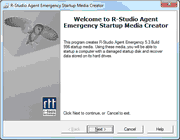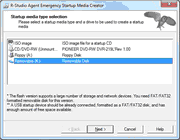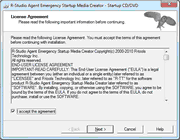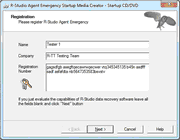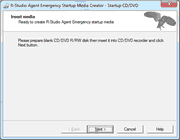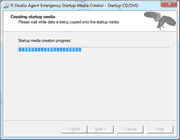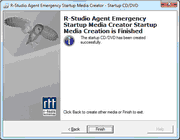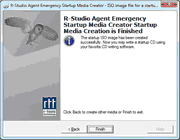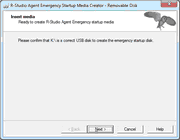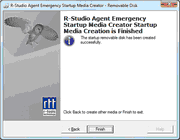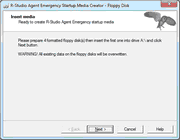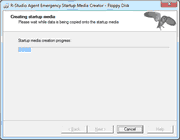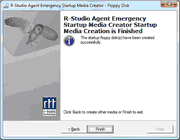- Contents
- Index
- Introduction to R-Studio for Linux
-
Data Recovery Using R-Studio for Linux
- Basic File Recovery
- Advanced Data Recovery
- Mass File Recovery
-
Volume Sets and RAIDs
- Volume Sets, Stripe Sets, and Mirrors
- Basic RAID 4 and RAID 5 Operations
- Working with RAID 6 Presets
- Working with RAID6 (Double Xor) Presets
- Working with RAIDs with Parity Delays
- Working with Advanced RAID Layouts
- Nested and Non-Standard RAID Levels
- Finding RAID Parameters
- Checking RAID Consistency
- Syntax of a Description File for RAID Configurations
- Description Files for RAID Configurations
- Various Disk and Volume Managers
- Data Recovery over Network
-
R-Studio Technician/T80+
- USB Activation
- Show Files (Advanced)
- Multitasking
- Additional Recovery Options
- Opening Virtual Disks from the Files Panel
- Hidden Devices
- Extended File Information
- Symbolic Link Processing
- Custom Recovery Lists
- Drive Copy Wizard
- File Maps
- I/O Monitor and Sector Map Files
- Runtime Imaging
- Multi-pass Imaging
- Reverse RAIDs
- Working with Third-Party Hardware
- Forensic Mode
- Text/hexadecimal Editor
- Technical Information and Troubleshooting
- R-Studio Emergency
- R-Studio Agent Emergency
© 2025 R-Tools Technology Inc.
All rights reserved.
Creating Startup Disks
You need to create either
• A startup CD/DVD disc. You may create an ISO image, or write the disc directly from R-Studio Emergency Startup Media Creator , if there is a CD/DVD recorder in your system.
or
• A startup FAT/FAT32 removable device recognized by your system as a bootable one. The total available size of the device should be more than 10 MB.
or
• 4 formatted floppy disks
Check the Hardware Compatibility List .
When R-Studio Agent Emergency Startup Media Creator starts, its Welcome dialog box appears:
Welcome to R-Studio Agent Emergency Startup Media Creator dialog box
click the Next button to see the list of all devices on which startup disks may be created.
To create a startup CD/DVD disc directly on your CD/DVD writer (if present):
| 1 | Run R-Studio Agent Emergency |
| 2 | Select the CD/DVD writer on the Startup media type selection dialog box and click the Next button |
| 3 | Read and accept the License Agreement and enter the R-Studio Agent registration key on the R-Studio Agent Emergency Activation dialog box and click the Next button |
Note : You should enter the registration key of R-Studio Agent , not R-Studio itself.
if you do not enter the registration key, R-Studio Agent Emergency will work in the Demo mode. You may enter the key later when R-Studio Agent Emergency and R-Studio establish a connection
| 4 | Insert a blank CD/DVD disk into the CD/DVD recorder and click the Next button |
| > | R-Studio Agent Emergency Startup Media Creator will start creating the startup CD/DVD disc showing the progress on the Creating startup media dialog box |
When R-Studio Agent Emergency Startup Media Creator finishes creating the startup CD/DVD disc, the R-Studio Agent Emergency Startup Media Creation is Finished message will appear
You may either exit R-Studio Emergency Startup Media Creator by clicking the Finish button or create another startup media by clicking the Back button .
To create an ISO image of a startup CD/DVD disc
| 1 | Run R-Studio Agent Emergency |
| 2 | Select ISO Image for a startup CD/DVD on the R-Studio Agent Emergency Startup Media Creator dialog box and click the Next button |
| 3 | Read and accept the License Agreement and enter the R-Studio Agent registration key on the R-Studio Agent Emergency Activation dialog box and click the Next button |
Note : You should enter the registration key of R-Studio Agent , not R-Studio itself.
if you do not enter the registration key, R-Studio Agent Emergency will work in the Demo mode. You may enter the key later when R-Studio Agent Emergency and R-Studio establish a connection.
| 4 | Select a place and file name for the ISO image of the startup CD/DVD and click the Save button |
| > | When R-Studio Bootable Startup Media Creator finishes writing the file with the ISO image, the R-Studio Agent Emergency Startup Media Creation is Finished message will appear |
You may either exit R-Studio Bootable Startup Media Creator by clicking the Finish button or create another startup media by clicking the Back button.
| 5 | Create the startup CD/DVD using your favorite CD/DVD creation software |
Load the created ISO image into the CD/DVD creation software. Consult documentation for the software for details.
To create a startup FAT/FAT32 removable device
| 1 | Run R-Studio Agent Emergency |
| 2 | Select the removable device on the Startup media type selection dialog box and click the Next button |
| 3 | Read and accept the License Agreement and enter the registration key on the R-Studio Agent Emergency Activation dialog box and click the Next button |
| 4 | Check that the correct FAT/FAT32-formatted device is selected and click the Next button |
| > | R-Studio Agent Emergency Startup Media Creator will start creating the startup USB disk showing the progress on the Creating startup media dialog box |
When R-Studio Agent Emergency Startup Media Creator finishes creating the startup device, the R-Studio Agent Emergency Startup Media Creation is Finished message will appear
You may either exit R-Studio Emergency Startup Media Creator by clicking the Finish button or create another startup media by clicking the Back button .
To create floppy disks:
You will need 4 formatted floppy disks.
| 1 | Run R-Studio Agent Emergency |
| 2 | Select Floppy Disk for the startup floppy disk on the R-Studio Agent Emergency Startup Media Creator dialog box and click the Next button |
| 3 | Enter the registration information and number on the Registration dialog box and click the Next button |
If you leave all the field blank, R-Studio Agent Emergency will work with the Demo-version limitations
| 4 | Insert the floppy disk and click the Next button on the Insert floppy dialog box |
| > | R-Studio Agent Emergency Startup Media Creator will start creating the startup floppy disk showing the progress on the Creating startup media dialog box |
| 5 | Insert the second floppy disk and click the OK button when the Please insert formatted diskette #2 into drive A: message will appear |
Do it with the next 2 floppy disks.
| > | When R-Studio Startup Media Creator finishes creating the startup floppy disk, the R-Studio Agent Emergency Startup Media Creation is Finished message will appear. You may either exit R-Studio Startup Media Creator by clicking the Finish button or create another startup media by clicking the Back button. |
- R-Studio Technician: activation using a USB stick
- Data Recovery Guide
- Why R-Studio?
- R-Studio for Forensic and Data Recovery Business
- R-STUDIO Review on TopTenReviews
- File Recovery Specifics for SSD devices
- How to recover data from NVMe devices
- Predicting Success of Common Data Recovery Cases
- Recovery of Overwritten Data
- Emergency File Recovery Using R-Studio Emergency
- RAID Recovery Presentation
- R-Studio: Data recovery from a non-functional computer
- File Recovery from a Computer that Won't Boot
- Clone Disks Before File Recovery
- HD Video Recovery from SD cards
- File Recovery from an Unbootable Mac Computer
- The best way to recover files from a Mac system disk
- Data Recovery from an Encrypted Linux Disk after a System Crash
- Data Recovery from Apple Disk Images (.DMG files)
- File Recovery after Re-installing Windows
- R-Studio: Data Recovery over Network
- How To Use R-Studio Corporate Package
- Data Recovery from a Re-Formatted NTFS Disk
- Data Recovery from an ReFS disk
- Data Recovery from a Re-Formatted exFAT/FAT Disk
- Data Recovery from an Erased HFS Disk
- Data Recovery from an Erased APFS Disk
- Data Recovery from a Re-Formatted Ext2/3/4FS Disk
- Data Recovery from an XFS Disk
- Data Recovery from a Simple NAS
- How to connect virtual RAID and LVM/LDM volumes to the operating system
- Specifics of File Recovery After a Quick Format
- Data Recovery After Partition Manager Crash
- File Recovery vs. File Repair
- Data Recovery from Virtual Machines
- How to Recover Files from a Remote Computer Using R-Studio Standalone License and Its Network Capabilities in Demo Mode
- How to Connect Disks to a Computer
- Emergency Data Recovery over Network
- Data Recovery over the Internet
- Creating a Custom Known File Type for R-Studio
- Finding RAID parameters
- Recovering Partitions on a Damaged Disk
- NAT and Firewall Traversal for Remote Data Recovery
- Data Recovery from an External Disk with a Damaged File System
- File Recovery Basics
- Default Parameters of Software Stripe Sets (RAID 0) in Mac OS X
- Data Recovery from Virtual Hard Disk (VHD/VHDX) Files
- Data Recovery from Various File Container Formats and Encrypted Disks
- Automatic RAID Parameter Detection
- IntelligentScan Data Recovery Technology
- Multi-pass imaging in R-Studio
- Runtime Imaging in R-Studio
- Linear Imaging vs Runtime Imaging vs Multi-Pass Imaging
- USB Stabilizer Tech for unstable USB devices
- Joint work of R-Studio and PC-3000 UDMA hardware
- Joint work of R-Studio and HDDSuperClone
- R-Studio T80+ - A Professional Data Recovery and Forensic Solution for Small Business and Individuals Just for 1 USD/day
- Backup Articles
- R-Drive Image Standalone and Corporate license transferring
- Fixing Windows update error 0x80070643 with R-Drive Image
- Backup with Confidence
- R-Drive Image as a free powerful partition manager
- Computer Recovery and System Restore
- Disk Cloning and Mass System Deployment
- Accessing Individual Files or Folders on a Backed Up Disk Image
- R-Drive Image startup / bootable version
- File Backup for Personal Computers and Laptops of Home and Self-Employed Users
- Creating a Data Consistent, Space Efficient Data Backup Plan for a Small Business Server
- How to Move the Already Installed Windows from an Old HDD to a New SSD Device and Create a Hybrid Data Storage System
- How to Move an Installed Windows to a Larger Disk
- How to Move a BitLocker-Encrypted System Disk to a New Storage Device
- How to backup and restore disks on Linux and Mac computers using R-Drive Image
- Undelete Articles
- Get Deleted Files Back
- Free Recovery from SD and Memory cards
- R-Undelete: Video Recovery
- Recovery from an External Device with a Damaged File System
- File recovery from a non-functional computer
- Free File Recovery from an Android Phone Memory Card
- Free Photo and Video File Recovery Tutorial
- Easy file recovery in three steps