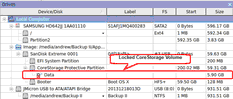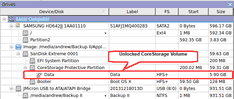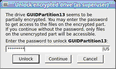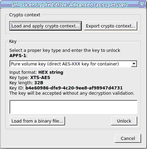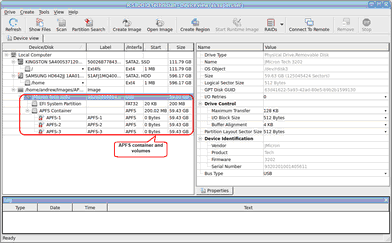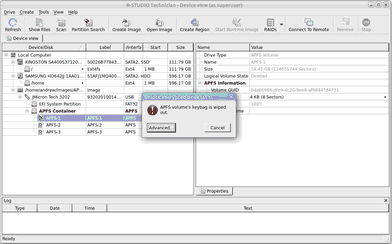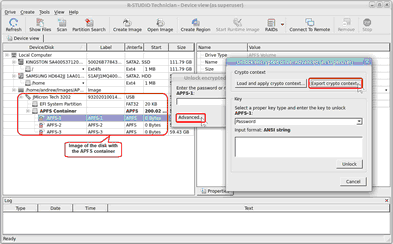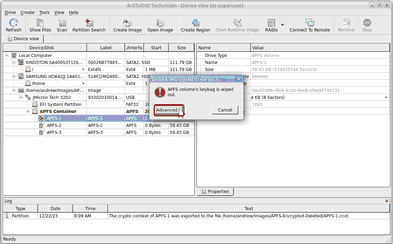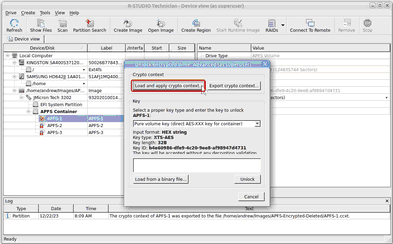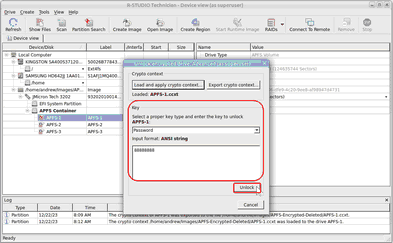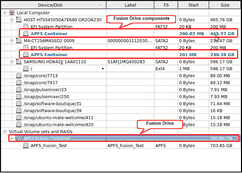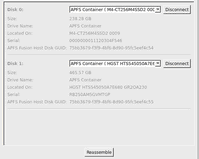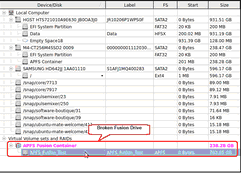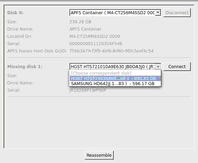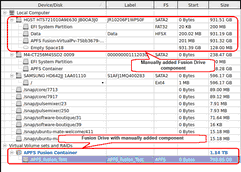- Contents
- Index
- Introduction to R-Studio for Linux
-
Data Recovery Using R-Studio for Linux
- Basic File Recovery
- Advanced Data Recovery
- Mass File Recovery
-
Volume Sets and RAIDs
- Volume Sets, Stripe Sets, and Mirrors
- Basic RAID 4 and RAID 5 Operations
- Working with RAID 6 Presets
- Working with RAID6 (Double Xor) Presets
- Working with RAIDs with Parity Delays
- Working with Advanced RAID Layouts
- Nested and Non-Standard RAID Levels
- Finding RAID Parameters
- Checking RAID Consistency
- Syntax of a Description File for RAID Configurations
- Description Files for RAID Configurations
- Various Disk and Volume Managers
- Data Recovery over Network
-
R-Studio Technician/T80+
- USB Activation
- Show Files (Advanced)
- Multitasking
- Additional Recovery Options
- Opening Virtual Disks from the Files Panel
- Hidden Devices
- Extended File Information
- Symbolic Link Processing
- Custom Recovery Lists
- Drive Copy Wizard
- File Maps
- I/O Monitor and Sector Map Files
- Runtime Imaging
- Multi-pass Imaging
- Reverse RAIDs
- Working with Third-Party Hardware
- Forensic Mode
- Text/hexadecimal Editor
- Technical Information and Troubleshooting
- R-Studio Emergency
- R-Studio Agent Emergency
© 2025 R-Tools Technology Inc.
All rights reserved.
Home > Data Recovery Using R-Studio for Linux > Volume Sets and RAIDs > Various Disk and Volume Managers > Apple CoreStorage/FileVault/Fusion Drive Volumes
Apple CoreStorage/FileVault/Fusion Drive Volumes
The macOS operating system has the following disk management systems:
FileVault , is a disk encrypted utility;
Fusion Drive is an Apple's hybrid drive technology;
CoreStorage is a logical volume management system.
R‑Studio for Linux supports all these technologies and can unlock their encrypted volumes (hard drives and images ) using either their passwords or recovery keys.
CoreStorage/FileVault
To unlock the volume
| 1. | Right-click the encrypted volume and select Unlock encrypted drive on the context menu. |
| 2. | Enter the password/recovery key on the Unlock encrypted drive dialog box |
| > | R‑Studio for Linux will unlock the volume |
If the volume is partially encrypted, R‑Studio for Linux can recognize which part is encrypted and which isn't. It will provide a correct access to the unencrypted and encrypted parts of the volume, provided that the correct password is entered.
R-Studio Technician/T80+
In addition to the password, it’s possible to enter other decryption data. Click the Advanced… button and enter available data.
This data is usually very hard to obtain and only very advanced institutions can recover it from actual hardware.
Data recovery from deleted or damaged APFS volumes
Note: this method doesn't always yields positive results.
When macos deletes an APFS volumes, it also wipes out all decryption information from its APFS container. In this case even knowing the password won’t help. Still, there’s a trick that may help to open a deleted or damaged encrypted volume.
Let’s us have a hard drive with an APFS container with 3 APFS volumes:
One of them has been deleted and R‑Studio for Linux cannot unlock (decrypt) it:
But if we have an image of the disk’s previous state, we can extract the necessary encryption information from that image.
Load the image and double-click the existing volume. Click the Advanced… button instead of entering its password.
Click the Export crypto context... button and save a file with this information. Then click the Close Image button to unload the image.
Then double-click the APFS-1 volume and click the Advanced button.
Click the Load and apply crypto context… button
and load the file generated from the image.
Select the required information type (a password for our case), enter the data, and click the Unlock button.
Note that the password will be explicitly shown.
R‑Studio for Linux will open files on the volume.
Apple Fusion Drive
R‑Studio for Linux detects components of Apple Fusion Drive and creates virtual Fusion Drives automatically. At the same time, R‑Studio for Linux gives access to the individual components of the Fusion Drives (hard drives and images ).
When an automatically created Fusion Drive is selected, R‑Studio for Linux highlights its components.
R‑Studio for Linux shows the components of the Fusion Drive on its APFS Fusion Components tab.
R‑Studio for Linux shows broken Fusion Drive s in pink.
The Fusion Drive Components tab also allows you to manually disconnect or connect the components, for example, if they are such damaged that R‑Studio for Linux cannot recognize them as parts of a broken Fusion Drive. Select the object from the drop-down box and click the Connect button. R‑Studio for Linux displays the objects it recognizes as the components of the Fusion Drive in blue.
You may immediately switch to the Fusion Drive configuration that R‑Studio for Linux believes most probable by clicking the Reassemble button.
R‑Studio for Linux shows Fusion Drive with manually added components in blue:
Home > Data Recovery Using R-Studio for Linux > Volume Sets and RAIDs > Various Disk and Volume Managers > Apple CoreStorage/FileVault/Fusion Drive Volumes
- R-Studio Technician: activation using a USB stick
- Data Recovery Guide
- Why R-Studio?
- R-Studio for Forensic and Data Recovery Business
- R-STUDIO Review on TopTenReviews
- File Recovery Specifics for SSD devices
- How to recover data from NVMe devices
- Predicting Success of Common Data Recovery Cases
- Recovery of Overwritten Data
- Emergency File Recovery Using R-Studio Emergency
- RAID Recovery Presentation
- R-Studio: Data recovery from a non-functional computer
- File Recovery from a Computer that Won't Boot
- Clone Disks Before File Recovery
- HD Video Recovery from SD cards
- File Recovery from an Unbootable Mac Computer
- The best way to recover files from a Mac system disk
- Data Recovery from an Encrypted Linux Disk after a System Crash
- Data Recovery from Apple Disk Images (.DMG files)
- File Recovery after Re-installing Windows
- R-Studio: Data Recovery over Network
- How To Use R-Studio Corporate Package
- Data Recovery from a Re-Formatted NTFS Disk
- Data Recovery from an ReFS disk
- Data Recovery from a Re-Formatted exFAT/FAT Disk
- Data Recovery from an Erased HFS Disk
- Data Recovery from an Erased APFS Disk
- Data Recovery from a Re-Formatted Ext2/3/4FS Disk
- Data Recovery from an XFS Disk
- Data Recovery from a Simple NAS
- How to connect virtual RAID and LVM/LDM volumes to the operating system
- Specifics of File Recovery After a Quick Format
- Data Recovery After Partition Manager Crash
- File Recovery vs. File Repair
- Data Recovery from Virtual Machines
- How to Connect Disks to a Computer
- Emergency Data Recovery over Network
- Data Recovery over the Internet
- Creating a Custom Known File Type for R-Studio
- Finding RAID parameters
- Recovering Partitions on a Damaged Disk
- NAT and Firewall Traversal for Remote Data Recovery
- Data Recovery from an External Disk with a Damaged File System
- File Recovery Basics
- Default Parameters of Software Stripe Sets (RAID 0) in Mac OS X
- Data Recovery from Virtual Hard Disk (VHD/VHDX) Files
- Data Recovery from Various File Container Formats and Encrypted Disks
- Automatic RAID Parameter Detection
- IntelligentScan Data Recovery Technology
- Multi-pass imaging in R-Studio
- Runtime Imaging in R-Studio
- Linear Imaging vs Runtime Imaging vs Multi-Pass Imaging
- USB Stabilizer Tech for unstable USB devices
- Joint work of R-Studio and PC-3000 UDMA hardware
- Joint work of R-Studio and HDDSuperClone
- R-Studio T80+ - A Professional Data Recovery and Forensic Solution for Small Business and Individuals Just for 1 USD/day
- Backup Articles
- R-Drive Image Standalone and Corporate license transferring
- Fixing Windows update error 0x80070643 with R-Drive Image
- Backup with Confidence
- R-Drive Image as a free powerful partition manager
- Computer Recovery and System Restore
- Disk Cloning and Mass System Deployment
- Accessing Individual Files or Folders on a Backed Up Disk Image
- R-Drive Image startup / bootable version
- File Backup for Personal Computers and Laptops of Home and Self-Employed Users
- Creating a Data Consistent, Space Efficient Data Backup Plan for a Small Business Server
- How to Move the Already Installed Windows from an Old HDD to a New SSD Device and Create a Hybrid Data Storage System
- How to Move an Installed Windows to a Larger Disk
- How to Move a BitLocker-Encrypted System Disk to a New Storage Device
- How to backup and restore disks on Linux and Mac computers using R-Drive Image
- Undelete Articles
- Get Deleted Files Back
- Free Recovery from SD and Memory cards
- R-Undelete: Video Recovery
- Recovery from an External Device with a Damaged File System
- File recovery from a non-functional computer
- Free File Recovery from an Android Phone Memory Card
- Free Photo and Video File Recovery Tutorial
- Easy file recovery in three steps