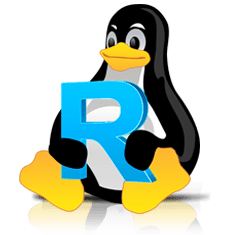- Contents
- Index
- Introduction to R-Linux
- Data Recovery Using R-Linux
- Text/Hexadecimal Viewer
- Technical Information and Troubleshooting
© 2025 R-Tools Technology Inc.
All rights reserved.
Navigating through an Object
Navigating
You may quickly move to a particular part of the object. To move to a particular part of the object being viewed/edited, enter the required offset in the Go to Offset field between the buttons.
You may also use the Go To Offset dialog box to go to a specified place in the object. Click the Offset field on the Status bar. You may also use this dialog box to copy the offset.
 Go To Offset options
Go To Offset options
|
From: |
Jump / offset direction. For example, if you need to find the offset from the object end for a selected byte, switch to the End (backward) option. |
|
HEX / DEC |
Switch between the hexadecimal and decimal data representation. |
|
Range |
Range of values that can be entered. |
|
dec / hex: |
Alternative data representation. |
|
Offset: |
Flat data offset (without separation between the sector and offset in the sector). |
|
Sector / offset |
Data offset represented as a sector and offset in the sector. |
|
Go! /OK buttons |
The Go! button moves the cursor to the specified positions, but the Go To Offset dialog box remains open. The OK button closes the dialog box after moving the cursor. |
Searching
To search for a particular string, click the Find , Find Next , or Find Previous buttons or the same items on the Edit menu, and specify the string on the Search dialog box.
 Search options
Search options
|
Not Equal |
Search for the place which content is not equal to the string. For example, the first byte not equal to 00 or FF . |
|
Search for |
|
|
HEX |
Field for the string to search for in the hexadecimal representation |
|
ANSI |
Field for the string to search for in the ANSI encoding |
|
OEM |
Field for the string to search for in the OEM encoding |
|
UNICODE |
Field for the string to search for in the UNICODE encoding |
|
Match case |
Select this check box to make the search case-sensitive |
|
Search area |
|
|
From current position |
Select this check box to start search from the current position |
|
From start position |
Select this check box to start search from the beginning of the object |
|
From Address |
Select this check box and specify the range in which the search is to be carried out |
|
Search position |
|
|
Exhaustive search |
Select this check box to search the entire object |
|
Search at offset |
Select this check box and specify the sector offset from which the search will start |
|
Reverse |
Select this check box to start the search in the reverse direction |
|
Find all |
Select this check box to search for all instances of the string to search. Search results will be shown in the Find Results pane. |
Text/Hexadecimal Viewer will show the search progress.
Search results are shown on the Find Results pane. You may easily move to the required found item by clicking the item.
 Features of the Not Equal option
Features of the Not Equal option
|
Suppose we have an object which first 3 consecutive sectors start with: Sector1 FILEAAAAA.............................................. Sector2 FILEBBBBB.............................................. Sector3 NOTAFILE............................................... And the search string is Not Equal FILE . If the Exhaustive search option is selected, the Text/Hexadecimal Viewer will stop at the first A character in Sector1 . If the Search at offset=0 option is selected, the Text/Hexadecimal Viewer will stop at the N character in Sector3 . |
Bookmarking
You may create bookmarks to easily move to those places. Right-click the cursor on the place you want to bookmark and select Toggle Bookmark on the shortcut menu. The list of bookmarks appears in the Bookmark pane. You may easily move to the required bookmark by clicking it in the list.
You may control bookmarks on the Edit menu.
- R-Studio Technician: activation using a USB stick
- Data Recovery Guide
- Why R-Studio?
- R-Studio for Forensic and Data Recovery Business
- R-STUDIO Review on TopTenReviews
- File Recovery Specifics for SSD devices
- How to recover data from NVMe devices
- Predicting Success of Common Data Recovery Cases
- Recovery of Overwritten Data
- Emergency File Recovery Using R-Studio Emergency
- RAID Recovery Presentation
- R-Studio: Data recovery from a non-functional computer
- File Recovery from a Computer that Won't Boot
- Clone Disks Before File Recovery
- HD Video Recovery from SD cards
- File Recovery from an Unbootable Mac Computer
- The best way to recover files from a Mac system disk
- Data Recovery from an Encrypted Linux Disk after a System Crash
- Data Recovery from Apple Disk Images (.DMG files)
- File Recovery after Re-installing Windows
- R-Studio: Data Recovery over Network
- How To Use R-Studio Corporate Package
- Data Recovery from a Re-Formatted NTFS Disk
- Data Recovery from an ReFS disk
- Data Recovery from a Re-Formatted exFAT/FAT Disk
- Data Recovery from an Erased HFS Disk
- Data Recovery from an Erased APFS Disk
- Data Recovery from a Re-Formatted Ext2/3/4FS Disk
- Data Recovery from an XFS Disk
- Data Recovery from a Simple NAS
- How to connect virtual RAID and LVM/LDM volumes to the operating system
- Specifics of File Recovery After a Quick Format
- Data Recovery After Partition Manager Crash
- File Recovery vs. File Repair
- Data Recovery from Virtual Machines
- How to Recover Files from a Remote Computer Using R-Studio Standalone License and Its Network Capabilities in Demo Mode
- How to Connect Disks to a Computer
- Emergency Data Recovery over Network
- Data Recovery over the Internet
- Creating a Custom Known File Type for R-Studio
- Finding RAID parameters
- Recovering Partitions on a Damaged Disk
- NAT and Firewall Traversal for Remote Data Recovery
- Data Recovery from an External Disk with a Damaged File System
- File Recovery Basics
- Default Parameters of Software Stripe Sets (RAID 0) in Mac OS X
- Data Recovery from Virtual Hard Disk (VHD/VHDX) Files
- Data Recovery from Various File Container Formats and Encrypted Disks
- Automatic RAID Parameter Detection
- IntelligentScan Data Recovery Technology
- Multi-pass imaging in R-Studio
- Runtime Imaging in R-Studio
- Linear Imaging vs Runtime Imaging vs Multi-Pass Imaging
- USB Stabilizer Tech for unstable USB devices
- Joint work of R-Studio and PC-3000 UDMA hardware
- Joint work of R-Studio and HDDSuperClone
- R-Studio T80+ - A Professional Data Recovery and Forensic Solution for Small Business and Individuals Just for 1 USD/day
- Backup Articles
- R-Drive Image Standalone and Corporate license transferring
- Fixing Windows update error 0x80070643 with R-Drive Image
- Backup with Confidence
- R-Drive Image as a free powerful partition manager
- Computer Recovery and System Restore
- Disk Cloning and Mass System Deployment
- Accessing Individual Files or Folders on a Backed Up Disk Image
- R-Drive Image startup / bootable version
- File Backup for Personal Computers and Laptops of Home and Self-Employed Users
- Creating a Data Consistent, Space Efficient Data Backup Plan for a Small Business Server
- How to Move the Already Installed Windows from an Old HDD to a New SSD Device and Create a Hybrid Data Storage System
- How to Move an Installed Windows to a Larger Disk
- How to Move a BitLocker-Encrypted System Disk to a New Storage Device
- How to backup and restore disks on Linux and Mac computers using R-Drive Image
- Undelete Articles
- Get Deleted Files Back
- Free Recovery from SD and Memory cards
- R-Undelete: Video Recovery
- Recovery from an External Device with a Damaged File System
- File recovery from a non-functional computer
- Free File Recovery from an Android Phone Memory Card
- Free Photo and Video File Recovery Tutorial
- Easy file recovery in three steps