-
R-Studio Standalone/Corporate/T80+ install/uninstall/activate
1. Run the downloaded RStudio9.exe file.
2. Select the language of the install process:
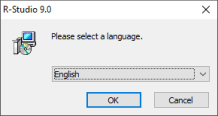
Click image to enlarge
3. Run the Setup wizard.
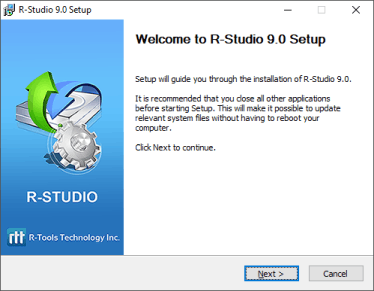
Click image to enlarge
4. Read the License Agreement and accept its conditions.
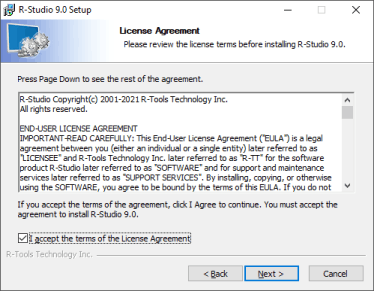
Click image to enlarge
5. Read the warning that you must not install the program on the disk where the lost files resided.
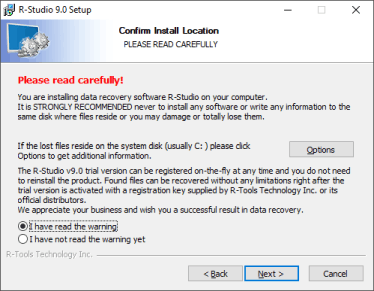
Click image to enlarge
6. If necessary, change the destination folder for the program.
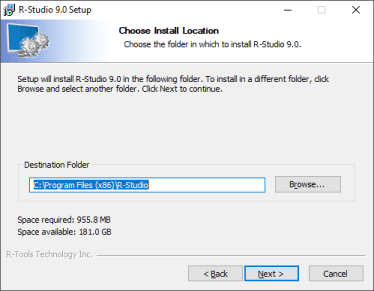
Click image to enlarge
7. If necessary, change the program group.
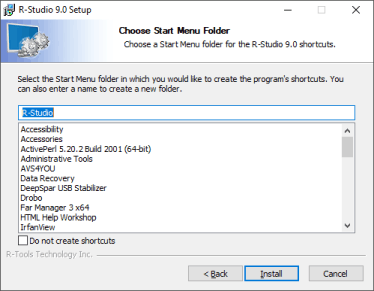
Click image to enlarge
8. Wait while the program is being installed.
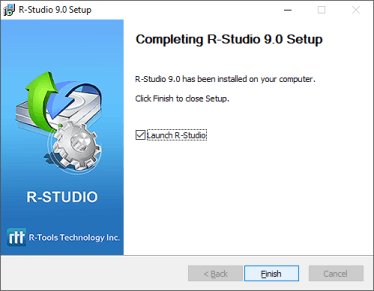
Click image to enlarge
You may start the program as soon as the installation finishes.
Register and activation:ALL R-Studio licenses require online activation* via the Internet for the registration procedure after installation/reinstallation. R-Studio Standalone and Corporation can then be used offline, no reactivation is required, except for R-Studio Emergency registration or the periodic license verification that runs in the background. R-Studio T80+ requires activation every time a new data recovery secession starts. If you don't have an Internet connection on the computer where R-Studio to be installed and activated, you'll need to complete activation manually using QR-code.
*R-Studio software never transmits your data to R-TT, except for the information specified in our Sales Policy.
The R-Studio Technician license provides the ability to create an activation USB stick, which allows the licensee to activate/verify the license in a completely offline mode using a supported USB stick selected by the licensee.
The R-Studio Technician license provides the ability to create an activation USB stick, which allows the licensee to activate/verify the license in a completely offline mode using a supported USB stick selected by the licensee. The activation USB stick can be used not only to verify the license, but also to add R-Studio Technician Portable and one of the versions (based on WinPE or Linux) of the bootable R-Studio Technician Emergency (Startup version). It means that a technician version licensee can create a universal USB stick and use it to run R-Studio Technician on any computer online or offline, running OS or with a damaged OS, at a facility with or without Internet access.
R-Studio Standalone and Corporation perform activation in the following way.
1. Upon receiving the email with the Registration key, open the attachment, then select and copy the key.
2. Start R-Studio. The Please Register R-Studio Demo dialog box will appear.
3. Enter your registration information and then paste the Registration key. Do not try to type it manually.
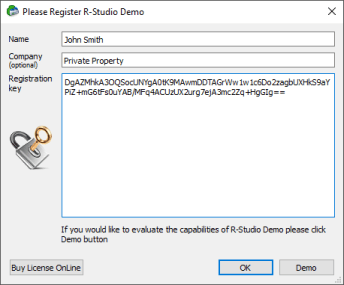
Click image to enlarge
4. Click the OK button and wait for the Registration successful message.
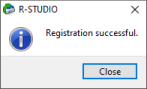
Click image to enlarge
If you need to re-register R-Studio to another license type, go to the Help menu, select Register, and enter the new registration information.
If you don't have an Internet connection.
You need to manually obtain an activation code to complete the registration.
The Online Activation dialog window will appear next time you'll start R-Studio.
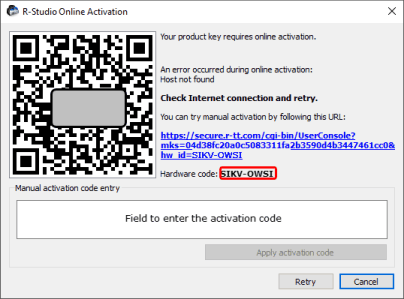
Click image to enlarge
You may copy the url with the activation information and go to it on another computer connected to the Internet, obtain the activation code, and enter it into the respective field on the dialog box.
You may also use your smartphone to activate R-Studio. Scan the QR-code and go to the specified URL, obtain the activation code, and finish program activation.
Uninstall: 1. Go to the Control Panel, select Uninstall a program, and double-click R-Studio:
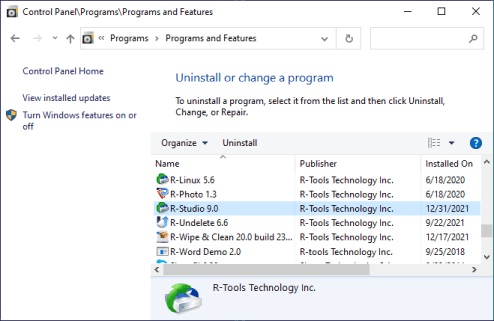
Click image to enlarge
2. Select the language of the uninstall process.
3. Start the Uninstall wizard.
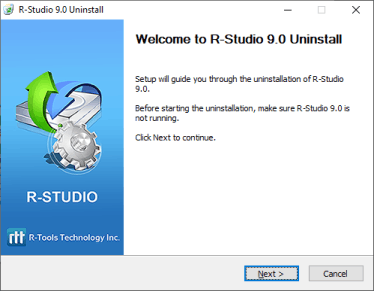
Click image to enlarge
4. Start the uninstall process.
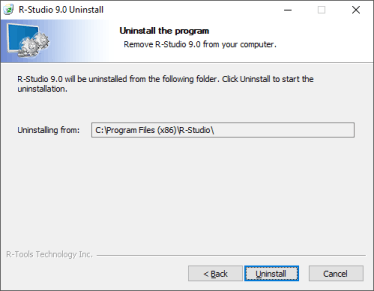
Click image to enlarge
5. Wait while the uninstall process finishes.
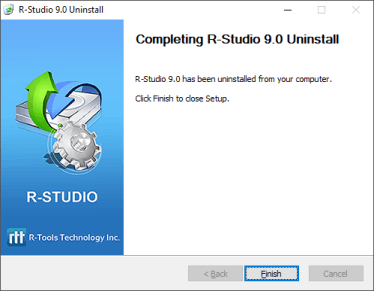
Click image to enlarge
- R-Studio Technician: activation using a USB stick
- Data Recovery Guide
- Why R-Studio?
- R-Studio for Forensic and Data Recovery Business
- R-STUDIO Review on TopTenReviews
- File Recovery Specifics for SSD devices
- How to recover data from NVMe devices
- Predicting Success of Common Data Recovery Cases
- Recovery of Overwritten Data
- Emergency File Recovery Using R-Studio Emergency
- RAID Recovery Presentation
- R-Studio: Data recovery from a non-functional computer
- File Recovery from a Computer that Won't Boot
- Clone Disks Before File Recovery
- HD Video Recovery from SD cards
- File Recovery from an Unbootable Mac Computer
- The best way to recover files from a Mac system disk
- Data Recovery from an Encrypted Linux Disk after a System Crash
- Data Recovery from Apple Disk Images (.DMG files)
- File Recovery after Re-installing Windows
- R-Studio: Data Recovery over Network
- How To Use R-Studio Corporate Package
- Data Recovery from a Re-Formatted NTFS Disk
- Data Recovery from an ReFS disk
- Data Recovery from a Re-Formatted exFAT/FAT Disk
- Data Recovery from an Erased HFS Disk
- Data Recovery from an Erased APFS Disk
- Data Recovery from a Re-Formatted Ext2/3/4FS Disk
- Data Recovery from an XFS Disk
- Data Recovery from a Simple NAS
- How to connect virtual RAID and LVM/LDM volumes to the operating system
- Specifics of File Recovery After a Quick Format
- Data Recovery After Partition Manager Crash
- File Recovery vs. File Repair
- Data Recovery from Virtual Machines
- How to Recover Files from a Remote Computer Using R-Studio Standalone License and Its Network Capabilities in Demo Mode
- How to Connect Disks to a Computer
- Emergency Data Recovery over Network
- Data Recovery over the Internet
- Creating a Custom Known File Type for R-Studio
- Finding RAID parameters
- Recovering Partitions on a Damaged Disk
- NAT and Firewall Traversal for Remote Data Recovery
- Data Recovery from an External Disk with a Damaged File System
- File Recovery Basics
- Default Parameters of Software Stripe Sets (RAID 0) in Mac OS X
- Data Recovery from Virtual Hard Disk (VHD/VHDX) Files
- Data Recovery from Various File Container Formats and Encrypted Disks
- Automatic RAID Parameter Detection
- IntelligentScan Data Recovery Technology
- Multi-pass imaging in R-Studio
- Runtime Imaging in R-Studio
- Linear Imaging vs Runtime Imaging vs Multi-Pass Imaging
- USB Stabilizer Tech for unstable USB devices
- Joint work of R-Studio and PC-3000 UDMA hardware
- Joint work of R-Studio and HDDSuperClone
- R-Studio T80+ - A Professional Data Recovery and Forensic Solution for Small Business and Individuals Just for 1 USD/day
- Backup Articles
- R-Drive Image Standalone and Corporate license transferring
- Fixing Windows update error 0x80070643 with R-Drive Image
- Backup with Confidence
- R-Drive Image as a free powerful partition manager
- Computer Recovery and System Restore
- Disk Cloning and Mass System Deployment
- Accessing Individual Files or Folders on a Backed Up Disk Image
- R-Drive Image startup / bootable version
- File Backup for Personal Computers and Laptops of Home and Self-Employed Users
- Creating a Data Consistent, Space Efficient Data Backup Plan for a Small Business Server
- How to Move the Already Installed Windows from an Old HDD to a New SSD Device and Create a Hybrid Data Storage System
- How to Move an Installed Windows to a Larger Disk
- How to Move a BitLocker-Encrypted System Disk to a New Storage Device
- How to backup and restore disks on Linux and Mac computers using R-Drive Image
- Undelete Articles
- Get Deleted Files Back
- Free Recovery from SD and Memory cards
- R-Undelete: Video Recovery
- Recovery from an External Device with a Damaged File System
- File recovery from a non-functional computer
- Free File Recovery from an Android Phone Memory Card
- Free Photo and Video File Recovery Tutorial
- Easy file recovery in three steps




