


-
Data Recovery Software Review and Comparative Analysis Report
 Data Recovery Software Comparative Analysis Report
Data Recovery Software Comparative Analysis Report
By DigiLab Inc (IL)
Oleksandr Shashkov
Andrey Petrov
Artem Rubtsov
DigiLab Inc. is an Illinois-based technology company specializing in research and development in the data recovery, data migration, and digital forensics fields. Our employees carry 15+ years of in-field data recovery experience dealing with many types of data loss scenarios such as deletion, overwritten files, logical corruption, physical damage and others. We work with all types of media (stand-alone hard drives, SSDs, enterprise storage systems, RAIDs, flash media and tapes) and with all file systems in use today. We design and develop our own software tools and techniques to address data recovery problems. We are not affiliated with any software vendors or online retail companies mentioned in this report.
DigiLab Inc. (IL) 2118 Plum Grove RD STE 320, Rolling Meadows, Il 60008 USA.
Abstract
The market for DIY (Do-It-Yourself) data recovery software has significantly changed in the last 15 years. The first few utilities had limited functionality and unintuitive user interfaces. Today, there are dozens of titles available that target both home users and professionals, offering a wide array of features, price models, and platforms.
The plethora of choices in the data recovery software market presents a challenge to DIY users. Most users have little to no experience with data recovery utilities and don't begin their research until there is a data loss emergency at hand. While the free demo utilities offered by most vendors for evaluation are helpful, most users do not have the time or patience to test drive multiple titles before addressing their situation. If the lost data is critical for an upcoming work or school deadline, nobody wants to spend the day downloading and evaluating free demos one after another.
This is the reason why most users turn to independent review and rating websites in order to narrow down their options. In a field where there are dozens of options, most users will only test out the top ranked utilities on such websites. This places a lot of trust in the judgment and impartiality of these review and rating websites. These websites introduce the top data recovery utilities to users who are new to the field.
Likewise, data recovery professionals occasionally learn about new tools from websites like these. Although we at DigiLabs have come to favor the tools that have proven reliable and effective over the years in our own practice, it is in our best interest to evaluate new and groundbreaking data recovery technology as it becomes available. Just like DIY users, we don't have the luxury of time to test each and every product that comes on the market, so we too rely on trusted authorities in the tech community for exposure to new cutting edge products.
One big difference when evaluating from a data recovery professional's perspective versus a home user's perspective is that price is less of an object. Professionals simply want the best tool available-if we can find an excellent product that is faster and better than the competitors, then it will easily pay for itself as we do business with it in our toolkit.
Coincidently, we were approached this summer by R-Tools Technology Inc. (R-TT), a data recovery software company based in Ontario, Canada. Their product R-Studio was featured as #8 in the Data Recovery Software category on TopTenReviews.com.R-TT asked us to evaluate the top four products and compare their capabilities with R-Studio as they had a strong feeling that the rating distribution was not up-to-date. When our tests were finished in September, we found that R-Studio rank was changed to #5 in the charts but the top two products were the same. Stellar Phoenix, which was not in the top three when we began our tests, was moved up to #3.
We had heard of R-Studio, as most data recovery professionals have. R-Studio has been on the market for over 15 years, and it is practically a household name in the industry. We were less familiar with some of the products that TopTenReviews had rated above R-Studio. So, naturally, we were interested. If there are tools available that can outperform R-Studio that we did not know about, it's in our best interest as working data recovery professionals to evaluate them and determine if they are a good fit for our business. As such, R-TT's request coincided with a good opportunity to investigate some potentially interesting new data recovery tools.
The contenders were DataRescue PC3 from ProSoft Engineering, EasyRecovery Home 11.1.0.0 from Ontrack, RecoverMyFiles Professional 5.2 from GetData, Stellar Phoenix Windows Data Recovery Professional and R-Studio 7.7 from R-Tools Technology.
The 17 tests we designed were based on our data recovery experience. We tried to simulate the most common scenarios we see daily in our practice. All those tests can be easily replicated.
We also scored the user interface and general features separately from the data recovery performance. Compared to recoverability, usability is always a bit subjective. Thus, we evaluated the user interface based on what we expect a home user to experience when using the software for the first time.
Each test or feature was rated on a 5-point scale, with 1 being the lowest possible score and 5 being the best possible score. In our final evaluation, we gave the data recoverability scores greater weight. This is based on what we know is most important to data recovery users: the amount of data recovered, the integrity of the files, and preservation of file properties (names, folder structure, original dates). Speed and other factors were also evaluated and considered when determining the overall rating.
View the Final Chart1. Purchasing experience
Data Rescue
from ProSoft Engineering. The demo is available on the vendor's website. The demo allows users to scan and see what is recoverable, but actual recovery of the data is disabled. To get the full version, the user must purchase a key and then activate the software.
The price on the vendor's website ((https://www.ProSofteng.com/)) is $99, but it is $29.95 from Herman Street (http:///www.hermanstreet.com), a third-party vendor. Notably, the Herman Street offer is advertised on the right-hand side of the review website. Links to the Herman Street storefront are also integrated into the content of the main landing page of the review, advertising the special discount and appearing with a TopTenReviews 2015 Gold Award badge.
Due to the significant pricing advantage, we first purchased the software on HermanStreet.com. It was Friday afternoon. After purchasing, we were taken to a page with the download link and wording saying that the activation key would be emailed to us shortly. The activation key was not received until late Monday morning. From our experience, it's hard to imagine a customer keeping cool for two and half days while he or she is desperately in need of data recovery. Due to the long delay, we considered the shopping experience at Herman Street to be unacceptable.
Knowing that it would be unfair to judge a piece of software based on the shopping experience on an affiliated online retailer, we decided to repeat the purchase through the web site of the vendor, ProSoft Engineering. The experience was very positive. Finding and purchasing the product was easy. The price was $99.00. Payment options included major credit cards, PayPal and "Pay with Amazon." We used a Visa credit card, and the transaction went through without any issues. We were shown the confirmation page immediately and, the email was received shortly after. All the necessary information for download, installation and activation was available within minutes. Very smooth process.
Ontrack EasyRecovery Home
from Kroll. The trial version is available on the vendor's website. We downloaded the version 11.1.0.0 trial. It allows users to scan and preview all recoverable files before purchasing. Information about installation and new features can be found, but not on the same page-there is a separate "free downloads" link. By default, the web site offers a download for $79.00 + CD backup copy for $9.90.
Available payment options were Visa, MasterCard, AMEX, PayPal, wire transfer, check, and money order.
The price shown is for a 1 year license. We paid $79.99 with Visa credit card and had no issues with payment. There is no button to save or print the confirmation page (which would be convenient) but there is a link to a PDF invoice.
We received one email with all the necessary information to confirm the purchase and download, install, and activate the product. Very smooth transaction.
RecoverMyFiles Professional 5.2
from GetData. The demo version is available on the vendor's website. The limitations of the demo version are not clearly described on the website. The demo can be upgraded to one of the paid versions once an activation key/license is purchased.
We paid $99.95 for the Pro version using Visa. Although we had no issues with the purchase, it's notable that RecoverMyFiles was the most expensive product. The activation code was displayed immediately on the web page and we received a single email with confirmation and codes just as promptly. Very pleasant and straightforward experience.
R-Studio 7.7
from R-Tools Technology. Demo version is easy to find on the vendor's website. We obtained demo version 7.7 build 159562. All of the functions are available to evaluate in the demo version, but larger files cannot be recovered until the license is activated. The installation instructions link is found on the same web page as the download information. Downloading is fast and easy.
Available payment options were Visa, MasterCard, AMEX, PayPal, formal quote or government PO, wire transfer, and check.
We paid $79.99 with Visa with no issues. The payment confirmation page was displayed immediately and included the activation code. There was no button to save or print the confirmation page. We immediately received two emails: the order confirmation/invoice and the registration key to activate the license. Very pleasant and straightforward experience.
Stellar Phoenix Windows Data Recovery Professional 6.0
from Stellar Information Technology Pvt Ltd. Stellar's website was easy to navigate, and we easily found the demo version which allows user to scan and preview recoverable files before purchasing a license. Downloading was fast and easy.
Payment options included major credit and debit cards, PayPal, check, wire and PO for businesses. Payment can be made in several major currencies.
The advertised price was $99 but when we proceeded with order, a promotional pop-up window gave us a $20 discount. The final price was $79. We paid with Visa credit card with no issues. The payment confirmation page stated that the actual activation code would be delivered within one hour via email. We were able to print the invoice right away. In one minute, we received the activation code. Very pleasant and straightforward experience.
| Prosoft Data Rescue PC3 |
Kroll Ontrack EasyRecovery Home 11.1.0.0 |
GetData RecoverMyFiles Professional 5.2 |
Stellar Phoenix Windows Data Recovery Professional 6.0 |
R-Tools Technology Inc R-Studio Ver. 7.7 build 159562 |
|
| Price | $99.00 - Prosoft $29.00 - HermanStreet |
$79.00 | $99.95 | $99.00 $79.00 - promotion |
$79.99 |
| Demo | available | available | available | available | available |
| Payment Options | Prosoft: Major credit cards, PayPal, Pay with Amazon HermanStreet: Major credit cards only |
Major credit cards, PayPal, Wire Transfer, Money Order | Major credit cards, PayPal, Wire Transfer, PO for businesses | Major credit cards, PayPal, Wire Transfer, PO, multiple currencies | Major credit cards, PayPal, Formal Quote or Government PO, Wire Transfer, Cheque, Money Order |
| Communication | Vendor website: Excellent - immediately received confirmation page and one email with purchase confirmation and download, installation and activation instructions. Herman Street: Waited for 2.5 days to receive activation |
Excellent - immediately received one email with purchase confirmation and download, installation and activation instructions. | Excellent - immediately received one email confirming purchase and providing activation code. | Excellent - immediately received one email confirming purchasing and providing activation code | Excellent - immediately received activation code and two emails confirming purchase and providing activation code. |
| Overall Experience | Positive - easy to follow process and smooth transaction. However, more expensive on vendor website than on HermanStreet.com; confusing affiliation with 3rd party retailer. | Positive - easy to follow process and smooth transaction. | Positive - easy to follow process and smooth transaction. The most expensive product in our evaluation. | Positive - easy to follow process and smooth transaction. More expensive without promotion. | Positive - easy to follow process and smooth transaction |
| Score | 4 | 5 | 4 | 4 | 5 |
2. Installation Experience
Data Rescue
Signing certificate has been expired since 2013; may cause installation issues, depending on PC's security settings. No multilingual support (English only). At the end of the installation process, the user is prompted to enter a serial code or run in demo mode. Once the serial code was entered, the software was immediately activated. The whole installation process took only a few seconds and the software was up and running and ready to perform recovery.
Overall positive installation experience was very quick and easy, though lack of valid signing certificate may cause issues.
Ontrack EasyRecovery
Signing certificate is valid and not expired. Offers multilingual installation options. We chose English. Installation was very quick-it took only a few seconds and was very easy. At the end of an installation process, there is the option to run the demo mode or activate the software.
The activation process was a bit cumbersome, but Ontrack provides detailed instructions. It involves pulling up the purchase confirmation email, going to the activation web page, entering the serial number from the email, providing your name, address, email and eventually getting an activation code and supplying it back to the running application. Once it's done, the software is activated and ready to use.
After installation there is an option to check for updates from within the software.
The overall installation experience was positive with some minor confusion during the activation process.
RecoverMyFiles
Signing certificate has been expired since 2014. No multilingual support (English only). The installation application took several seconds to load before the first window appeared (significantly longer than others).
No activation of any kind was offered during the installation. The whole installation process took only a few seconds and the software was up and running and ready to perform recovery. The activation dialog is opened from within the software. The actual activation is done either through the Internet or manually, but it still involves sending data to the vendor and receiving activation confirmation. We used the online method and it took about 20 seconds. During this time, the software seemed to hang and was unresponsive. This lag time is unpleasant and confusing, which might make users cancel the process before it has a chance to finish. Nevertheless, activation went through and eventually showed that the software was registered to our company; the software is definitely communicating with an activation database on the vendor site.
Overall installation experience was positive. Aside from the seeming unresponsiveness during activation, the process was fairly quick and easy.
R-Studio
Signing certificate is valid and not expired. Offers multilingual installation options. We chose English. The installation program took a few seconds to load but runs quickly and smoothly afterward. Notably, R-Studio displays a warning two times during the installation, which advises users not to install the software on the drive that is under recovery. This is a very important warning; however, we didn't see this safety feature in other programs.
After installation, users can enter registration information, buy a license online or run the demo mode. We entered our activation code and the software was activated and up and running right away.
The overall installation experience was very positive. The warning regarding the installation location is a nice touch, especially for do-it-yourself users.
Stellar Phoenix Windows Data Recovery Professional
Signing certificate has been expired since 2014. No multilingual support (English only).
By default, the application starts in demo mode. The registration dialog is launched from the About Stellar Phoenix screen. After entering your user name and activation code from the email received after purchase, the software is activated, up and running right away.
Overall installation experience was positive, very quick and easy.
| Prosoft Data Rescue PC3 |
Kroll Ontrack EasyRecovery Home 11.1.0.0 |
GetData RecoverMyFiles Professional 5.2 |
Stellar Phoenix Windows Data Recovery Professional 6.0 |
R-Tools Technology Inc R-Studio Ver. 7.7 build 159562 |
|
| Installation | Signing certificate expired in 2013. No multilingual support. Quick installation. | Signing certificate valid. Multilingual support. Quick installation. | Several seconds of loading time for installation program. No multilingual support. Quick installation. | Signing certificate expired in 2014. | A few seconds loading time for installation program. Important safety warnings regarding installation location. Quick installation. |
| Activation | Easy and straightforward. Option to enter serial code or run demo. | Option to activate or run demo. Multiple step activation process. | No activation prompt; activation dialog within software (manual or online). Online activation seemed to hang for 20 seconds and application was unresponsive. | Easy and straightforward | Easy and straightforward. Options to enter existing code, purchase online, or run demo. |
| Score | 4 | 3 | 3 | 4 | 5 |
3. Testing environment
3.1 Hardware
We used a standard desktop PC running Microsoft Windows 7 Ultimate 64-bit SP1 with the following hardware:
- motherboard - ASUS Z97-A;
- CPU - Intel Core i7-4790 3.60 GHz;
- RAM - 16GB DDR3 2400 (PC3 19200);
- System drive - SSD SAMSUNG 850 PRO MZ-7KE512BW 512GB SATA III
The following test media was used:
- Hard disk drives (HDDs):
Seagate ST2000DL001 2 TB drives, with capacity reduced to 5-10 GB (via HPA) to decrease testing time - SD cards
* 32GB Patriot LX Series SDHC
* 32GB WINGTEC filemate UHS-I SDHC
* 1GB SanDisk miniSD - Solid state drives (SSDs):
* Samsung SSD 850 EVO 500GB
3.2 Data set
For the most of the designed tests (except a few specifically noted below), we used the same set of files. The goal was to simulate common data sets used by a regular data recovery customer. The data set included:
- 100 pictures (jpeg)
- 5 .docx Microsoft Word documents
- 5 .doc Microsoft Word documents
- 5 .xls Microsoft Excel spreadsheets
- 5 .xlsx Microsoft Excel spreadsheets
- 5 .pdf files
- 5 .mp4 files (video from a smartphone)
- 5 .txt files (plain text)
The sizes of the files ranged from 5 bytes to 27 MB. All 135 files were placed in a folder, enumerated, and then the folder was duplicated (nested) several times as needed, with files renamed accordingly.
For the tests requiring significantly larger files or numerous smaller files (e.g. 5.1.4 and 5.3.1), we used non-standard datasets and preparations described in the specific test sections.
4. Terminology
File system - Used to control how data is stored and retrieved. A file system separates data into individual pieces and assigns a name to each piece. Each group of data is called a file. The structure and logic rules used to manage the files are called a file system.
- FAT32 - File system developed by Microsoft, used nowadays mostly in flash media and some external drives.
- HFS+ - File system developed by Apple, the default choice for Mac OS X.
- NTFS - File system developed by Microsoft, the default choice for modern Windows OS.
- ReFS - File system developed by Microsoft, used only in Windows Server OS.
File system metadata - Set of metadata used to store file system parameters and all properties of the file system objects.
Partition - A logical container that is usually used to house a file system that is the location where operating systems, applications, and data are installed.
HDD - Hard disk drive. Rotating magnetic medium, still the most common data storage device.
Flash media - Electronic non-volatile medium. Used in memory cards, thumb drives, and other portable devices.
SSD - Solid state drive. Advanced flash media that emulates HDD interface. Slowly replacing HDD in laptops, tablets, etc.
Full scan - Byte-by-byte data recovery software scan used to gather all possible metadata information on a drive or partition. Typically used when a quick scan is not sufficient or is impossible to run. A full scan is usually much slower than a quick scan, and may take hours, depending on the media size. Software vendors use different terminology for full scan modes. For example, in Data Rescue it is called "Deep Scan." R-Studio refers to it simply as "Scan." Ontrack EasyRecovery's full scan option is called "Search for deleted files." For RecoverMyFiles, it is "Scan for Lost files."
Quick scan - A data recovery software mode that scans only the file system metadata. Usually very fast (minutes or seconds vs. hours), depending on the metadata size and number of files/folders. Data Rescue calls this "Quick Scan," while in R-Studio, a quick scan is performed with the command "Open Drive Files."
RAW recovery - The results of a full scan when no file system metadata was found. It consists of the unnamed files "carved" from the raw disk space using the area between two consecutive known file headers found by the full scan. It's better than nothing, but there are lots of false-positives, corrupted files, and there are no filenames or folder structure recovered.
RAID - Redundant array of independent disks. A set of drives combined together to provide redundancy, better performance, or both.
5. Testing
5.1 Recovering Deleted Files
5.1.1 NTFS - recovering deleted files. Part 1 - emptied Recycle Bin.
The goal of this test was to see how well the utilities can recover deleted files from an NTFS file system.
We created one NTFS 5GB partition on a 5GB HDD. There we created a folder "A" and put the standard file set (135 files) into it, then we created a folder "B" inside the folder "A" and put the same file set (renamed) into the folder "B".
All the content of the folder "A" was deleted to the Windows Recycle Bin and the Recycle Bin was emptied after that.
We used a quick scan to open the drive content, which is the default method suggested for deleted files recovery by most of the utilities.
| Prosoft Data Rescue PC3 |
Kroll Ontrack EasyRecovery Home 11.1.0.0 |
GetData RecoverMyFiles Professional 5.2 |
Stellar Phoenix Windows Data Recovery Professional 6.0 |
R-Tools Technology Inc R-Studio Ver. 7.7 build 159562 |
|
| Quick Scan | Scan time was less than one second 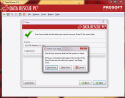 Click image to enlarge |
Scan time was less than one second 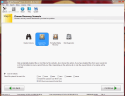 Click image to enlarge |
Scan time was less than one second 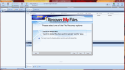 Click image to enlarge |
Scan time was less than one second 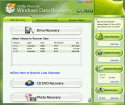 Click image to enlarge |
Scan time was less than one second 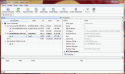 Click image to enlarge |
| Recovery results | All files were found in the reconstructed Recycle Bin. Original file names and folder structures were not recovered.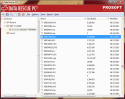 Click image to enlarge |
All files were found in the reconstructed Recycle Bin. Original file names and folder structures were not recovered.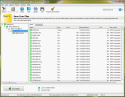 Click image to enlarge |
All files were found in the reconstructed Recycle Bin, no original file names, no folders structure.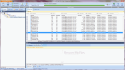 Click image to enlarge |
All files were found in the reconstructed Recycle Bin. Original file names and folder structures were not recovered.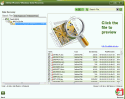 Click image to enlarge |
All files were found in the reconstructed Recycle Bin. Original file names and folder structures were not recovered.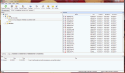 Click image to enlarge |
| Score | 3 | 3 | 3 | 3 | 3 |
All utilities showed similar results: files were recovered, but the original file names and folder structure were lost.
5.1.2 NTFS - recovering deleted files. Part 2 - bypassing Recycle Bin
In this test, we evaluated how well the utilities can recover deleted files from an NTFS file system while bypassing the Recycle Bin.
We created one NTFS 5GB partition on a 5GB HDD. There we created a folder "A" and put the standard file set (135 files) into it, then we created a folder "B" inside the folder "A" and put the same file set (renamed) into the folder "B".
All the content of the folder "A" was deleted while bypassing the Windows Recycle Bin.
We used quick scan to open the drive content.
| Prosoft Data Rescue PC3 |
Kroll Ontrack EasyRecovery Home 11.1.0.0 |
GetData RecoverMyFiles Professional 5.2 |
Stellar Phoenix Windows Data Recovery Professional 6.0 |
R-Tools Technology Inc R-Studio Ver. 7.7 build 159562 |
|
| Quick Scan | Scan time was less than one second | Scan time was less than one second | Scan time was less than one second | Scan time was less than one second | Scan time was less than one second |
| Recovery results | All files were recovered. Filenames and folders structure were recovered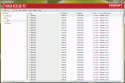 Click image to enlarge |
All files were recovered. Filenames and folders structure were recovered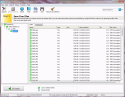 Click image to enlarge |
All files were recovered. Filenames and folders structure were recovered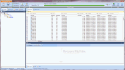 Click image to enlarge |
All files were recovered. Filenames and folders structure were recovered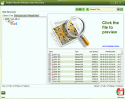 Click image to enlarge |
All files were recovered. Filenames and folders structure were recovered Click image to enlarge |
| Score | 5 | 5 | 5 | 5 | 5 |
All utilities showed similar results: all files and folders structure were recovered completely.
5.1.3 NTFS - Recovering Deleted Files. Part 3 - Bypassed Recycle Bin, then Overwritten
The purpose of this test was to check how well the utilities could recover deleted files from an NTFS file system with missing file system metadata.
We created one NTFS file system 5GB partition on a 5GB HDD.
1. On that file system, we created several thousand dummy files (zero-filled, no data files).
2. We wrote 100 picture files from the file set.
3. We wrote 25 additional dummy files.
4. The first 10 picture files (with total size of ~50MB) were deleted, bypassing the Recycle Bin.
5. Ten more dummy files (with total size of ~50MB) were written to the file system, occupying the file system metadata that belonged to the 10 deleted picture files
We used full scan to open the drive content.
| Prosoft Data Rescue PC3 |
Kroll Ontrack EasyRecovery Home 11.1.0.0 |
GetData RecoverMyFiles Professional 5.2 |
Stellar Phoenix Windows Data Recovery Professional 6.0 |
R-Tools Technology Inc R-Studio Ver. 7.7 build 159562 |
|
| Full Scan | Scan time was 53 seconds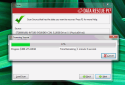 Click image to enlarge |
Scan time was 65 seconds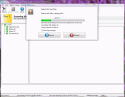 Click image to enlarge |
Scan time was 65 seconds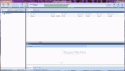 Click image to enlarge |
Scan time was 65 seconds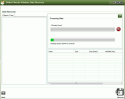 Click image to enlarge |
Scan time was 35 seconds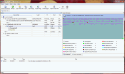 Click image to enlarge |
| Recovery results | Recovered 8 out of 10 deleted pictures with no original file names | Recovered 8 out of 10 deleted pictures with no original file names | Recovered 8 out of 10 deleted pictures with no original file names. | Correctly recovered 8 out of 10 deleted pictures with no original file names. Also recovered part of 9th picture but it was not openable. | Recovered 8 out of 10 deleted pictures with no original file names. |
| Notes | Found deleted pictures were renamed using JPEG EXIF metadata.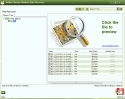 Click image to enlarge |
Found deleted pictures were renamed using JPEG EXIF metadata.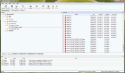 Click image to enlarge |
|||
| Score | 3 | 3 | 3 | 4 | 4 |
R-Studio and Stellar were twice as fast as the other utilities.
R-Studio and Stellar also have a very useful feature for renaming picture files with lost original names based on JPEG EXIF metadata.
5.1.4 NTFS - Recovering Deleted Files. Part 4 - Large File Deletion
The goal of this test was to check how well the utilities can recover a large file deleted from an NTFS file system. We see this common scenario quite often in our practice, where files such as Outlook (PST) files, QuickBooks files, home videos, etc. are accidentally deleted.
We created a 15GB NTFS partition on a 15GB HDD. On that file system, we wrote just one 7.5 GB file (filled with a special pattern so we can check its integrity later). Then we deleted the file, bypassing the Recycle Bin, and rebooted the test computer.
All five utilities were able to see the deleted file record just after the quick scan, but the results were different.
| Prosoft Data Rescue PC3 |
Kroll Ontrack EasyRecovery Home 11.1.0.0 |
GetData RecoverMyFiles Professional 5.2 |
Stellar Phoenix Windows Data Recovery Professional 6.0 |
R-Tools Technology Inc R-Studio Ver. 7.7 build 159562 |
|
| Quick scan | Proper filename and folder location, but zero file size. File extraction was not possible. Click image to enlarge |
Proper filename and folder location, but zero file size. File extraction was not possible. Click image to enlarge |
Proper filename and folder location, but zero file size. File extraction was not possible. Click image to enlarge |
Proper filename and folder location, but file size 40 MB only. File extraction produced the same 40MB from the file start. 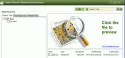 Click image to enlarge |
File was recovered completely. Click image to enlarge |
| Score | 0 | 0 | 0 | 1 | 5 |
In our tests, none of the utilities were able to recover the file except for R-Studio. We investigated why. Apparently, when Windows 7 deletes a large file, it not only marks the metadata record as "deleted" (default behavior for regular files), but it also erases the data allocation information from it. Therefore, other utilities were unable to extract the file - there was no information left in the MFT (Master File Table, the most important metadata structure of NTFS) where the file sectors were located on the drive. R-Studio was able to obtain this information from sources other than the MFT.
It's worth mentioning that the window of opportunity for such a recovery is limited; the best chances are right after the deletion, and they decrease significantly as more data is written to the file system in question. Therefore, it is advisable NOT to use the file system from which a file was deleted until the data recovery is finished.
5.1.5 FAT32 - Recovering Deleted Files. Part 1 - Bypassed Recycling Bin
SD cards are very susceptible to data loss from accidental deletion or formatting and file system corruption. SD cards and other FAT32 file systems on flash-based media are common in professional digital cameras as well as consumer products, such as smartphones, GPS units, MP3 players, tablets, and laptops. As such, we perform data recovery for many customers who have experienced data loss from this type of media and file system.
The goal for this specific test was to see how well the utilities can recover files deleted from a FAT32 partition on an SD card. To recreate the scenario, we used a brand new just out of the box WINGTEC Filemate UHS-I SDHC card 32 GB. It comes preformatted as a single FAT32 partition.
| Prosoft Data Rescue PC3 |
Kroll Ontrack EasyRecovery Home 11.1.0.0 |
GetData RecoverMyFiles Professional 5.2 |
Stellar Phoenix Windows Data Recovery Professional 6.0 |
R-Tools Technology Inc R-Studio Ver. 7.7 build 159562 |
|
| Quick scan | Quick scan took a fraction of a second and did not find any files. | Quick scan took a fraction of a second and did not find any files. Software advanced to full scan automatically. | Quick scan took a fraction of a second. Produced correct folder structure with correct file content. First symbol in file names was missing but the rest was recognizable. | Quick Scan lasted fraction of a second. Produced correct folders-files structure with correct files content. First symbol in file names was missing but the rest was recognizable. | Quick scan took a fraction of a second. Produced correct folder structure with correct file content. First symbol in file names was missing but the rest was recognizable |
| Full Scan | Scan time: 35 min.
Two options were presented after the scan: "Identified partition with FAT32 file system" and "Found Files as raw scan/recovery results." Results for identified partition had all the files representing the initial dataset. File names had first symbol missing. The content of the files was correct. 100% of files recovered. Raw scan results (Found Files) found 125 out of 135 files. File names were lost. DOCX and XSLX files in raw scan results were incorrectly identified as ZIP archives. |
Scan time: 27 min 25 sec. Found all 270 files but the folder's structure was broken - CatalogB folder name was not recovered and the parent-children relation was not maintained. File names had first symbol missing. Recovered files content was intact. 100% of files recovered but the folder's structure was lost. |
Scan time: 1 hour 6 min. Found thousands of lost files of various types despite the fact that SD card was confirmed to be blank before the dataset was placed on it - there were no such files on the media, therefore the results are confusing and misleading. 100% of files recovered but additional lost and found files are actually junk |
Scan time: 24 min 45 sec. Scan time 24 min 45 seconds. Results are identical to quick scan. No junk extra files after the full scan 100% of files recovered |
Scan time: 25 min 50 sec. Found two sets of files: one is identical to quick scan and the other is in raw format categorized by the file types. File count in both sets were a match. File names presented in raw scan results were replaced with artificial numeric values. 100% of files recovered |
| Recovery results | Quick scan failed; full scan succeeded | Quick scan failed; full scan succeeded | Quick scan succeeded; full scan succeeded, but found thousands of extra non-existent files | Quick scan succeeded; full scan succeeded | Quick scan succeeded; full scan succeeded |
| Notes | Does not recognize latest Microsoft Office files format. | Folders structure was broken. | Slowest full scan. Full scan recognition of lost files is poor. | Fast and accurate results. | Fastest and accurate results. |
| Score | 2 | 3 | 5 | 5 | 5 |
We created a folder named "CatalogA" and copied the standard dataset (135 files) into the folder. Inside CatalogA, we created another folder CatalogB and copied the same files but with different names. Then all the files and folders inside CatalogA were deleted while bypassing the Recycle Bin.
For each utility, we used quick scan and full scan.
For the quick scan, R-Studio, Stellar Phoenix and RecoverMyFiles performed the best-they were able to recover all files and folders without performing a full scan. Quick scan failed for Data Rescue and EasyRecovery. Full scan yielded a successful recovery for all products but with different degrees of accuracy for lost file recognition. R-Studio and Stellar Phoenix demonstrated the fastest and most accurate results.
It should be mentioned that full scan speed depends greatly on the settings. For all five products, we tried to use settings tailored specifically to the standard dataset and the file system to minimize unnecessary overhead.
5.1.6 FAT32 - Recovering Deleted Files. Part 2 - Random Deletion, Bypassed Recycle Bin
This test further evaluates the recovery capabilities for deleted files on a FAT32 file system on an SD card. For this test we, used a 1GB SanDisk miniSD card. It was erased and then formatted as a FAT32 file system with the default 4KB cluster size totaling 248,000 clusters. We copied 175 files of various sizes and types (pdf, xls, xlsx, doc, docx, jpg, mp4, txt) from our standard dataset to the root directory of the SD card. Then every other file was deleted using Windows 7 x64 Ultimate. We performed recovery and compared results for all five software products. Then, we deleted the remaining files and reran the recovery.
| Prosoft Data Rescue PC3 |
Kroll Ontrack EasyRecovery Home 11.1.0.0 |
GetData RecoverMyFiles Professional 5.2 |
Stellar Phoenix Windows Data Recovery Professional 6.0 |
R-Tools Technology Inc R-Studio Ver. 7.7 build 159562 |
|
| Every other file deleted | Quick scan found all the deleted files but restored them incorrectly; none of the files were openable by their native application. Full scan did not improve results; all restored files were unreadable. Raw scan found 165 files (10 files missing), mostly intact. DOCX and XLSX files were incorrectly identified as ZIP archives. All the file names were lost. Full Scan did not improve results - all restored files were unreadable Raw scan found 165 files (10 files missing), mostly intact. DOCX and XLSX files were detected as ZIP archives. All the files had their names lost. |
Quick scan found 0 objects Full scan found all the deleted files with the exception of the TXT files. All the original names were lost and replaced with automatically generated numeric values. The content was intact. TXT files were missing. |
Quick scan found all the deleted files and correctly recovered 74% of them Full scan produced 10,341 file entries which was misleading (results exceeded the number of files prior to deletion). |
Quick Scan found and recovered all 87 deleted files. All the names were recovered with the exception of every first symbol in the names. The content of the files was intact Full Scan found the same set of deleted files. |
Quick scan found and recovered all 87 deleted files. All the names were recovered with the exception of every first symbol in the names. The content of the files was intact Full scan did not add anything of value to the results (found same deleted and not-deleted files)/ |
| All files deleted | Quick scan found all the deleted files but restored them incorrectly; none of the files were openable by their native applications. Full scan yielded slightly better results; 23% of recovered files were intact. Raw scan restored 165 files (87% good) but XSLX and DOCX files were incorrectly identified as ZIP files |
Quick scan found 0 objects Full scan found all the deleted files with the exception of the TXT files. All the original names were lost and replaced with automatically generated numeric values. The content was intact. TXT files were missing. (Identical results as the previous test) |
Quick scan found 175 files but only corrected restored 27%. Full scan produced 20,682 file entries which was misleading (results exceeded the number of files prior to deletion). |
Quick Scan found all 175 deleted files. 5 TXT files were damaged but the remaining files were all good (97%) Full Scan found the same set of files |
Quick scan found all 175 deleted files. All of them were intact. Full scan produced extra found files matching the same 175 files. All were intact. |
| Recovery results | Partial | Partial | Partial | Quick Scan succeeded in first part of the test. Second part of the test was partially successful | Quick Scan succeeded in both parts of the test |
| Score | 1 | 3 | 2 | 4 | 5 |
R-Studio and Stellar Phoenix were the only tools that produced solid results.
5.2 Recovering Data from Damaged File System
5.2.1 NTFS - Re-formatted Drive
This test evaluates the data recovery performance on a re-formatted NTFS file system.
We created one NTFS 5GB partition on a 5GB HDD. There we created a folder "A" and put the standard file set (135 files) into it, then we created a folder "B" inside the folder "A" and put the same file set (renamed) into the folder "B".
The NTFS file system partition was re-formatted to a new NTFS file system partition using Windows Disk Management.
We used full scan to open the drive content.
| Prosoft Data Rescue PC3 |
Kroll Ontrack EasyRecovery Home 11.1.0.0 |
GetData RecoverMyFiles Professional 5.2 |
Stellar Phoenix Windows Data Recovery Professional 6.0 |
R-Tools Technology Inc R-Studio Ver. 7.7 build 159562 |
|
| Full Scan | Scan time was 53 seconds | Scan time was 65 seconds | Scan time was 65 seconds | Lost volume scan 53 seconds. Raw scan - 80 seconds |
Scan time was 35 seconds |
| Recovery results | Identified partition: 51 files from the folder "B" with correct file names. RAW recovery produced 258 files (the results included the 51 files from the partition recovery but with no original file names). TXT files were not recovered at all. DOCX and XLSX files were incorrectly shown as ZIP files. 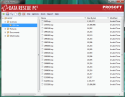 Click image to enlarge |
Identified partition: 51 files from the folder "B" with correct file names. RAW recovery produced 257 files (the results included the 51 files from the partition recovery but with no original file names). TXT files were not recovered at all. 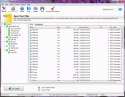 Click image to enlarge |
Identified partition: 51 files from the folder "B" with correct file names. RAW recovery produced 257 files (the results included 51 files from the partition recovery but with no original file names). TXT files were not recovered at all. In default(auto) mode, the utility was unable to find PDF and MP4 files, so we had to specifically search for these file extensions manually. 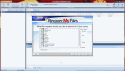 Click image to enlarge Unfortunately even after that, the PDF files were recovered incorrectly, because the utility cut the PDF file sizes to a maximum of 1 MB. Some file names were recovered incorrectly("a LostFile" string was added to each recovered file, losing original file extension). 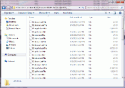 Click image to enlarge MP4 files were recovered as MOV files but were still playable. |
Identified partition: 51 file from the folder "B" with correct file names. Raw recovery produced 406 files. DOCX and XLSX files were recovered as DOC and XLS but were good. No original DOC, XLS, PDF, TXT or MP4 files were recovered. Found deleted pictures were renamed using JPEG EXIF metadata. The utility found a lot of "ghost" files. 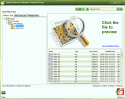 Click image to enlarge |
Identified partition: 51 files from the folder "B" with correct file names. RAW recovery produced 360 files (the results included 51 files from the partition recovery but with no original file names). Found deleted pictures were renamed using JPEG EXIF metadata. 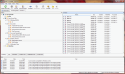 Click image to enlarge All files were recovered. The utility also found some "ghost" files which most likely were parts of existing files. MP4 files were recovered as 3GP files but were still playable. |
| Score | 2 | 3 | 2 | 1 | 4 |
R-Studio was almost twice as fast as the other three utilities. R-Studio is the only utility that was able to recover all files, including the TXT files. It also renamed JPEG files using EXIF metadata. EasyRecovery found fewer files but recovered all found files correctly. Data Rescue was unable to recover DOCX and XLSX files correctly which is a major issue. RecoverMyFiles had several issues that resulted in improperly recovered files; its recovery results were least acceptable. Stellar Phoenix showed the worst results.
5.2.2 FAT32 - Re-formatted Drive
This test is based on the most typical data loss scenarios for SD cards: re-formatted media. We used a 32GB Patriot LX Series SDHC card with a FAT32 partition with pre-existing data on it. The dataset was prepared in the following way: CatalogA was created in the root folder, we copied 135 files of various type and size from our standard dataset into CatalogA, then created CatalogB inside CatalogA and copied 135 files into it, then created CatalogC in CatalogA, copied 135 into CatalogC and finally created CatalogD inside CatalogC and copied 135 files into it. The total data size is 540 files, 4 folders, totaling 2.74 GB of data. Then the SDHC card was re-formatted in Windows with the quick format option. We attempted recovery with each of the products.
| Prosoft Data Rescue PC3 |
Kroll Ontrack EasyRecovery Home 11.1.0.0 |
GetData RecoverMyFiles Professional 5.2 |
Stellar Phoenix Windows Data Recovery Professional 6.0 |
R-Tools Technology Inc R-Studio Ver. 7.7 build 159562 |
|
| Quick Scan | Quick scan failed to recognize the previous file system. | Quick scan failed to recognize the previous file system. | Quick scan failed to recognize the previous file system. | Quick scan failed to recognize the previous file system. | Quick scan failed to recognize the previous file system. |
| Full Scan | Scan time was 11 min 4 sec. CatalogA name was lost and replaced with "Found.3". The enclosed file and folder structure and file contents were recovered correctly. |
Scan time was 8 min 29 sec. CatalogA name was lost and replaced with "Cluster_3". The enclosed file and folder structure and file contents were recovered correctly. |
Scan time was 31 min 1 sec. CatalogA name was lost and replaced with "Recovered FAT Partition @ 16256". The enclosed file and folder structure and file contents were recovered correctly. |
Scan time was 36 min 58 sec. CatalogA name was lost and replaced with "00000003". The enclosed structure of the files and folders and files content were recovered correctly |
Scan time was 7 min 42 sec. R-Studio recovered all the files and the structure of the folders. All the original names were recovered, with the exception of the CatalogA folder - it was represented by automatically generated name $ROOT00001. |
| Recovery results | Successful | Successful | Successful | Successful | Successful |
| Score | 4 | 4 | 3 | 3 | 5 |
All five products were able to find traces of the formatted partition and recreate original folder structure and file names with the exception of the top level folder name. All five maintained correct file names and file content restoration. R-Studio was the fastest. Stellar Phoenix and RecoverMyFiles were the slowest.
5.2.3 NTFS - Deleted Partition/Volume
This test evaluates how well the utilities can recover files from a deleted NTFS file system partition.
We created one NTFS 5GB partition on a 5GB HDD. There we created a folder "A" and put the standard file set (135 files) into it, then we created a folder "B" inside the folder "A" and put the same file set (renamed) into the folder "B".
The NTFS file system partition was deleted using Windows Disk Management.
We used full scan to open the drive content.
| Prosoft Data Rescue PC3 |
Kroll Ontrack EasyRecovery Home 11.1.0.0 |
GetData RecoverMyFiles Professional 5.2 |
Stellar Phoenix Windows Data Recovery Professional 6.0 |
R-Tools Technology Inc R-Studio Ver. 7.7 build 159562 |
|
| Full Scan | Scan time was 53 seconds | Scan time was 65 seconds | Scan time was 65 seconds | Scan time was 53 seconds | Scan time was 35 seconds |
| Recovery results | All files and folders structure were recovered correctly | All files and folders structure were recovered correctly | All files and folders structure were recovered correctly | All files and folders structure were recovered correctly | All files and folders structure were recovered correctly |
| Notes | After the full scan, the utility found the lost partition, then we used the "Explore" option to open the partition | After the full scan the utility found lost partition, then we used "Quick Recovery" option to open the partition | |||
| Score | 4 | 4 | 4 | 4 | 5 |
R-Studio was almost twice as fast as the other four utilities.
5.2.4 NTFS - Corrupted File System Metadata. Part 1
This test evaluates how well the utilities can recover files from a damaged NTFS file system.
We created one NTFS 5GB partition on a 5GB HDD. There we created a folder "A" and put the standard file set (135 files) into it, then we created a folder "B" inside the folder "A" and put the same file set (renamed) into the folder "B".
Using a disk editor, we damaged the file system as follows:
- First NTFS boot sector was erased
- First 16 sectors of MFT metadata were erased
- MFTMirror metadata was completely erased
We used full scan to open the drive content.
| Prosoft Data Rescue PC3 |
Kroll Ontrack EasyRecovery Home 11.1.0.0 |
GetData RecoverMyFiles Professional 5.2 |
Stellar Phoenix Windows Data Recovery Professional 6.0 |
R-Tools Technology Inc R-Studio Ver. 7.7 build 159562 |
|
| Full Scan | Scan time was 53 seconds | Scan time was 65 seconds | Scan time was 40 seconds | Scan time was 80 seconds | Scan time was 35 seconds |
| Recovery results | Recovered all files with correct names. Folder structure and folder names were not recovered.
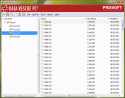 Click image to enlarge |
Recovered all files except the TXT files but with no original file names and no folder names or structure.
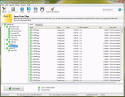 Click image to enlarge |
The utility did not find any files. | Scan for lost volumes produced nothing, so we had to move to Raw Scan. DOCX and XLSX files were recovered as DOC and XLS but were good. No original DOC, XLS, PDF, TXT or MP4 files were recovered. All pictures were recovered and renamed using JPEG EXIF metadata. The utility found a lot of "ghost" files. 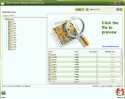 Click image to enlarge |
All files and folder structure were recovered correctly
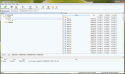 Click image to enlarge |
| Score | 3 | 2 | 0 | 1 | 5 |
R-Studio had the fastest scan time and recovered all files and folders correctly. Data Rescue found the files, but not the folders. EasyRecovery did not restore any original file names or folder structure and did not find any TXT files. Stellar Phoenix recovered even fewer files correctly and all original file names were lost. RecoverMyFiles was faster than usual, but did not yield any results (we repeated the test several times but the result remained the same).
5.2.5 NTFS - corrupted File System metadata. Part 2
This test evaluates the data recovery performance for data loss scenarios caused by missing MFT data on an NTFS volume. For this evaluation, we used a Samsung SSD 850 EVO 500GB. A small 5 GB NTFS partition was created on it. The root folder contained the CatalogA folder with 135 files from the standard dataset. The CatalogB folder was also placed inside CatalogA folder with another 135 files from the same dataset. In total, the partition contained two folders and 270 files. Then the $MFT and $MFTMirr metadata files were erased (filled with zeros) utilizing WinHex software. This type of damage represents one of the worst data loss scenarios for a NTFS file system and is quite common when dealing with physically damaged HDD and SSD drives.
| Prosoft Data Rescue PC3 |
Kroll Ontrack EasyRecovery Home 11.1.0.0 |
GetData RecoverMyFiles Professional 5.2 |
Stellar Phoenix Windows Data Recovery Professional 6.0 |
R-Tools Technology Inc R-Studio Ver. 7.7 build 159562 |
|
| Quick Scan | Failed | Failed | Failed | Failed | Failed |
| Full Scan | Original folder structure was not recognized Raw scan produced 260 files of various types (vs. 270 in initial dataset). Files were categorized by type. All of them (except those that were incorrectly categorized) were openable in native applications. DOCX, XLSX files were incorrectly identified as ZIP archives. Some files were missing |
Original folder structure was not recognized Raw scan found 268 files. Two XLSX files were missing and 10 files of x-toc files were incorrectly introduced into the results. TXT files were missing. Filenames were lost but the content of the files was intact. |
Original folder structure was not recognized Raw scan found 20,727 lost files (vs. 270 in initial dataset). All the files from the original dataset were present in this bulk of files. All of the extra and junk file entries were represented by txt files. Original PDF files were restored incorrectly. The other files were openable by their native applications. |
Original folders structure was not recognized Raw scan produced 577 files (more than in original set) categorized by the type. None of MS Word, MS Excel, PDF, MP4 files were found. All found JPG files were damaged. Failed recovery |
Original folder structure was not recognized Raw scan produced 467 files (vs. 270 in initial dataset) categorized by the type. All the files from the original dataset were recovered. Content was openable by their native applications. Initial file names were lost. |
| Score | 1 | 2 | 1 | 0 | 3 |
All products had issues either with extra (junk) entries for the files or missing files. R-Studio managed to recover 100% of the files from the original dataset. EasyRecovery and RecoverMyFiles were only partial. Data Rescue would have had a high score if the Microsoft Office files had not been identified incorrectly. Stellar Phoenix failed this recovery scenario completely.
5.2.6 FAT32 - Corrupted File System Metadata
Corruption of FAT32 volumes is another common data recovery scenario. Most often, the issue stems from damaged BOOT sectors and unreadable copies of the FAT table. To re-create this scenario for the test, we used a 32 GB Patriot LX Series SDHC card with a FAT32 partition on it. CatalogA was created in to the root of the disk. We copied 135 files from the standard dataset into CatalogA, then created CatalogB inside Catalog A and copied 135 files into it, then Created CatalogC in CatalogA, copied 135 into CatalogC, created CatalogD inside CatalogC and copied 135 files into it. Therefore, the media has catalogs and files structure consisting of three levels of depth. In total, the disk contained 540 files, 4 folders comprising 2.74 GB of data. Then, the FAT32 volume was artificially damaged in a way that simulates typical for real life situations: both copies of the BOOT sectors were erased as well as the first 10 sectors of each copy of the FAT.
| Prosoft Data Rescue PC3 |
Kroll Ontrack EasyRecovery Home 11.1.0.0 |
GetData RecoverMyFiles Professional 5.2 |
Stellar Phoenix Windows Data Recovery Professional 6.0 |
R-Tools Technology Inc R-Studio Ver. 7.7 build 159562 |
|
| Quick Scan | Failed | Failed | Failed | Failed | Failed |
| Full Scan | Scan time 14 min 35 sec. Did not find or recognize file system. Presented results in Found Files (raw scan) form only. The tool recovered 520 files (vs. 540 in initial dataset). File names and folder structure were not recovered. XSLX and DOCX files were incorrectly recognized as ZIP archives. |
Scan time 20 min 36 sec. Found and recreated the entire folder and files structure. File content was intact. |
Scan time 43 min 1 sec. Found and recreated the entire folder and files structure. File content was intact. |
Search for lost volumes produced no results. Advanced to Raw recovery option. Raw scan lasted 32 min 10 sec, found 792 files and categorized them by type. Recovery (copy) speed is suboptimal - app. 210 KB/sec. It took 3 hours 35 min and 20 seconds to copy out 2.58 GB of found files. JPG files were recovered OK. DOCX, XLSX were recovered, but listed as DOC and XLS. PDF, MP4, and TXT files were not recovered. In addition there were a lot of junk files that never existed on the media. | Scan time 12 min 34 sec. Recognized FAT32 partition and 540 files in it. Top level folder CatalogA was missing but all the content was moved one level up to the root - no missing files. 1 out of 540 files was damaged. All other files and folders were recovered correctly. |
| Recovery results | Incomplete and incorrect identification of MS Office files | 100% Successful | 100% Successful The slowest speed. |
Incomplete and misleading |
99.8 % successful result 1 corrupted file. The fastest scan. |
| Score | 1 | 5 | 4 | 1 | 3 |
EasyRecovery, RecoverMyFiles and R-Studio successfully recreated the original file system. R-Studio was the fastest but had 1 file damaged and one folder lost. RecoverMyFiles had the slowest scan speed. Data Rescue and Stellar Phoenix failed to recover the original file names and folder structure.
5.2.7 HFS+ Corrupted File System Metadata
This test evaluates how well the utilities can recover files from a damaged HFS+ file system.
We created one HFS+ file system 5GB partition on a 5GB HDD using Mac OS X Mavericks. There we created a folder "A" and put the standard file set (135 files) into it, then we created a folder "B" inside the folder "A" and put the same file set (renamed) into the folder "B".
Using a disk editor, we damaged the file system as follows:
- First Volume Header was erased
- Backup Volume Header was erased
We used full scan to open the drive content.
| Prosoft Data Rescue PC3 |
Kroll Ontrack EasyRecovery Home 11.1.0.0 |
GetData RecoverMyFiles Professional 5.2 |
Stellar Phoenix Windows Data Recovery Professional 6.0 |
R-Tools Technology Inc R-Studio Ver. 7.7 build 159562 |
|
| Full Scan | Scan time was 58 seconds | Scan time was 65 seconds | Scan time was 45 seconds | Scan time was 80 seconds | Scan time was 35 seconds |
| Recovery results | Recovered 265 files with no file names. Folder structure and folder names were not recovered | Recovered 265 files with no file names. Folder structure and folder names were not recovered | The utility did not find any files from the file set | Scan for lost volumes produced nothing, so we had to move to a raw scan. Recovered 210 files correctly but with no file names or folders structure. |
Recovered all files with no file names. Folder structure and folder names were not recovered |
| Notes | TXT files were not recovered at all. DOCX and XLSX files were incorrectly shown as ZIP files. The utility also found some "ghost" files which most likely were parts of existing files. 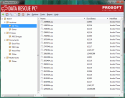 Click image to enlarge |
TXT files were not recovered at all. The utility also found some "ghost" files which most likely were parts of existing files.
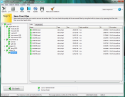 Click image to enlarge |
The utility did not find any files from the file set which seemed like an issue with its scan logic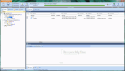 Click image to enlarge |
DOCX and XLSX files were recovered as DOC and XLS but were good. No original DOC, XLS, PDF, TXT or MP4 files were recovered.
All pictures were recovered and renamed using JPEG EXIF metadata. The utility found a lot of "ghost" files.
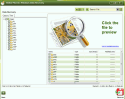 Click image to enlarge |
All files were recovered. The utility also found some "ghost" files which most likely were parts of existing files. MP4 files were recovered as 3GP files but were still playable. Found pictures were renamed using JPEG EXIF metadata. 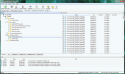 Click image to enlarge |
| Score | 1 | 2 | 0 | 1 | 3 |
None of the utilities was able to recover file names or folder structure, though we knew that the metadata describing files and folders was intact.
R-Studio scanned faster than other utilities and recovered all files via RAW scan. RecoverMyFiles seemed to have an issue with its scan logic and failed to recover any files.
5.3 Miscellaneous tests
5.3.1 NTFS - Small Files Extraction Speed Test
This test evaluates the speed and performance for finding and extracting large file sets. This test emulates the data one can find in system folders on Windows, Mac OS X, Linux volumes, etc.
We used a specially prepared file set consisting of one flat folder with 100,000 files in it, and another folder with the same files, but with a full subfolder structure (100,000 files in 62,000 folders). All files were small (less than 2 KB each) and taken from standard Windows 7 system folders (Windows and WinDDK).
The total size of the data set was 180 MB (2x 90 MB) consisting of 200,000 files and 62,000 folders.
The file system used as a source was healthy and mounted as a normal Windows volume, so we used quick scan to open the drive content.
| Prosoft Data Rescue PC3 |
Kroll Ontrack EasyRecovery Home 11.1.0.0 |
GetData RecoverMyFiles Professional 5.2 |
Stellar Phoenix Windows Data Recovery Professional 6.0 |
R-Tools Technology Inc R-Studio Ver. 7.7 build 159562 |
|
| Quick Scan | Scan time was 2 min 15 sec; unclear why scan took extra time. | Scan time was less than 5 sec. | Scan time was less than 5 sec. | Scan time was 6 min 15 sec - very slow, shows tree-building progress | Scan time was 30 sec; extra time was for scanning FS journal. |
| Extraction - flat folder | Extraction time was 10 min 1 sec; missing 15,000 files |
Extraction time was 6 min 48 sec; missing 15,000 files | Extraction time was 1 min 37 sec; missing 15,000 files | Extraction time was 21 min 50 sec; missing 15,000 files | Extraction time was 2 min 36 sec; found all 100,000 files |
| Extraction - folder tree | Extraction time was 2 min 15 sec; missing 15,000 files, found corrupted extra folders | Extraction time was 1 min 40 sec; found all 100,000 files | Extraction time was 2 min 43 sec; missing 15,000 files | Extraction time was 38 min 40 sec; missing 15,000 files | Extraction time was 4 min 41 sec; found all 100,000 files |
| Notes | 85% recovery, no original file/folder dates preserved
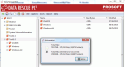 Click image to enlarge |
92.5% recovery, no original folder dates preserved
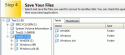 Click image to enlarge |
85% recovery,
no original folder dates preserved
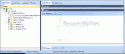 Click image to enlarge |
85% recovery,
no original folder dates preserved
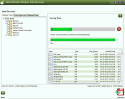 Click image to enlarge |
100% recovery, all file and folder dates are preserved
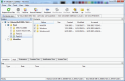 Click image to enlarge |
| Score | 1 | 3 | 2 | 1 | 5 |
Only R-Studio was able to extract the whole data set intact. It seemed strange to us that the other four utilities missed 15% of the files from the healthy file system. We re-tested this several times, but the results remained the same. This issue had a large impact on the scores - there should be no excuses here.
In the speed test Stellar Phoenix has showed the worst results - up to 10 times slower than other competitors.
R-Studio took extra time scanning, but notably, it was the only product that preserved the original dates for the files and folders.
5.3.2 NTFS - Full Scan Speed Test on SSD
How fast a utility can scan media and find and restore missing objects is an important attribute, especially given the increasing size of media for both home and business use. The speed of the full scan factors largely in the overall recovery speed for the utility. For this test, we used a Samsung SSD 850 EVO 500GB formatted with a 500GB NTFS volume. The partition contained 3,804 files and 69 folders, totaling ~20 GB.
We used an SSD in order to reduce the media reading speed bottleneck of the test hardware and to highlight the performance of the data processing algorithms of the utilities.
We calculated the average scan speed based on the known size of the drive and the time it took to complete the scan. We also compared our calculated speeds to the results from Windows Performance Monitor. We expected that the Windows Performance Monitor data would match our calculated speeds, with only minor deviations.
| Prosoft Data Rescue PC3 |
Kroll Ontrack EasyRecovery Home 11.1.0.0 |
GetData RecoverMyFiles Professional 5.2 |
Stellar Phoenix Windows Data Recovery Professional 6.0 |
R-Tools Technology Inc R-Studio Ver. 7.7 build 159562 |
|
| Full Scan time | 1 hour 8 minutes 30 seconds | 1 hour 17 minutes 35 seconds | 32 min 13 sec | 29 min 34 sec | 16 min 51 sec |
| Calculated speed | 116 MB/sec | 103 MB/sec | 247 MB/sec | 269 MB/sec | 472 MB/sec |
| Performance Monitor data | 116 MB/sec
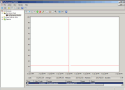 Click image to enlarge |
103 MB/sec
 Click image to enlarge |
236 MB/sec
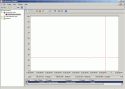 Click image to enlarge |
273 MB/sec
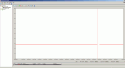 Click image to enlarge |
468 MB/sec
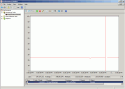 Click image to enlarge |
| Notes | The maximum sequential reading speed obtained on our test platform was 482 MB/sec | ||||
| Score | 1 | 1 | 3 | 3 | 5 |
It was expected that the data processing algorithms would introduce some overhead on the full scan speed and our goal was to compare these overheads. To determine the overheads, we compared the calculated speed to the maximum sequential reading speed that we obtained on our test platform, which was 482 MB/sec. Surprisingly, 4 out of 5 of the products had significantly slower speeds, with some of the products performing 4.5 times slower than the max read speed. It's unlikely that the data processing algorithms could add this much overhead, thus we determined that the media accessing engine for these products is suboptimal. R-Studio was the unquestionable winner in this test. Stellar Phoenix and RecoverMyFiles were tied for a distant second place.
5.3.3 NTFS - Windows LDM RAID5 recovery
This test evaluates the data recovery performance with RAIDs and Windows LDM (dynamic disks).
A three-disk software RAID5 was created on Windows Server 2012, filled with the data from our standard test set, and then the disks were moved to our test rig with Windows 7.
We performed three subtests with the following conditions:
- All 3 healthy RAID members
- One missing member
- One missing member and erased partition tables (zeroed out first 10 sectors on each drive)
| Prosoft Data Rescue PC3 |
Kroll Ontrack EasyRecovery Home 11.1.0.0 |
GetData RecoverMyFiles Professional 5.2 |
Stellar Phoenix Windows Data Recovery Professional 6.0 |
R-Tools Technology Inc R-Studio Ver. 7.7 build 159562 |
|
| Healthy RAID5 | No LDM support. No LDM support. No RAID autodetect. No ability to manually adjust RAID parameters. The only option was to select the whole disks, but that produced a crash on a scan attempt (the test was repeated on several computers with the same result). 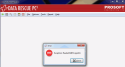 Click image to enlarge |
No LDM support. No RAID support in Home version; available only for $499 in Enterprise version. 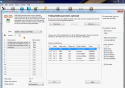 Click image to enlarge |
No LDM support. We tried to create a RAID by selecting the whole disks, but then RAID autodetect didn't work. The default selection produced corrupted files, and RAW scan was not much better; this was because the RAID configuration was wrong, and we were unable to find a way to manually adjust it. 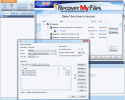 Click image to enlarge 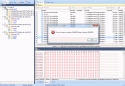 Click image to enlarge |
No LDM support. No RAID support. |
Full LDM support. RAID was detected automatically, and NTFS volume was available for quick scan with 100% files recovered.
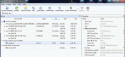 Click image to enlarge |
| RAID5 with one missing member | No ability to add a missing member. |
See above | Missing member was supported, but it didn't change the negative outcome | RAID was detected automatically, and NTFS volume was available for quick scan with 100% files recovered. | |
| RAID5 with one missing member and deleted partitions | See above |
See above | See above | See above | LDM information was still detected even after partition table removal - 100% recovery after quick scan. Manual RAID assembly with autodetect didn't produce a working configuration when one member was missing. |
| Score | 0 | 0 | 1 | 0 | 4 |
Only R-Studio was able to handle RAIDs properly, but still did not have a working RAID autodetect mechanism with a missing RAID member. In our test scenario, we still got good results without autodetect, but non-LDM RAIDs would have caused issues - only a manual configuration would have worked.
Note that we also checked the demo version of EasyRecovery Enterprise ($499), but the results were mixed. On one hand, it had decent RAID support with a working autodetect feature. On the other hand, it still had no LDM support, which meant that Windows LDM RAIDs were not recoverable, as a user had to manually enter the proper RAID start offset in sectors. Although most users would not be able to determine this, our data recovery specialists identified that it was 2014 sectors in our case (see the screenshot above).
5.3.4 ReFS - Windows Storage Spaces support.
This test evaluates how well the utilities can handle Windows Storage Spaces (WSS) and ReFS file systems. Since the launch of Windows Server 2012, WSS has become increasingly popular and is expected to be even more widespread with Windows 10.
We used 5GB HDD to create a WSS pool using Windows Server 2012. Then we cut a single 5GB ReFS volume from that pool and filled it with the data from our standard test set (4 folders, 2.7GB total in 540 files). Then the drive was connected to our Windows 7 test bench.
| Prosoft Data Rescue PC3 |
Kroll Ontrack EasyRecovery Home 11.1.0.0 |
GetData RecoverMyFiles Professional 5.2 |
Stellar Phoenix Windows Data Recovery Professional 6.0 |
R-Tools Technology Inc R-Studio Ver. 7.7 build 159562 |
|
| WSS with ReFS | No WSS partition detected. No ReFS volume detected. Full scan on the whole drive took 1 min 15 sec. RAW recovery recovered 672 files (~20% more than original data), but no filenames and no folder structure. TXT files were not recovered. DOCX and XLSX were recovered as ZIP files. 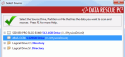 Click image to enlarge 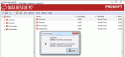 Click image to enlarge |
No WSS partition detected. No ReFS volume detected. Full scan on the whole drive took 1 min 25 sec. RAW recovery recovered 678 files (~20% more than original data), but no filenames and no folder structure. TXT files were not recovered. Click image to enlarge Click image to enlarge |
No WSS partition detected. No ReFS volume detected. Full scan on the whole drive took 45 sec. RAW recovery produced nothing.  Click image to enlarge Click image to enlarge |
No WSS partition detected. No ReFS volume detected. Full Scan on the whole drive took 45 sec. RAW recovery scan took 3 min and produced 1183 files (some types never existed on the drive). RAW file extraction took 44 min for 3.5 GB of data. From all out data only DOCX, XLSX and JPG files were recovered properly (DOCX and XLSX as DOC and XLS). 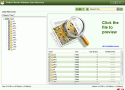 Click image to enlarge |
Both WSS and ReFS were detected and volume was opened with quick scan. 100% recovery. 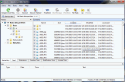 Click image to enlarge |
| Score | 2 | 3 | 0 | 1 | 5 |
Only R-Studio was able to detect WSS and recover ReFS volume.
View the Final Chart6. User interface and features comparison
| Prosoft Data Rescue PC3 |
Kroll Ontrack EasyRecovery Home 11.1.0.0 |
GetData RecoverMyFiles Professional 5.2 |
Stellar Phoenix Windows Data Recovery Professional 6.0 |
R-Tools Technology Inc R-Studio Ver. 7.7 build 159562 |
|
| GUI languages support | English only | English German French Italian Dutch Polish Spanish Portuguese Suomi Chinese - Simplified and Traditional Japanese |
English only | English only | English German French Spanish Portuguese Russian Chinese - Simplified and Traditional Japanese |
| Score | 2 | 5 | 2 | 2 | 4 |
| Prosoft Data Rescue PC3 |
Kroll Ontrack EasyRecovery Home 11.1.0.0 |
GetData RecoverMyFiles Professional 5.2 |
Stellar Phoenix Windows Data Recovery Professional 6.0 |
R-Tools Technology Inc R-Studio Ver. 7.7 build 159562 |
|
| Help System | Extensive html help | Extensive html help in all supported languages | Built in extensive help with search capabilities | Extensive html help | Built in extensive help with indexed topics and search capabilities in all languages |
| Score | 5 | 5 | 5 | 5 | 5 |
| Prosoft Data Rescue PC3 |
Kroll Ontrack EasyRecovery Home 11.1.0.0 |
GetData RecoverMyFiles Professional 5.2 |
Stellar Phoenix Windows Data Recovery Professional 6.0 |
R-Tools Technology Inc R-Studio Ver. 7.7 build 159562 |
|
| Phone support | Provided M-F, business hours | Provided; hours not mentioned | Provided M-F, business hours | Provided M-F, 24 hours | Provided M-F, business hours |
| Email support | Online request form | Two options: customer service and technical support | Online request form | Online request form + Skype | Online request form |
| Score | 4 | 4 | 4 | 4 | 5 |
| Prosoft Data Rescue PC3 |
Kroll Ontrack EasyRecovery Home 11.1.0.0 |
GetData RecoverMyFiles Professional 5.2 |
Stellar Phoenix Windows Data Recovery Professional 6.0 |
R-Tools Technology Inc R-Studio Ver. 7.7 build 159562 |
|
| GUI style | Wizard, most options are selected automatically by internal logic, easiest GUI for a home user. | Wizard, many options for media type, file systems and scan type, a little bit complicated for a home user. | Wizard, a few options to select, pretty straight forward, should be easy for a home user. | Wizard, many options for scan, could be complicated for a home user. No window resize. Uncontrollable repositioning of main window | No wizard, a lot of options to select. Technical-oriented GUI, confusing for a home user. |
| Score | 5 | 4 | 5 | 2 | 2 |
| Prosoft Data Rescue PC3 |
Kroll Ontrack EasyRecovery Home 11.1.0.0 |
GetData RecoverMyFiles Professional 5.2 |
Stellar Phoenix Windows Data Recovery Professional 6.0 |
R-Tools Technology Inc R-Studio Ver. 7.7 build 159562 |
|
| Partition detection | Shows only mounted partitions (with a drive letter). | Shows all supported partitions. Doesn’t support WSS. Doesn’t use Windows LDM metadata. |
Shows only mounted partitions (with a drive letter). | Shows only mounted partitions (with a drive letter). | Shows all partitions, even non-supported. Fully supports WSS and Windows LDM. |
| Score | 1 | 4 | 1 | 1 | 5 |
| Prosoft Data Rescue PC3 |
Kroll Ontrack EasyRecovery Home 11.1.0.0 |
GetData RecoverMyFiles Professional 5.2 |
Stellar Phoenix Windows Data Recovery Professional 6.0 |
R-Tools Technology Inc R-Studio Ver. 7.7 build 159562 |
|
| File System support | NTFS, FAT(12/16/32) | NTFS, FAT(12/16/32), exFAT, HFS+, Ext2/Ext3 | NTFS, FAT(12/16/32), exFAT, HFS+ (with Full Scan only) | NTFS, FAT(12/16/32), exFAT | NTFS, FAT(12/16/32), exFAT, HFS/HFS+, Ext2/Ext3/Ext4, ReFS, UFS1/UFS2 |
| Score | 1 | 4 | 3 | 2 | 5 |
| Prosoft Data Rescue PC3 |
Kroll Ontrack EasyRecovery Home 11.1.0.0 |
GetData RecoverMyFiles Professional 5.2 |
Stellar Phoenix Windows Data Recovery Professional 6.0 |
R-Tools Technology Inc R-Studio Ver. 7.7 build 159562 |
|
| Quick Scan Process monitoring | No progress bar | No progress bar | No progress bar | With a progress bar, but no elapsed time nor ETA. Cannot be paused, only canceled. | With a progress bar. Can be canceled |
| Full Scan Process monitoring | With a progress bar, cannot be paused, can only be canceled. | With a progress bar, can be paused and resumed | With a progress bar, cannot be paused or canceled, but individual full scan steps can be skipped | With a progress bar, but NO elapsed time nor ETA. Can be canceled. |
With a progress bar, can be stopped and resumed from the stopping point. |
| Score | 3 | 4 | 3 | 3 | 5 |
| Prosoft Data Rescue PC3 |
Kroll Ontrack EasyRecovery Home 11.1.0.0 |
GetData RecoverMyFiles Professional 5.2 |
Stellar Phoenix Windows Data Recovery Professional 6.0 |
R-Tools Technology Inc R-Studio Ver. 7.7 build 159562 |
|
| Files and folders selection from Recovery results | Two-state tree, no checkboxes, right mouse-click or "Space" key is required to select. Impossible to select or deselect a group of files
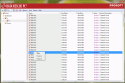 Click image to enlarge |
No checkboxes, no tree state, right-mouse click or Ctrl+K is required for deselecting files. Poor visibility of deselected files. Can deselect a group of files
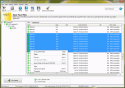 Click image to enlarge |
Three-state tree with checkboxes. Impossible to select a group of files.
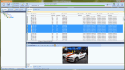 Click image to enlarge |
Three-state tree with checkboxes. When trying to check a group of files the utility crashes
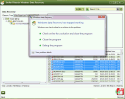 Click image to enlarge |
Three-state tree with checkboxes. Possible to select and deselect a group of files.
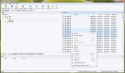 Click image to enlarge |
| Score | 2 | 3 | 3 | 2 | 5 |
| Prosoft Data Rescue PC3 |
Kroll Ontrack EasyRecovery Home 11.1.0.0 |
GetData RecoverMyFiles Professional 5.2 |
Stellar Phoenix Windows Data Recovery Professional 6.0 |
R-Tools Technology Inc R-Studio Ver. 7.7 build 159562 |
|
| File Viewer | Extracts a file before a preview.
No warning message that the extraction might damage file system. Preview requires supporting program for a particular file extension (for example: an XLS file preview requires MS Excel or other program that supports open XLS files). |
Extracts a file before a preview. Shows a warning message that the extraction might damage file system. Preview requires supporting program for a particular file extension. |
Has a built-in viewer (no extraction needed) that shows a preview of a file once it is selected in a tree inside the utility. Does not support XLSX and MP4 file types. 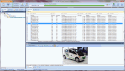 Click image to enlarge |
Has a built-in viewer (no extraction needed) that shows a preview of a file once it is selected in a tree inside the utility. Does not support MP4 file types. Uses MS Office API to show the preview (MS Office must be installed), because of that might crash the MS Office if another document is opened. |
Has a built-in viewer (no extraction needed) that shows a preview of a file if double-clicked. Does not support MP4 file type. A little slow on opening a preview. Preview window does not always scale up automatically 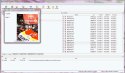 Click image to enlarge |
| Hex viewer | Not available | Professional version only (from $149) | Built-in hex viewer for files | Built-in hex viewer for files | Built-in hex viewer for files with metadata analysis |
| Score | 0 | 1 | 3 | 2 | 4 |
| Prosoft Data Rescue PC3 |
Kroll Ontrack EasyRecovery Home 11.1.0.0 |
GetData RecoverMyFiles Professional 5.2 |
Stellar Phoenix Windows Data Recovery Professional 6.0 |
R-Tools Technology Inc R-Studio Ver. 7.7 build 159562 |
|
| Timestamps and dates recovery for folders and files | Does not recover original files or folders dates, though they are listed in the extraction report. Last Access file dates are incorrectly restored as Modification file dates. | Recovers original Creation, Modification and Last Access dates of recovered files but not folders | Recovers original Creation, Modification and Last Access dates of recovered files but not folders | Recovers original Creation and Modification dates of recovered files but not folders. Incorrectly sets Last Access dates.
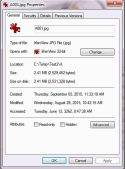 Click image to enlarge |
Recovers original Creation, Modification and Last access dates of recovered files and folders. Re-creates Modification date (if original date is lost) for JPEG pictures, using EXIF metadata |
| Score | 1 | 3 | 3 | 4 | 5 |
| Prosoft Data Rescue PC3 |
Kroll Ontrack EasyRecovery Home 11.1.0.0 |
GetData RecoverMyFiles Professional 5.2 |
Stellar Phoenix Windows Data Recovery Professional 6.0 |
R-Tools Technology Inc R-Studio Ver. 7.7 build 159562 |
|
| Search for file/folder in recovered results | Available for file names only (with wildcards) and/or modification date range. No "found" list - just Next/Prev command. 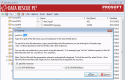 Click image to enlarge |
Available only for file/folder names, no wildcards supported.
Results are presented in a separate section as a flat list (without folder structure).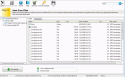 Click image to enlarge |
Not available | Available only for file/folder names, with * wildcard supported. No "found" list - just Next command. Search field is resetting every time, so no editing is possible. 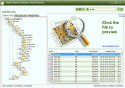 Click image to enlarge |
Powerful search features, including name (wildcards), type, status, size, dates. The results can be listed, used for file selection, or just browsed with Next/Prev 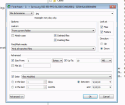 Click image to enlarge |
| Score | 2 | 1 | 0 | 1 | 5 |
| Prosoft Data Rescue PC3 |
Kroll Ontrack EasyRecovery Home 11.1.0.0 |
GetData RecoverMyFiles Professional 5.2 |
Stellar Phoenix Windows Data Recovery Professional 6.0 |
R-Tools Technology Inc R-Studio Ver. 7.7 build 159562 |
|
| Filtering recovered results | Not available. Possible to select files using a mask - name with wildcards. 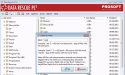 Click image to enlarge |
Not available | Only available for particular folder via column filters - filename, path, size, dates. Recovered results tree also has 4 modes for grouping - original folder structure, file types, date, deleted only. Click image to enlarge |
Powerful filtering features, including name (* wildcard), status, size, dates. Filtered results preserves the full folder structure. Recovered results tree also has an additional mode for grouping - file types. 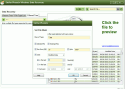 Click image to enlarge |
Powerful filtering features, including name (wildcards), type, status, size, dates. Filtered results preserves the full folder structure. Recovered results tree also has 5 modes for grouping - original folder structure, file types, and 3 dates. 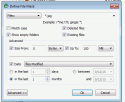 Click image to enlarge |
| Score | 1 | 0 | 2 | 4 | 5 |
| Prosoft Data Rescue PC3 |
Kroll Ontrack EasyRecovery Home 11.1.0.0 |
GetData RecoverMyFiles Professional 5.2 |
Stellar Phoenix Windows Data Recovery Professional 6.0 |
R-Tools Technology Inc R-Studio Ver. 7.7 build 159562 |
|
| File types for RAW recovery | Unknown list. From RAW scans we can guess that there are ~ 50 file types are supported. No options to choose. No option to add user-defined types. From our tests we know that modern MS Office files are not supported correctly (docx/xlsx/pptx are detected as zip). 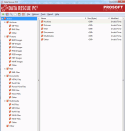 Click image to enlarge |
250 file types, might be chosen individually or by a category.
No option to add user-defined types.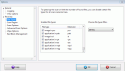 Click image to enlarge |
A few hundred file types, might be chosen individually or by a category. No option to add user-defined types. 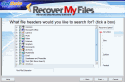 Click image to enlarge |
180 file types, might be chosen individually. Ability to add user-defined types. At the same time RAW recovery has shown very poor results - wrong file type detection, cut files, etc. 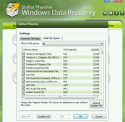 Click image to enlarge |
A few hundred file types, might be chosen individually or by a category. Ability to add user-defined types. 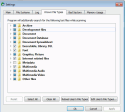 Click image to enlarge |
| Score | 2 | 4 | 4 | 4 | 5 |
7. Conclusion
The totals for all the test score are shown below.
| Tests Scores | Prosoft Data Rescue PC3 |
Kroll Ontrack EasyRecovery Home 11.1.0.0 |
GetData RecoverMyFiles Professional 5.2 |
Stellar Phoenix Windows Data Recovery Professional 6.0 |
R-Tools Technology Inc R-Studio Ver. 7.7 build 159562 |
| 5.1.1 NTFS - recovering deleted files. Part 1 | 3 | 3 | 3 | 3 | 3 |
| 5.1.2 NTFS - recovering deleted files. Part 2 | 5 | 5 | 5 | 5 | 5 |
| 5.1.3 NTFS - recovering deleted files. Part 3 | 3 | 3 | 3 | 4 | 4 |
| 5.1.4 NTFS - recovering deleted files. Part 4 | 0 | 0 | 0 | 1 | 5 |
| 5.1.5 FAT32 - recovering deleted files. Part 1 | 2 | 3 | 5 | 5 | 5 |
| 5.1.6 FAT32 - recovering deleted files. Part 2 | 1 | 3 | 2 | 4 | 5 |
| 5.2.1 NTFS - re-formatted drive | 2 | 3 | 2 | 1 | 4 |
| 5.2.2 FAT32 - re-formatted drive | 4 | 4 | 3 | 3 | 5 |
| 5.2.3 NTFS - deleted partition/volume | 4 | 4 | 4 | 4 | 5 |
| 5.2.4 NTFS - corrupted File System metadata. Part 1 | 3 | 2 | 0 | 1 | 5 |
| 5.2.5 NTFS - corrupted File System metadata. Part 2 | 1 | 2 | 1 | 1 | 3 |
| 5.2.6 FAT32 - corrupted File System metadata | 1 | 5 | 4 | 1 | 3 |
| 5.2.7 HFS+ - corrupted File System metadata | 1 | 2 | 0 | 1 | 3 |
| 5.3.1 NTFS - small files extraction speed test | 1 | 3 | 2 | 1 | 5 |
| 5.3.2 NTFS - Full Scan speed test on SSD | 1 | 1 | 3 | 3 | 5 |
| 5.3.3 NTFS - Windows LDM RAID5 recovery | 0 | 0 | 1 | 0 | 4 |
| 5.3.4 ReFS - Windows Storage Spaces support | 2 | 3 | 0 | 1 | 5 |
| Tests Total | 34 | 46 | 38 | 39 | 74 |
| Features Scores | Prosoft Data Rescue PC3 |
Kroll Ontrack EasyRecovery Home 11.1.0.0 |
GetData RecoverMyFiles Professional 5.2 |
Stellar Phoenix Windows Data Recovery Professional 6.0 |
R-Tools Technology Inc R-Studio Ver. 7.7 build 159562 |
| Purchasing experience | 4 | 5 | 4 | 4 | 5 |
| Installation Experience | 4 | 3 | 3 | 4 | 5 |
| GUI language support | 2 | 5 | 2 | 2 | 4 |
| Help system | 5 | 5 | 5 | 5 | 5 |
| Phone and Email support | 4 | 4 | 4 | 5 | 4 |
| GUI style | 5 | 4 | 5 | 2 | 2 |
| Partition detection | 1 | 4 | 1 | 1 | 5 |
| File System support | 1 | 4 | 3 | 2 | 5 |
| Recovery Process monitoring | 3 | 4 | 3 | 3 | 5 |
| Files and folders selection from Recovery results | 2 | 3 | 3 | 2 | 5 |
| File Viewer | 0 | 1 | 3 | 2 | 4 |
| Timestamps and dates recovery for folders/files | 1 | 3 | 3 | 4 | 5 |
| Search for file/folder in recovered results | 2 | 1 | 0 | 1 | 5 |
| Filtering recovered results | 1 | 0 | 2 | 4 | 5 |
| File types for RAW recovery | 2 | 4 | 4 | 4 | 5 |
| Features Total | 37 | 50 | 45 | 45 | 69 |
Our research clearly indicates that R-Studio was the undisputed winner in both categories: recovery capabilities and user experience. R-Studio not only recovered more data with greater file integrity, but it did so faster than the others. The gap in performance was huge, and other competitors need to make significant improvements in order to catch up.
The only significant disadvantage we found was R-Studio's user interface. R-Studio is clearly designed for data recovery specialists and the interface can be confusing for inexperienced users. We think that the best solution would be to offer a "wizard"-style option for home users while keeping the current interface as an alternative.
Second place was awarded to EasyRecovery, with RecoverMyFiles and Stellar Phoenix trailing slightly behind. All four programs had their bright spots, but overall the data recovery performance was below average, leaving too much data unrecovered or partially restored. This is the major factor for data recovery software, and all four competitors ultimately failed to deliver.
- R-Studio Technician: activation using a USB stick
- Data Recovery Guide
- Why R-Studio?
- R-Studio for Forensic and Data Recovery Business
- R-STUDIO Review on TopTenReviews
- File Recovery Specifics for SSD devices
- How to recover data from NVMe devices
- Predicting Success of Common Data Recovery Cases
- Recovery of Overwritten Data
- Emergency File Recovery Using R-Studio Emergency
- RAID Recovery Presentation
- R-Studio: Data recovery from a non-functional computer
- File Recovery from a Computer that Won't Boot
- Clone Disks Before File Recovery
- HD Video Recovery from SD cards
- File Recovery from an Unbootable Mac Computer
- The best way to recover files from a Mac system disk
- Data Recovery from an Encrypted Linux Disk after a System Crash
- Data Recovery from Apple Disk Images (.DMG files)
- File Recovery after Re-installing Windows
- R-Studio: Data Recovery over Network
- How To Use R-Studio Corporate Package
- Data Recovery from a Re-Formatted NTFS Disk
- Data Recovery from an ReFS disk
- Data Recovery from a Re-Formatted exFAT/FAT Disk
- Data Recovery from an Erased HFS Disk
- Data Recovery from an Erased APFS Disk
- Data Recovery from a Re-Formatted Ext2/3/4FS Disk
- Data Recovery from an XFS Disk
- Data Recovery from a Simple NAS
- How to connect virtual RAID and LVM/LDM volumes to the operating system
- Specifics of File Recovery After a Quick Format
- Data Recovery After Partition Manager Crash
- File Recovery vs. File Repair
- Data Recovery from Virtual Machines
- How to Connect Disks to a Computer
- Emergency Data Recovery over Network
- Data Recovery over the Internet
- Creating a Custom Known File Type for R-Studio
- Finding RAID parameters
- Recovering Partitions on a Damaged Disk
- NAT and Firewall Traversal for Remote Data Recovery
- Data Recovery from an External Disk with a Damaged File System
- File Recovery Basics
- Default Parameters of Software Stripe Sets (RAID 0) in Mac OS X
- Data Recovery from Virtual Hard Disk (VHD/VHDX) Files
- Data Recovery from Various File Container Formats and Encrypted Disks
- Automatic RAID Parameter Detection
- IntelligentScan Data Recovery Technology
- Multi-pass imaging in R-Studio
- Runtime Imaging in R-Studio
- Linear Imaging vs Runtime Imaging vs Multi-Pass Imaging
- USB Stabilizer Tech for unstable USB devices
- Joint work of R-Studio and PC-3000 UDMA hardware
- Joint work of R-Studio and HDDSuperClone
- R-Studio T80+ - A Professional Data Recovery and Forensic Solution for Small Business and Individuals Just for 1 USD/day
- Backup Articles
- R-Drive Image Standalone and Corporate license transferring
- Fixing Windows update error 0x80070643 with R-Drive Image
- Backup with Confidence
- R-Drive Image as a free powerful partition manager
- Computer Recovery and System Restore
- Disk Cloning and Mass System Deployment
- Accessing Individual Files or Folders on a Backed Up Disk Image
- R-Drive Image startup / bootable version
- File Backup for Personal Computers and Laptops of Home and Self-Employed Users
- Creating a Data Consistent, Space Efficient Data Backup Plan for a Small Business Server
- How to Move the Already Installed Windows from an Old HDD to a New SSD Device and Create a Hybrid Data Storage System
- How to Move an Installed Windows to a Larger Disk
- How to Move a BitLocker-Encrypted System Disk to a New Storage Device
- How to backup and restore disks on Linux and Mac computers using R-Drive Image
- Undelete Articles
- Get Deleted Files Back
- Free Recovery from SD and Memory cards
- R-Undelete: Video Recovery
- Recovery from an External Device with a Damaged File System
- File recovery from a non-functional computer
- Free File Recovery from an Android Phone Memory Card
- Free Photo and Video File Recovery Tutorial
- Easy file recovery in three steps
Rating: 4.8 / 5
R-TT may not be the easiest or most user-friendly solution, but the algorithm used for the renaming saved me THOUSAND of hours of opening ...




